
|
Navigator |
Scroll |
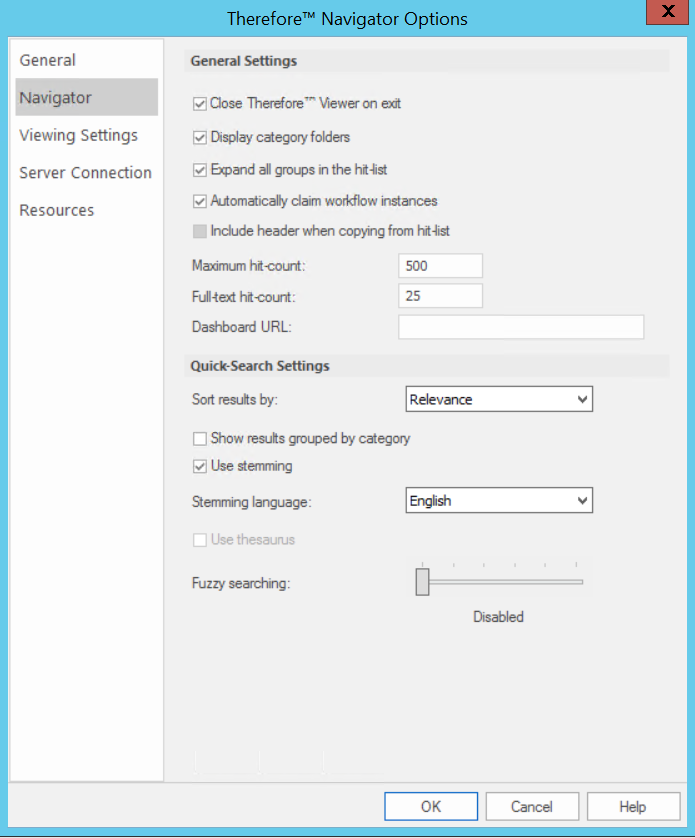
Close Therefore™ Viewer on exit (checkbox)
By default this is selected and will close the Therefore™ Viewer when the user exists the Therefore™ Navigator.
Display category folders (checkbox)
The display of category folders can be turned on or off (default is on). When off, all categories are listed, without their associated folders, at the root category folders object in the Therefore™ Navigator.
Expand all groups in the hit-list (checkbox)
If this is selected, any groups in the hit-list will be expanded to show all items.
Include header when copying from hit-list (checkbox)
If this option is selected, headers will be included while copying a hit-list or part of a hit-list to the clipboard using the Ctrl+C or Copy hit-list command.
Automatically claim workflow instances (checkbox)
This setting is useful for tasks assigned to groups. If this is checked, no dialog box asking the user if they would like to claim the instance, will appear when the user opens a workflow instance.
Maximum hit-count
The maximum number of documents to be displayed in the hit-list of an index data search. The default is 500 and the maximum value is 100 000. If there are more hits than the specified count, then only the specified number of hits are listed. Additionally, there is a server-side setting that can override this number. "Max Search Result Items", is set by default to 100 000. The number of results in the hit-list will be the lowest between the user setting and the server-side setting.
Full-text hit-count
The chosen number of documents displayed in the hit-list of a block of a full-text search. At the end of a hit-list the user may press the "More" button, loading another block of search results. While the maximum value for this is 10 000, we recommend keeping it at 25 for most uses. This limit also applies to searches combining index data searches with full-text searches.
A URL for a website can be specified which will be displayed as a hit-list tab when opening the application. For example, this can be used to display a dashboard from Microsoft PowerBI.
Quick-Search Settings
These settings affect the behavior of full-text searches.
Sort results by
Choose how the results of a search will be sorted in the resulting hit-list. Choose between Relevance, Hit Count, and Modification Date.
Show results grouped by category
The resulting items in the hit-list will be grouped according to the category they are saved in.
Use stemming (checkbox)
If this is checked, then stemming will be active by default. It can be deactivated for Advanced Searches, but will reactivate itself when the dialog is closed. Stemming logically searches for other types of words, or stems, which are grammatically related to the original search term. For example, a search for the word "work" would also yield results for "worked" and "working".
Stemming language
This is the language that will be used for stemming.
Use thesaurus
If this is checked, the thesaurus function will search for similar words, or the translation of the search term in another language. For example, searching for the word "Invoice" would also yield results for "Rechnung" (German) or "factura" (Spanish).
Fuzzy searching
If activated, fuzzy searching yields results which are similar to, but not exactly the same as the given search term. This is useful for finding misspelled words; for example, a fuzzy search for "Smith" would also yield results for "Smyth" or "Smithe". Choose a level between 1 and 5. Higher levels will return more results that may be indirectly related to the search term.
