
|
Server Connection |
Scroll |
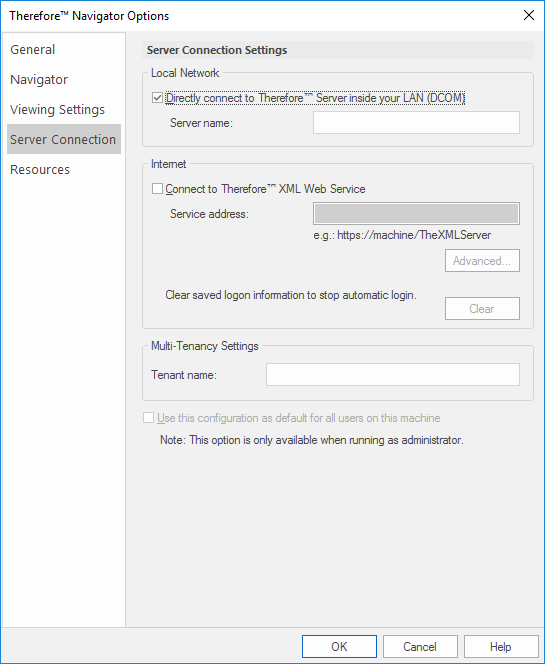
Local Network
Directly connect to Thereforeā¢ Server inside your LAN (DCOM)
Enable this type of connection inside a Local Area Network (LAN) using DCOM.
Server Name:
Enter the DNS name or its IP Address. If the Thereforeā¢ Server name is empty, the default Thereforeā¢ Server from the Windows Registry will be used.
Internet
Connect to Thereforeā¢ XML Web Service
If this option is selected, the connection will be established to the Thereforeā¢ Server using the Internet.
Service Address:
Enter the URL for the Thereforeā¢ XML Web Service.
Advanced...
Opens the Advanced XML Settings dialog.
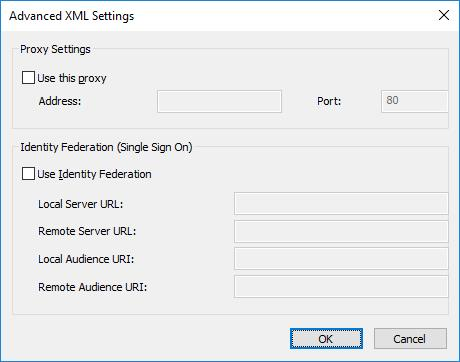
Use this proxy
In case you want to use a different proxy server, select the checkbox Use this proxy and type in the DNS or IP Address of the Server and the connecting Port number.
Use Identity Federation
A connection can be made to the Active Directory Federation Service (ADFS).
Clear
Clears saved login information to stop automatic login for clients that connect via XML Web Service.
Multi-Tenancy Settings
Tenant Name:
ONLY for MULTI-TENANT systems. Enter the name of the tenant.
Use this configuration as default for all users on this machine
If this checkbox is selected, the settings will be used for all future Thereforeā¢ Navigator users on this computer.
|
To enable this setting, the Thereforeā¢ Client must be run as an administrator. To do this, right click on the program icon and choose Run as administrator from the context menu. |

