
|
Quick Access Toolbar |
Scroll |
The Quick Access toolbar can be customized to contain your most used functions.
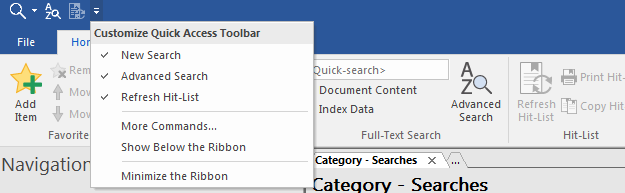
Functions
These can be shown or hidden.
More Commands...
Functions can be added to the Quick Access menu.
Show Below the Ribbon
The Quick Access toolbar can be moved.
Minimize the Ribbon
The Quick Access toolbar can be minimized.
A right-click on one of the icons in the toolbar opens another context menu.
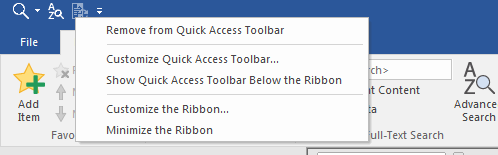
Remove from Quick Access Toolbar
Removes the selected feature from the Quick Access toolbar.
Customize Quick Access Toolbar
The Quick Access toolbar can be customized.
Show Quick Access Toolbar Below the Ribbon
Move the toolbar from above to below the ribbon.
Minimize the Ribbon
The ribbon is minimized and only the tabs are visible. Clicking on a tab displays the ribbon. The ribbon can be maximized again by right-clicking on one of the tabs and then de-selecting Minimize the Ribbon.
Customize the Ribbon
The ribbon menu can be customized.
