
|
Editing Index Data |
Scroll |
How do I edit a document's index data?
1.Generate a hit-list by performing a search. Select the document(s) you would like to change the index data for. Right-click and then select Edit Index Data in the context menu.
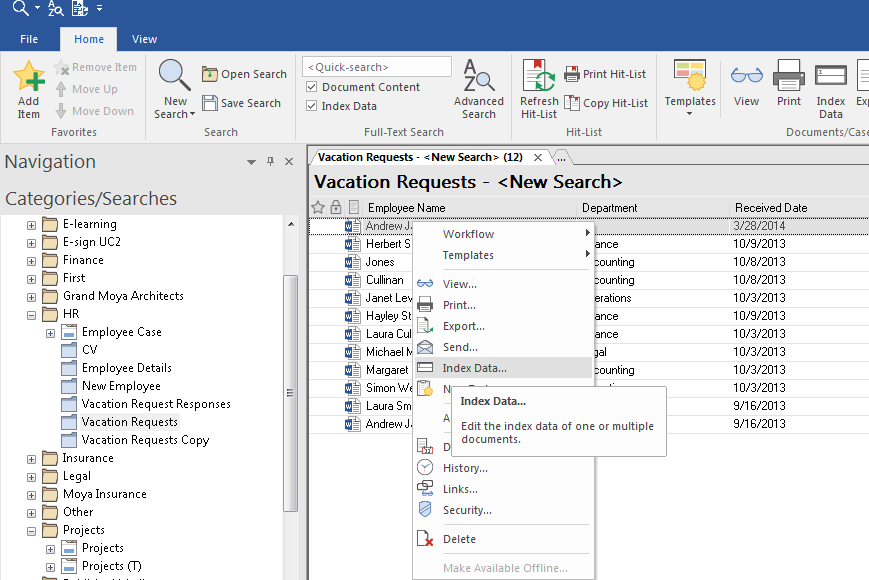
2.An index data dialog will open. If one document was selected, then the current index data for the document will be displayed. If multiple documents are selected, then fields with the same index data for all documents will be filled in automatically. Fields where the documents have different index data will be marked as <Multiple Values>; if a value is specified for one of these fields, then this will be applied to all documents, otherwise the original index data will be retained. Click Update to apply the changes.
|
•By default, changing a document's index data does not create a new document version. However, this can be changed under the advanced category properties in the Thereforeā¢ Solution Designer. |
How do I add a keyword to a keyword dictionary while editing index data?
Users with the 'Manage Keyword Dictionary' permission can add new keywords directly in the Thereforeā¢ Navigator or Thereforeā¢ Viewer.
1.Simply right-click on the keyword field and chose New Keyword...
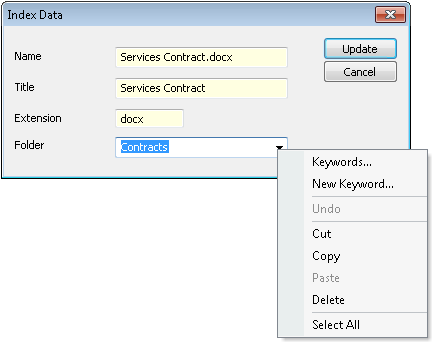
2.Then enter the keyword and click Add.
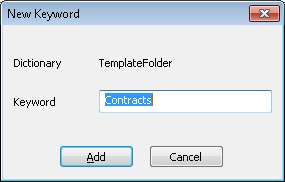
|
|---|

