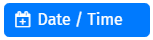|
Date/Time |
Scroll |
|
Date/Time form components can be used to input dates, times or both dates and times. |
This page describes the settings that are characteristic of the Date / Time component. Please find the general settings here:
Reference: General eForms settings
These settings can also be used to customize the standard Submit button that is automatically added to an eForm.
Display Tab
Display in Timezone
This will display the Date/Time in the select timezone.
Use Locale Settings
Use locale settings to display date and time.
Allow Manual Input
Allows the user to manually input the date.
Format
The date format for saving the value of this field.
Date Tab
Enable Date Input
Enables date input for this field.
Minimum Date
The minimum date that can be picked.
Maximum Date
The maximum date that can be picked.
Time Tab
Enable Time Input
Enables time input for this field.
Hour Step Size
The number of hours to increment/decrement in the time picker.
Minute Step Size
The number of minutes to increment/decrement in the time picker.
12 Hour time (AM/PM)
Display time in 12 hours with AM/PM