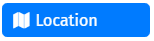|
Location |
Scroll |
|
Allows for users to type in an address that allows Google to refine and determine the correct location. An indication of the approximate whereabouts on Google Maps can also be displayed. Locational services can also be used to determine locations automatically. |
This page describes the settings that are characteristic of the Location component. Please find the general settings here:
Reference: General eForms settings
These settings can also be used to customize the standard Submit button that is automatically added to an eForm.
Map Tab
API Key
The API Key for Google Maps.
|
The API key will need to be obtained directly from Google. For more information, go to: https://developers.google.com/maps/documentation/geocoding/get-api-key |
Region Bias
The Region Bias to use for the search. Focuses on a particular location of interest (e.g. province, city, town etc).
Google Map ID
The Google Map ID the user wishes to use when showing the location map. This is the same as the API key above.
Don't automatically detect location
Does not automatically detect location when opening the form.
Layout Tab
HTML Attributes
Provides a map of HTML attributes for the components' input element.
Add Attribute
Adds another row for inputting Attributes.