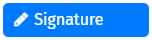|
Signature |
Scroll |
|
A Signature field allows a user to sign the field with either their finger on a touch enabled device or with the mouse pointer. This signature will be converted into an image and stored with the form submission. |
This page describes the settings that are characteristic of the Signature component. Please find the general settings here:
Reference: General eForms settings
These settings can also be used to customize the standard Submit button that is automatically added to an eForm.
Display Tab
Footer Label
The footer text that appears below the signature.
Width
The width of the signature area.
Height
The height of the signature area.
Background Color
The background area of the signature area.
Pen Color
The ink color for the signature area.