
|
eForms Landing Page |
Scroll |
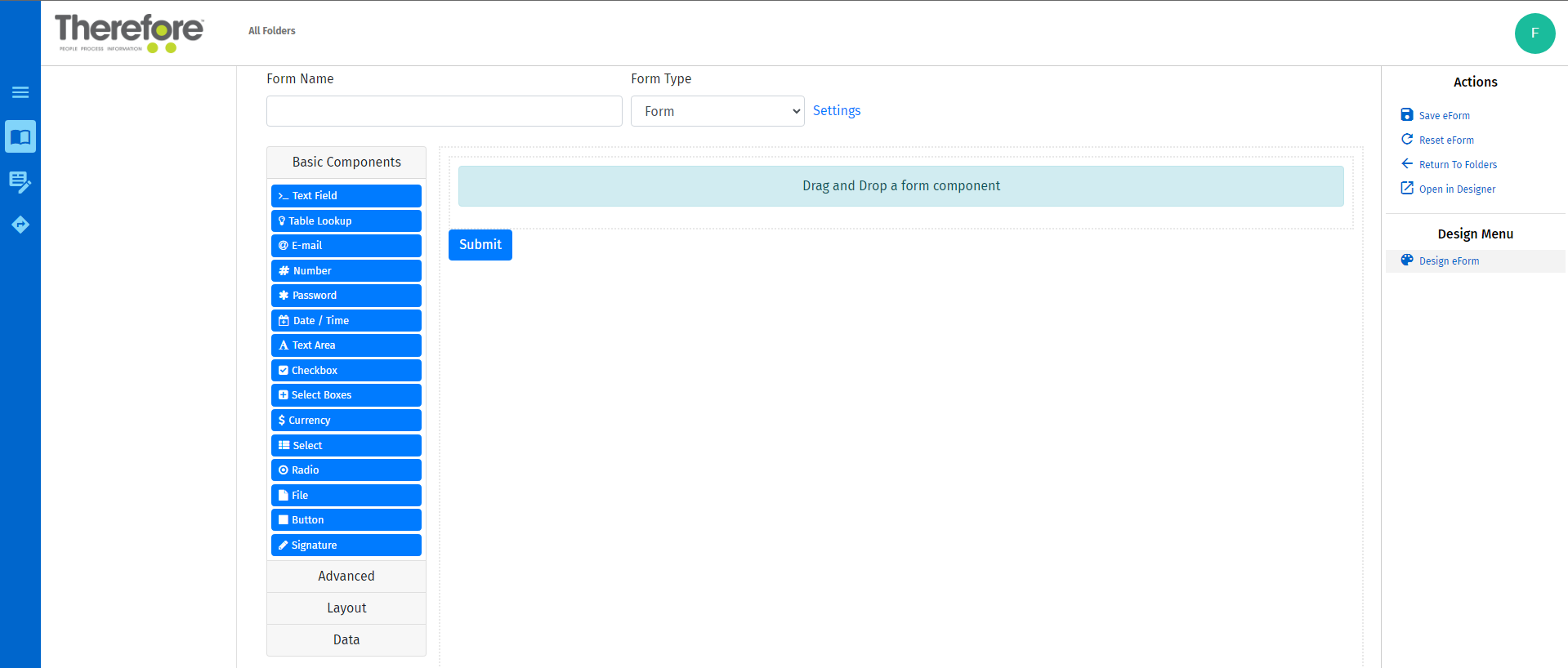
Blue Ribbon Options:
 Menu
Menu
Hides / Reveals a list of available folders on the user’s Therefore™ eForms account.
 Forms
Forms
Displays all the folders and saved forms available on the user’s Therefore™ eForms account.
 Additional Options
Additional Options
Allows you to navigate through the options available for the fields in question (such as Table Lookup).
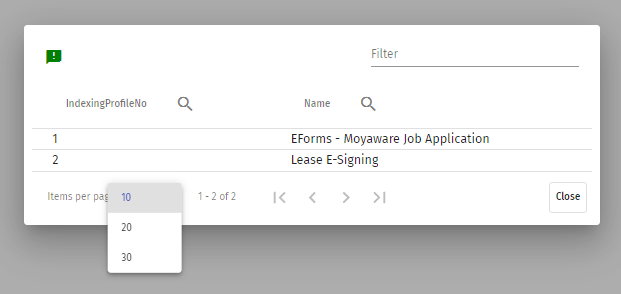
The number of items displayed per page can be 10, 20, or 30 with 10 as the default.
![]() Drafts
Drafts
Links to the Drafts List page.
 Link to Therefore™ Web Navigator
Link to Therefore™ Web Navigator
Links the user directly to the Therefore™ Web Navigator.
Top of Page Menu:
Form Name
Name your form.
From Type
Select between editing modes to change page navigation style.
Settings
Opens Settings dialogue box.
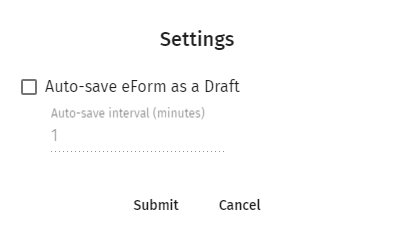
Toggle auto-save to automatically create back ups in case of outage while form is being filled out. Auto-save can set to happen from once every minute to once every 30 minutes.
|
Auto-saving eForms as drafts is not supported when the form is accessed anonymously. |
User Icon Context Menu:
Click on your user icon to open context menu.
 About
About
Raises a dialog with the version information of Therefore™ eForms.
 Help
Help
Opens Therefore™ Manual.
 Sign Out
Sign Out
Signs out of the user’s session.
Actions Menu Options:

New eForm
Links immediately to the Form Builder page.

New Folder
Creates a new folder.
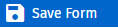
Save Form
Saves the form (these can also be saved in a respective folder).
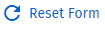
Reset Form
Resets the form back to it's original state (including it's previous saved state).

Return to Folders
Returns to the folders menu.
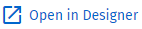
Open in Designer
Opens the location of the saved form in the installed Therefore™ Solution Designer.
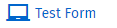
Test Form
Opens the 'Test Form' page to test the mechanics of the eForm.
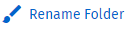
Rename Folder
Enables the renaming of the folder.
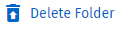
Delete Folder
Enables the deletion of the folder.
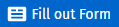
Fill out Form
Links immediately to the eForm for users to complete.

Edit Form
Enables editing of the chosen form in the Form Builder.
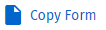
Copy Form
Raises an eForm name dialog to name the copy. New copy appears in the same location as the original (which can then be moved to another folder).

Rename Form
Enables the renaming of the form.
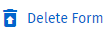
Delete Form
Enables the deletion of the form.
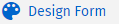
Design Form
Reopens the Form Builder containing the components of the selected eForm.

