
|
Dictionary |
Scroll |
The Dictionary dialog lists all keywords. A right-click on a specific keyword opens a context menu.
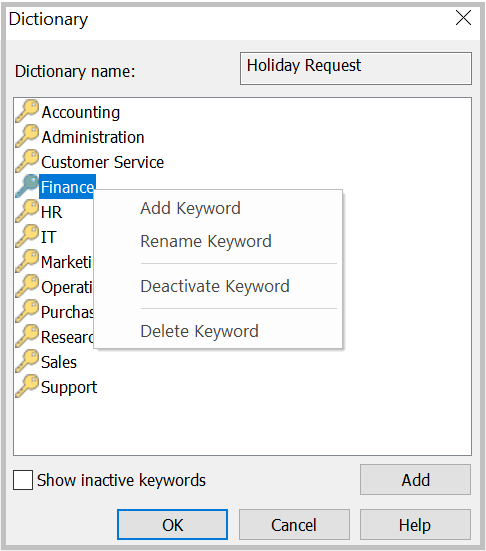
Add Keyword
Add a keyword to the dictionary (the maximum length is 250 characters).
Rename Keyword
Rename the selected keyword.
Deactivate Keyword
Deactivate the selected keyword. This effectively hides the keyword from the user, but it is not deleted from the dictionary.
Delete Keyword
Delete the selected keyword.
Content Area
Right-clicking on the content area of the 'Dictionary' dialog opens a context menu.
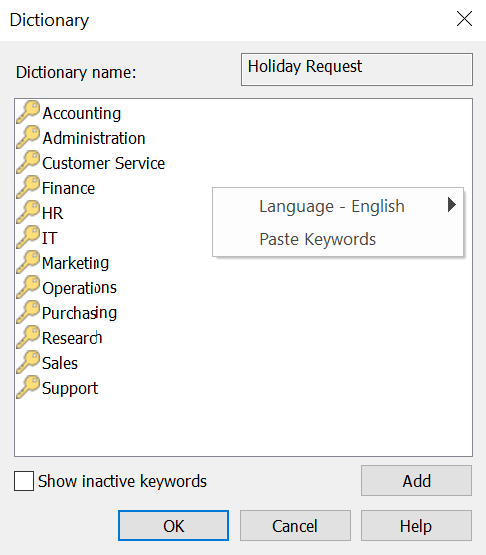
Language
Change the language of the keyword dictionary.
Paste Keywords
Populate the keyword dictionary from your clipboard. Instead of right-clicking on the content area and selecting this option it is also possible to select the content area and to use CTRL + V. If multiple keywords should be added, these keywords need to be separated by a newline character ((\n, \r, \r\n) ) or a tab (\t).
