
|
Settings |
Scroll |
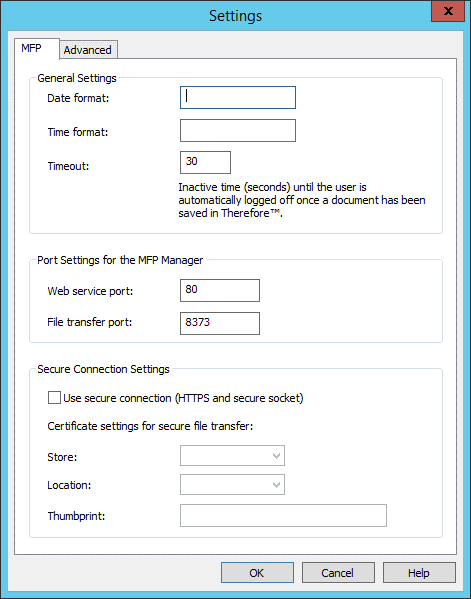
Date Format
The required date format can be entered. Any type of separator (except letters) may be used (e.g. "/" or ".") Note: when a value is entered into this field, the default format operating system setting will not be used anymore.
Format |
Restrictions |
d |
Double (01) or single digit (1) |
dd |
Only double-digit (01) |
M |
Double (01) or single digit (1) |
MM |
Only double-digit (01 |
yy |
Only last two digits (09) |
yyyy |
Must be full date (2009) |
Time Format
The required time format can be entered. Any type of separator (except letters) may be used (e.g. "/" or ".") Note: when a value is entered into this field, the default format operating system setting will not be used anymore.
Format |
Restrictions |
h |
The hour, using a 12-hour clock from 1 to 12. |
hh |
The hour, using a 12-hour clock from 01 to 12. |
H |
The hour, using a 24-hour clock from 0 to 23. |
HH |
The hour, using a 24-hour clock from 00 to 23. |
m |
The minute, from 0 through 59. |
mm |
The minute, from 00 through 59. |
s |
The second, from 0 through 59. |
ss |
The second, from 00 through 59. |
|
Note: •If the Date or Time Format is left blank, the default value is the format of the user executing the MFP Manager Service. •Do not use upper cases (āMā and "MM") for āminutesā because these are custom format specifier that represents āmonthā. Always use lower case for āminuteā. •MS Docs: Customer Format Specifier: https://docs.microsoft.com/en-us/dotnet/standard/base-types/custom-date-and-time-format-strings#the-hh-custom-format-specifier-1 |
Timeout
After successful saving of a document to Thereforeā¢, the amount of time the system will wait before logging the user out or in the case of uniFLOW, returning to the splash screen. (Default is 30 seconds).
Webservice Port
Port which is used for webservice communication. (Default is 80).
File Transfer Port
Port which is used for file transfer. This port must not be the same as the webservice port and both ports must be free. (Default is 8373).
Use secure connection (https and secure socket)
If checked, the MFP Application will use https for communication with the web service and secure socket connection for the file transfer.
Certificates are available via certificate authorities.
Self-signed certificates can be created using a Microsoft tool: Makecert.exe. This tool can be downloaded, but only together with the Windows SDK, from http://msdn.microsoft.com/en-us/library/aa386968(VS.85).aspx
•For an SSL certificate, a root authority certificate must be created which can be done using the following command (the certificate name "Dev Certification Authority" can be edited as required:
makecert -sv SignRoot.pvk -cy authority -r signroot.cer -a sha1 -n "CN=Dev Certification Authority" -ss my -sr localmachine
•Then in the Microsoft Management Console (MMC), add the Certificates snap-in and move the "Dev Certification Authority" (or your chosen name) certificate, from the Certificates folder under Personal to the Certificates folder in Trusted Root Certification Authorities, via drag and drop.
•Then use the following command to create the SSL certificate (where localhost is the full, qualified domain name of the local computer):
makecert -iv SignRoot.pvk -ic signroot.cer -cy end -pe -n CN="localhost" -eku 1.3.6.1.5.5.7.3.1 -ss my -sr localmachine -sky exchange -sp "Microsoft RSA SChannel Cryptographic Provider" -sy 12
•For detailed information about Makecert.exe specifically for certification creation see: http://msdn.microsoft.com/en-us/library/bfsktky3.aspx
The next step is configuring the certificate for the Webservice port. This step is also required for certificates obtained from Certificate Authorities. The port must be the same as defined in the Solution Designer (above). The appid is 1d728dd3-2b81-489e-9af2-57bd847ee271. Configuration is described on the following website: http://msdn.microsoft.com/en-us/library/ms733791.aspx
Certificate settings for secure file transfer
Store
AddressBook: certificate store for other users.
AuthRoot: certificate store for third-party certificate authorities.
CertificateAuthority: certificate store for intermediate certificate authorities.
Disallowed: certificate store for revoked certificates.
My: certificate store for personal certificates
Root: certificate store for trusted root certificate authorities.
TrustedPeople: certificate store for directly trusted people and resources.
TrustedPublisher: certificate store for directly trusted publishers.
Information from (http://msdn.microsoft.com/en-us/library/system.security.cryptography.x509certificates.storename.aspx Ā© 2010 Microsoft Corporation. All rights reserved.)
Location
LocalMachine: this option should be chosen if your certificate was installed in the localmachine location (makecert: -sr localmachine).
CurrentUser: this option should be chosen if your certificate was installed in the currentuser location (makecert: -sr currentuser). Be aware that the MFP Manager needs to be running with the same user account.
Thumbprint
Open the certificate and go to the Details tab. Scroll down to the Thumbprint, and copy and paste this value to the text box. Note: you must manually delete all spaces.
The Advanced tab allows modification of settings in a single, central location.

