
|
Setting Client Permissions |
Scroll |
1. Once the Application Group has been created, double click the Web application to open the 'Properties' dialog.
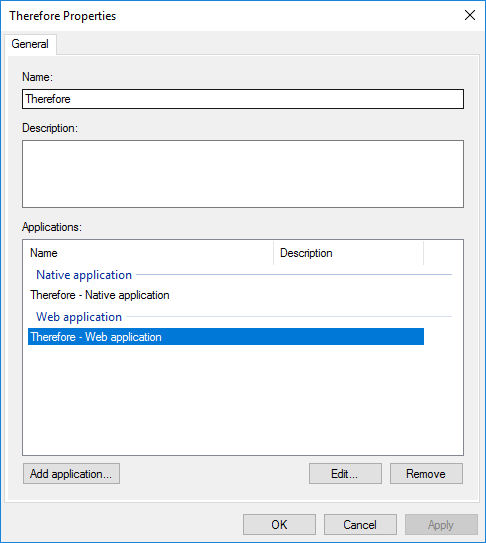
2. Navigate to the 'Client Permissions' tab and make sure that the following Permitted scopes are selected.
a.email
b.openid
c.profile
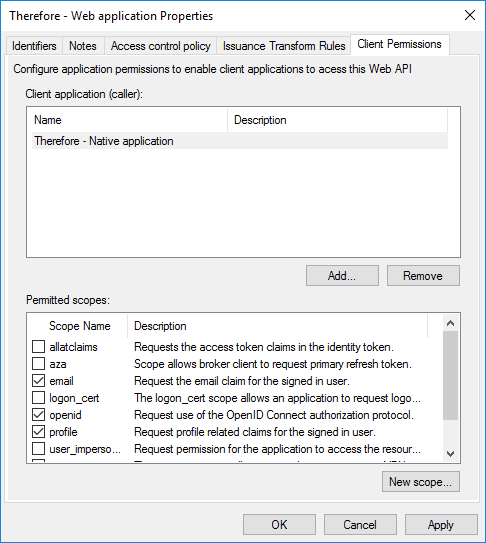
3. Click 'OK' to proceed. This concludes setting the necessary Client Permissions.
