Common scripts can be configured in the Thereforeā¢ Solution Designer, which allows the same scripts to be applied to multiple indexing profiles.
1.Right-click on the Common Script node and select New Common Script.
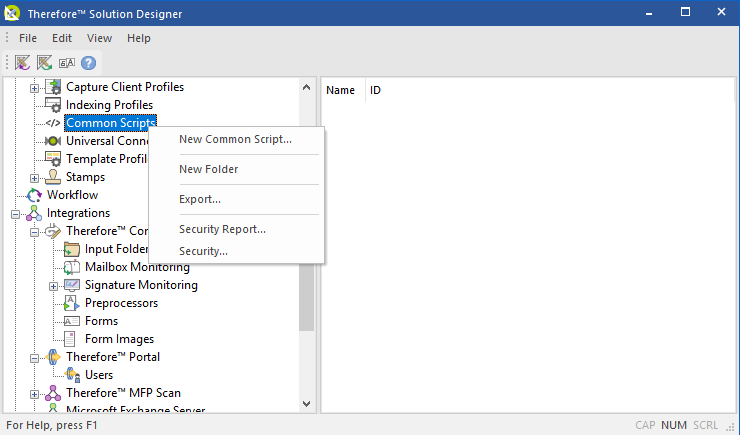
2.Enter a name for the new common script.
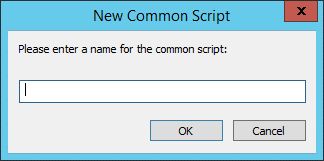
3.Right-click on the newly named common script under the Common Scripts node and select Open Common Script.
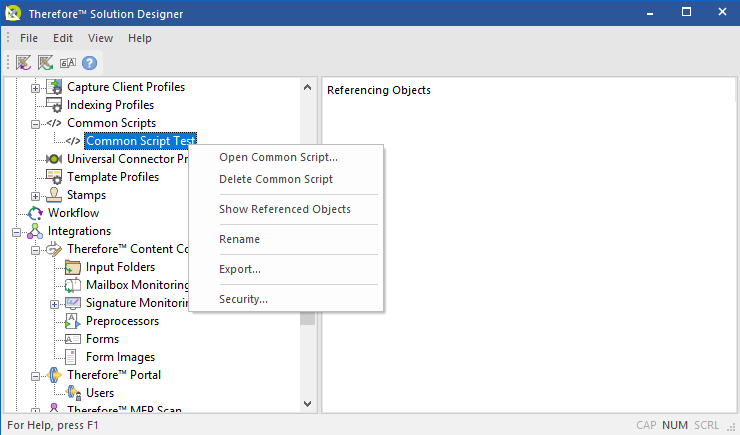
4.Enter the common script in the Script Editor dialog and click OK.
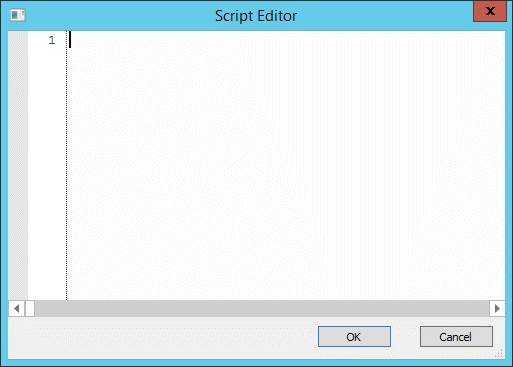
|
A common script can be referenced within the Script Editor dialogs of Indexing Profiles, Template Profiles and Workflows.
E.g. When creating a script in Indexing Profiles, a common script can be added in the Script Editor by selecting the Add Common Script option, and then selecting from the list of available common scripts.
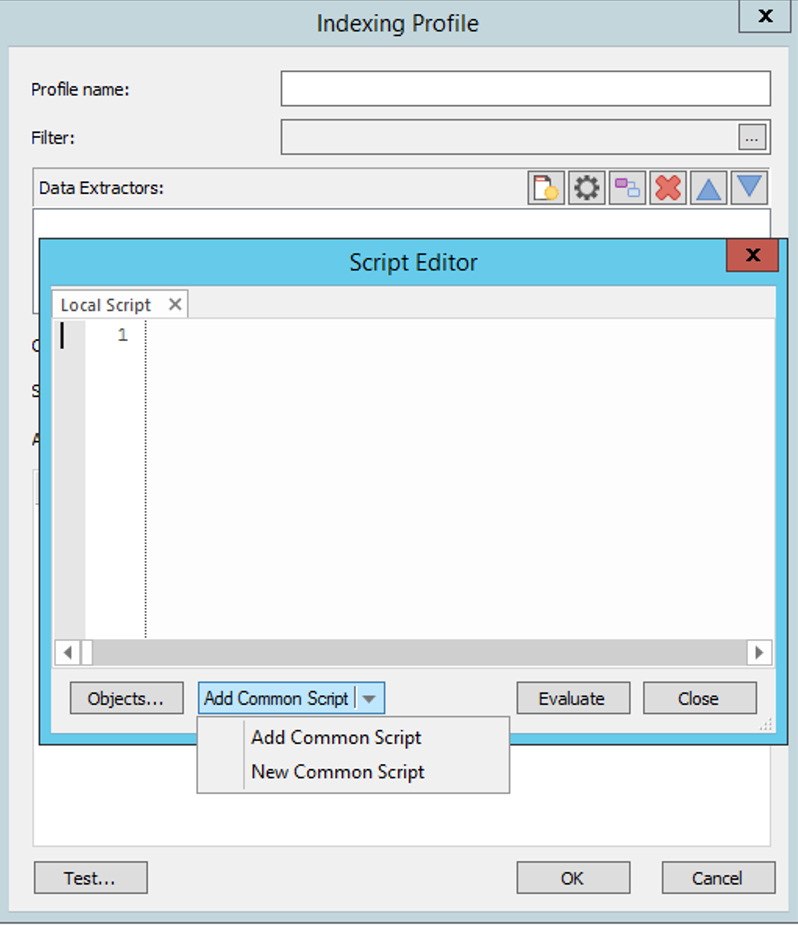
|
|
|

