1.Open the category's properties and select the Header/Footer tab.
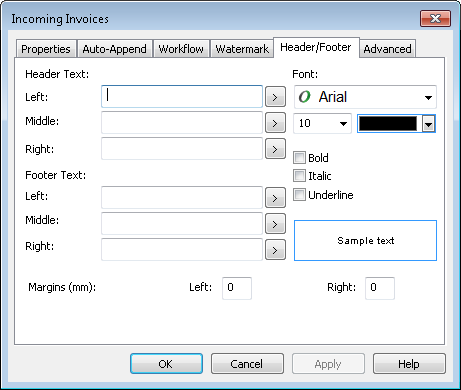
2.The left, middle and right sections of the header and footer text can be set, either by entering a string or by clicking on the  button and selecting a variable from the list. A number of standard variables are listed together with the category's index fields. button and selecting a variable from the list. A number of standard variables are listed together with the category's index fields.
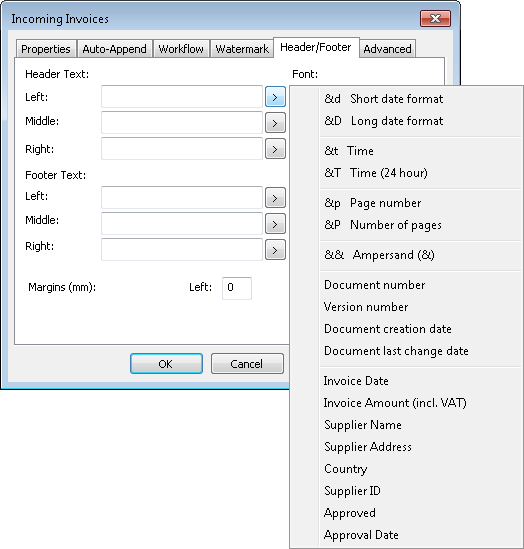
3.In addition, the font properties can be set, and the left and right margins adjusted. Once done click OK and save the category.
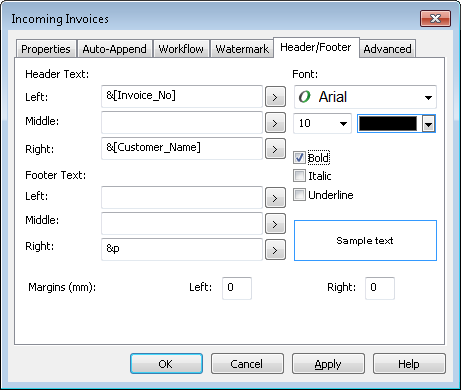

|
For the header/footer to be applied to documents printed from Thereforeā¢, the Therefore Multi-format Viewer must be set as the viewing option, and not the native application.
|
|

