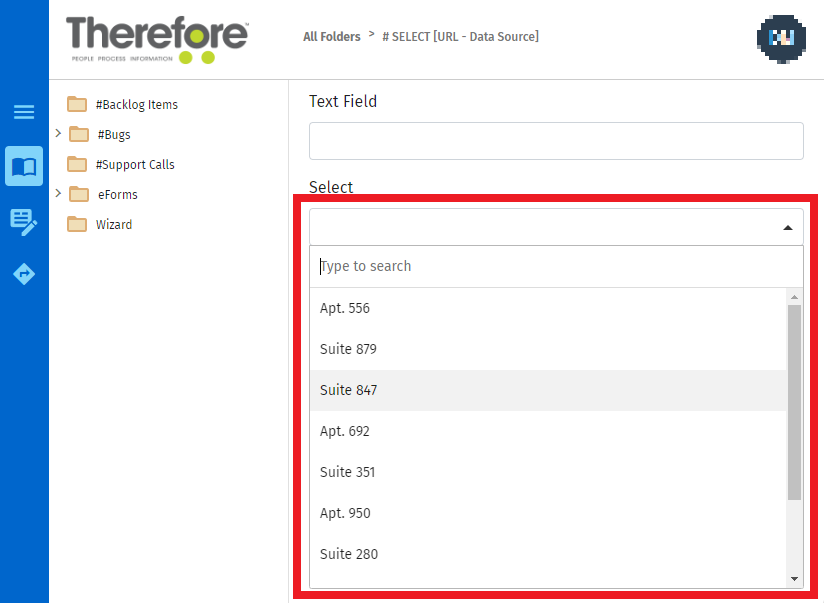|
URL Data Source for Select Component |
Scroll |
When configuring a 'select component' in an eForm, the data used can be sourced through a URL. The following steps will go over an example of how to perform this.
1. Begin by adding a Select component to the eForm and entering the configuration window.
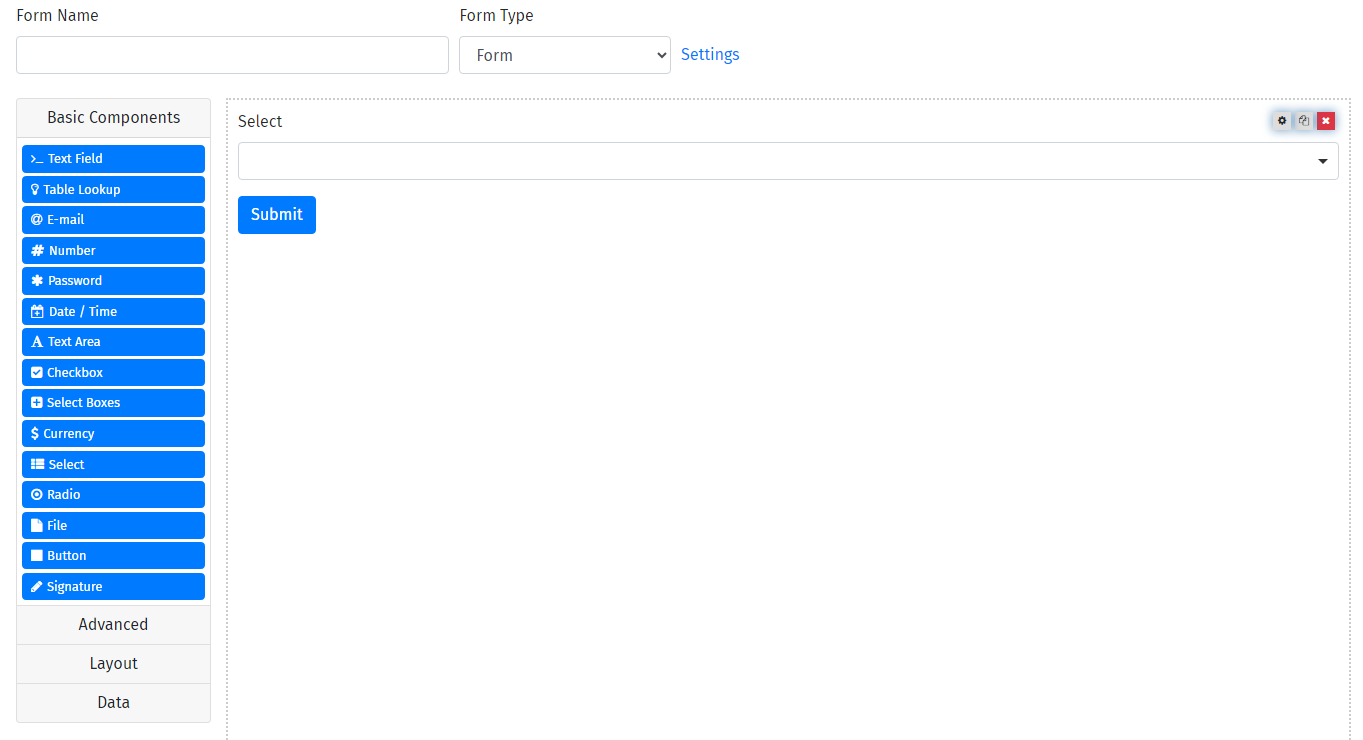
2. Select URL as the Data Source Type, enter the desired URL (in this example we will use https://jsonplaceholder.typicode.com/users), and enter the value property that will be used as the select value.
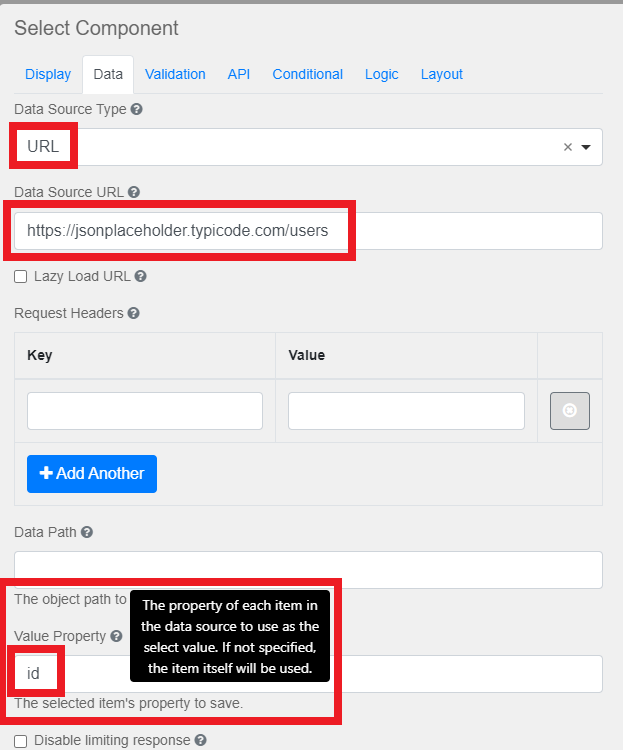
3. Finally, set the item template in a format that fits with the JSON structure being used.

4. When all the configuration is complete, the select component will list data it receives from the API. If configured incorrectly it will yield an empty list, or "No choices to choose from".