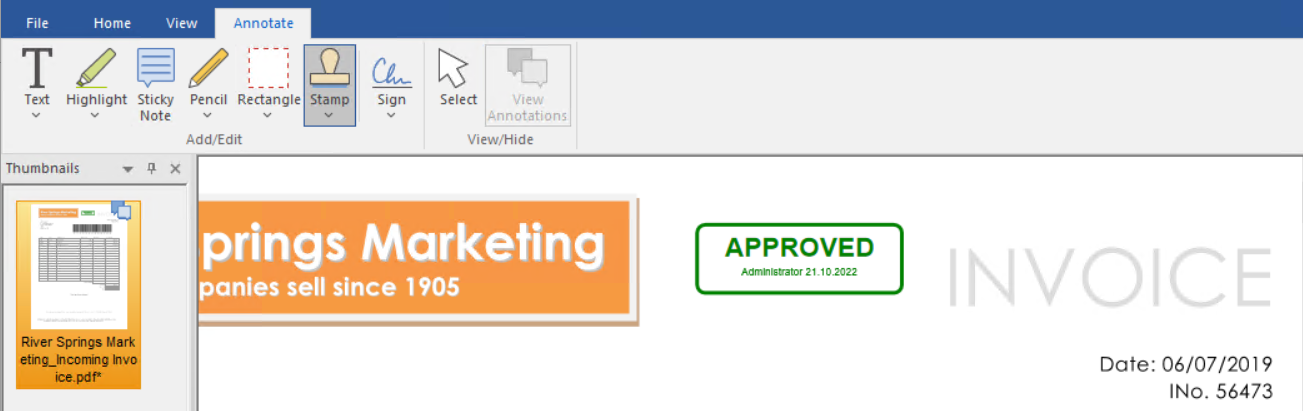|
Modifying Macros inside a Stamp Template |
Scroll |
1.In the Thereforeā¢ Navigator, open the Repository. Expand System and go to the Templates category.
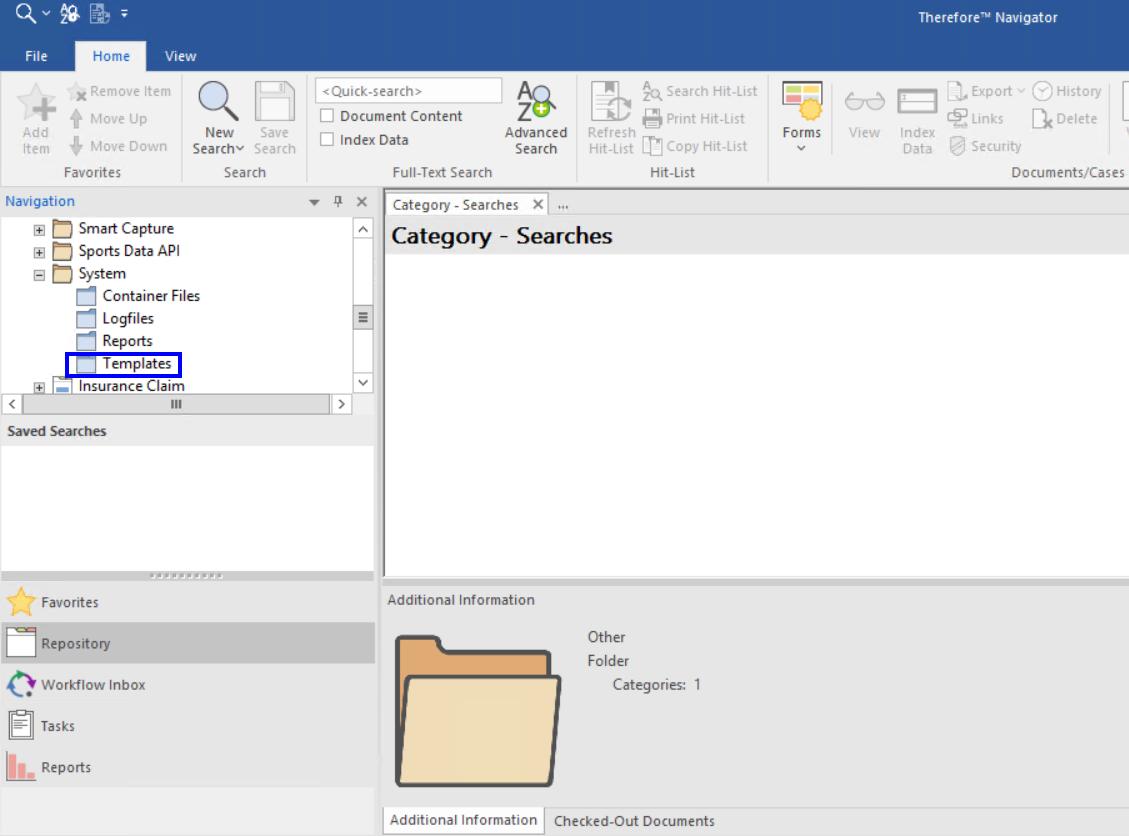
2.Double-click on a stamp template to open it in the Thereforeā¢ Viewer.
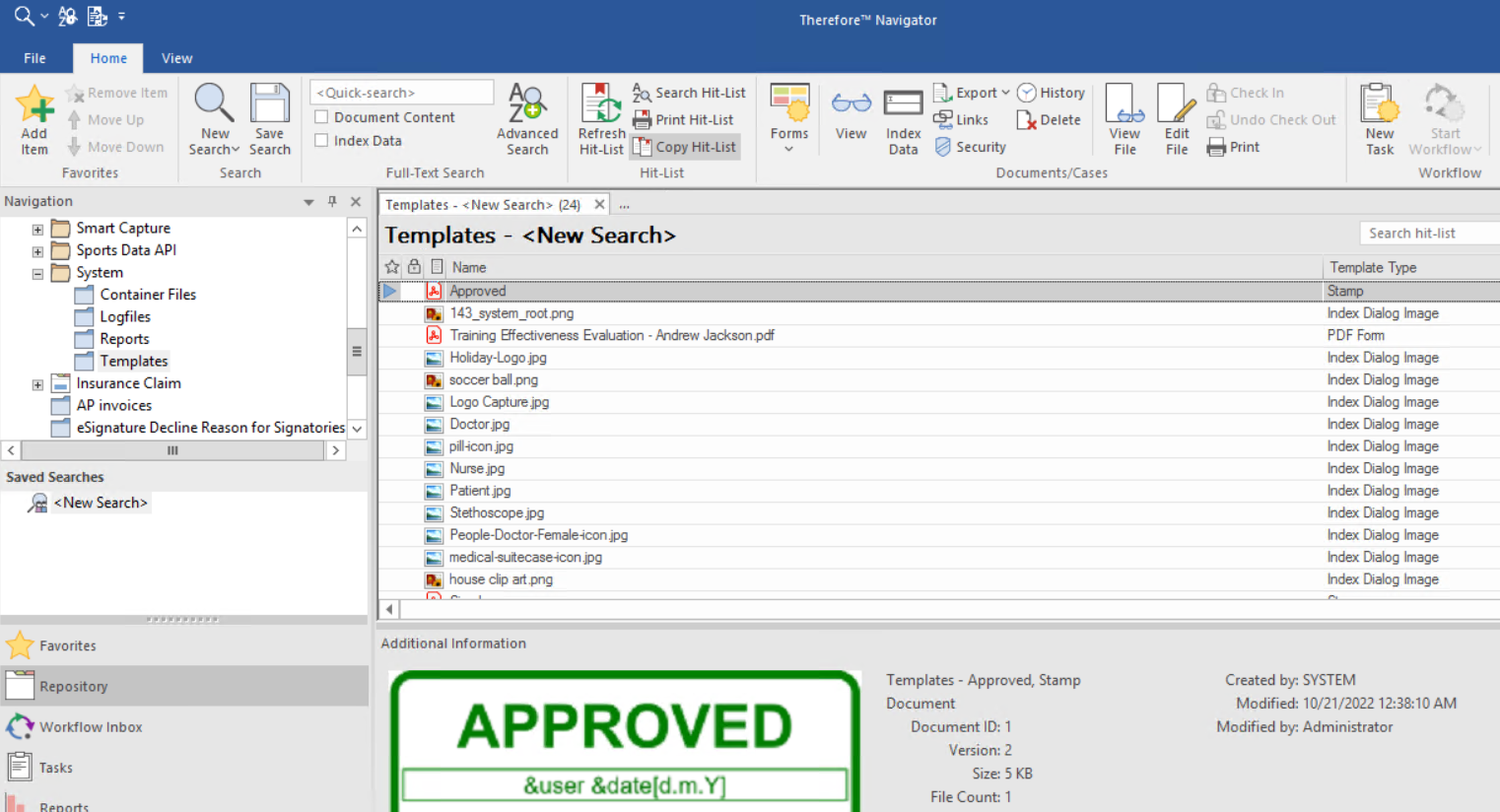
|
The following steps only work for stamp templates that contain macros. |
3.Click Check Out to check out the template for editing. Navigate to the Annotate tab and select Text from the menu.
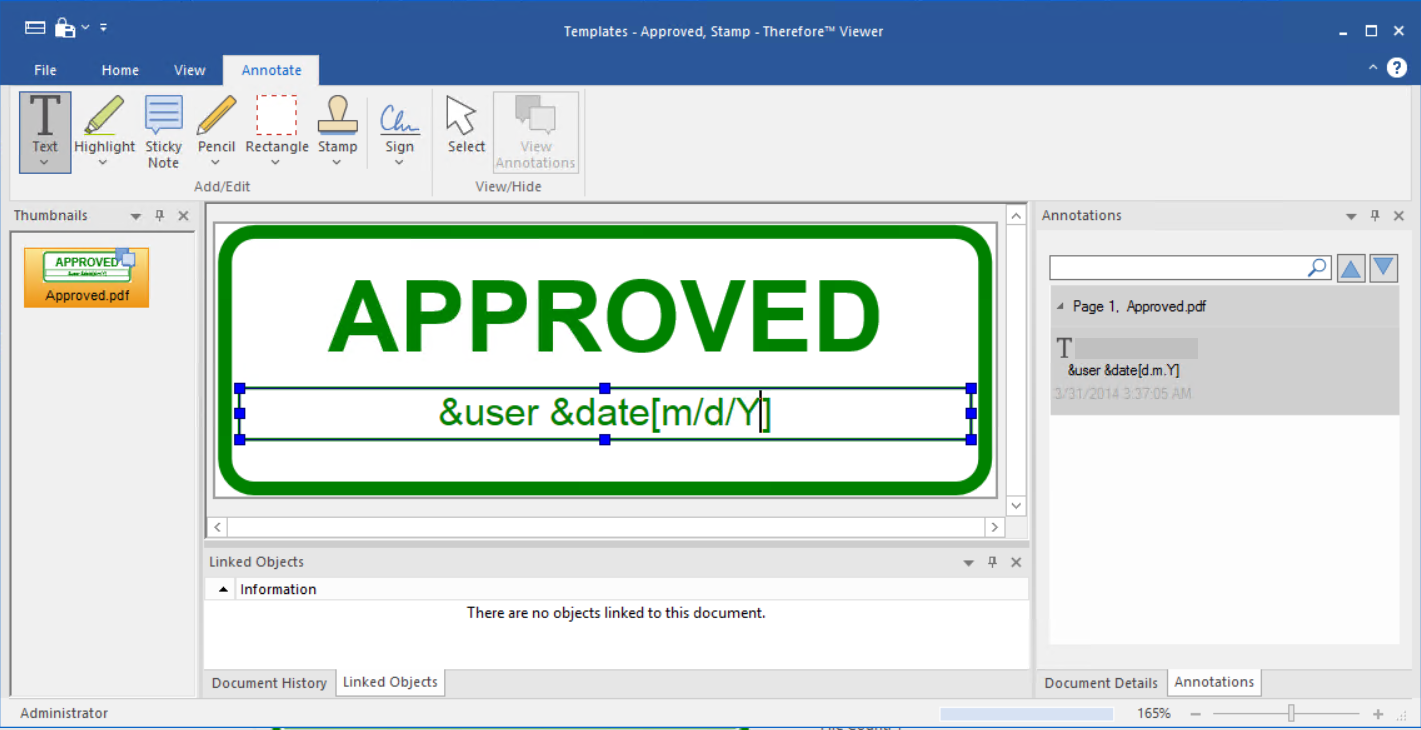
|
This frame is a text-box annotation. Editing text inside the frame is now possible. In this example, we are changing the date format from '&user &date[m/d/Y]' to '&user &date[d.m.Y]'. |
4.Click Check In to save the changes. From this point onwards, the new version of stamp template will be used.