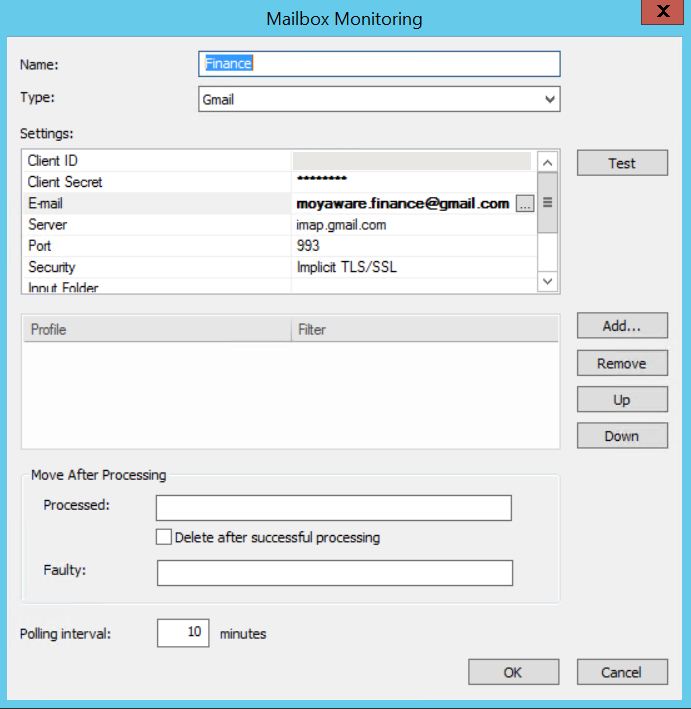|
Mailbox Monitoring with Gmail |
Scroll |
To set up mailbox monitoring with Gmail, create an indexing profile in the Therefore Solution Designer. Then, right-click on Mailbox Monitoring under Integrations follow the steps below.
1. Select Gmail from the drop down menu under Type in the Mailbox monitoring dialog.
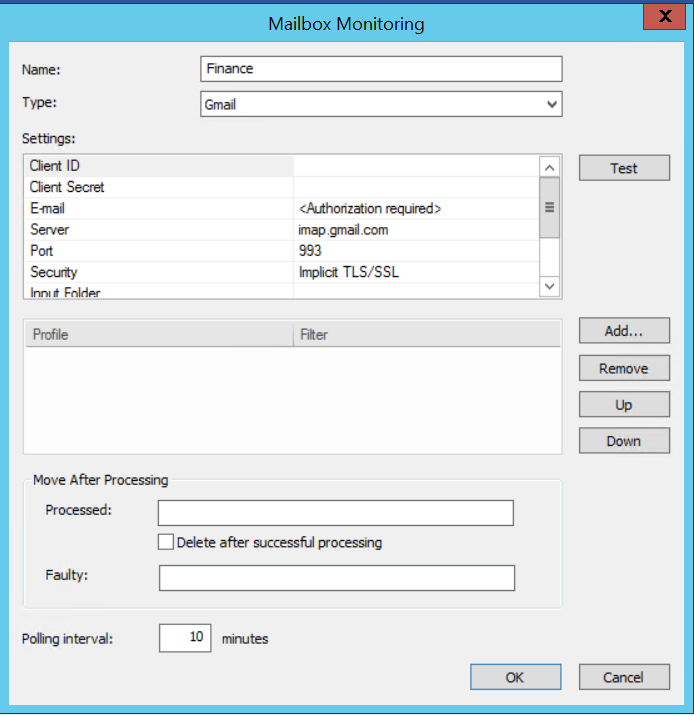
2. A Client ID and Client Secret are necessary to configure mailbox monitoring with Gmail. Please refer to the relevant Microsoft documentation for more information on creating a Client ID and Client Secret for your Gmail account.
3. After entering a Client ID and Client Secret, click the three dots icon ( ) next to <Authorization required>. This opens a browser window that will let you verify your account.
) next to <Authorization required>. This opens a browser window that will let you verify your account.
4. If the authorization is successful, your Gmail address is displayed in the E-mail field. You can now proceed by customizing your mailbox monitoring profile.