1.Right-click on the Cloud Storage node under Storage to open the Configure Cloud Storage dialog. Enter a name for the device and select a cloud storage provider, then click Authenticate to configure the account that should be used.
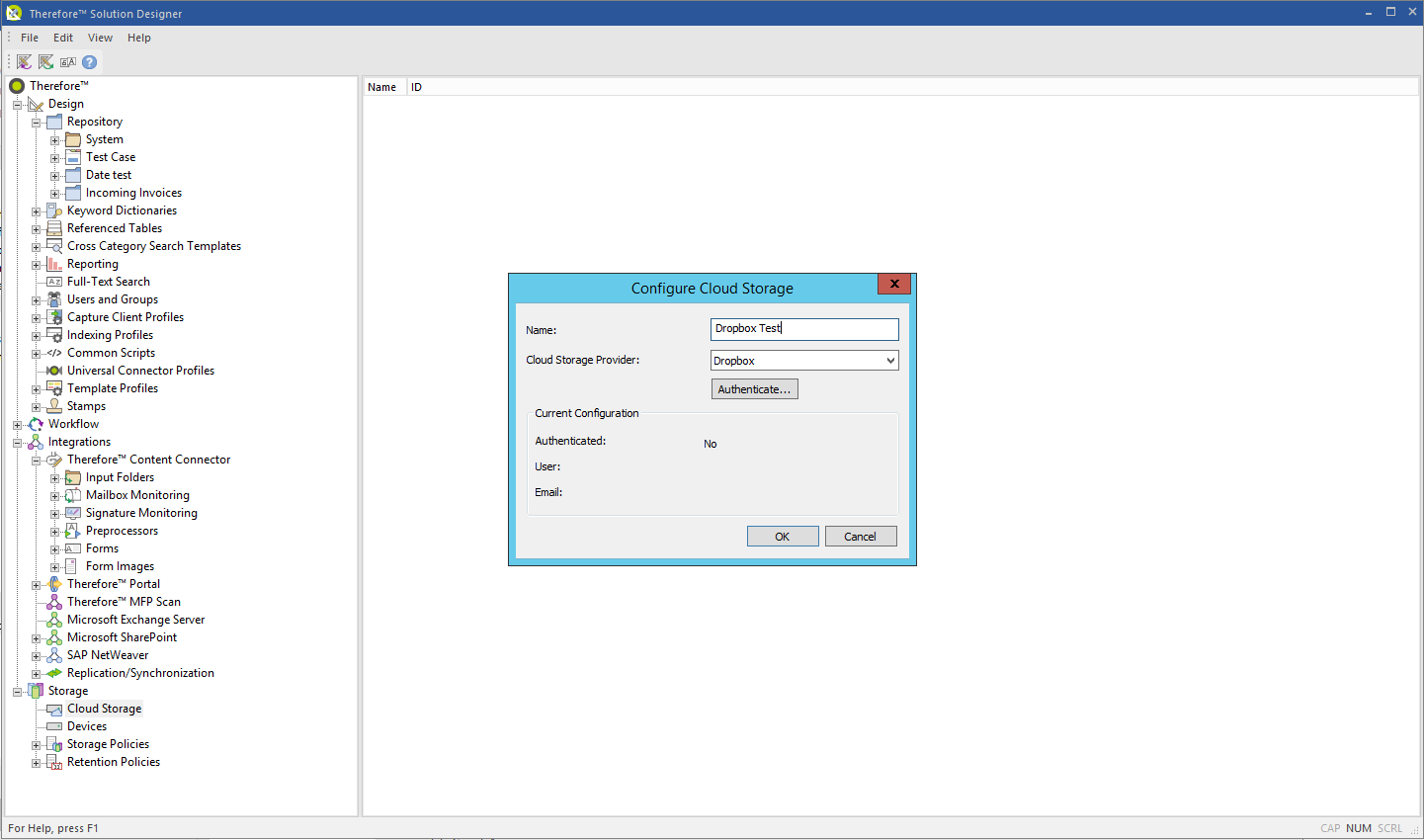
2.Sign in to the cloud account to link with Thereforeā¢ Connect.
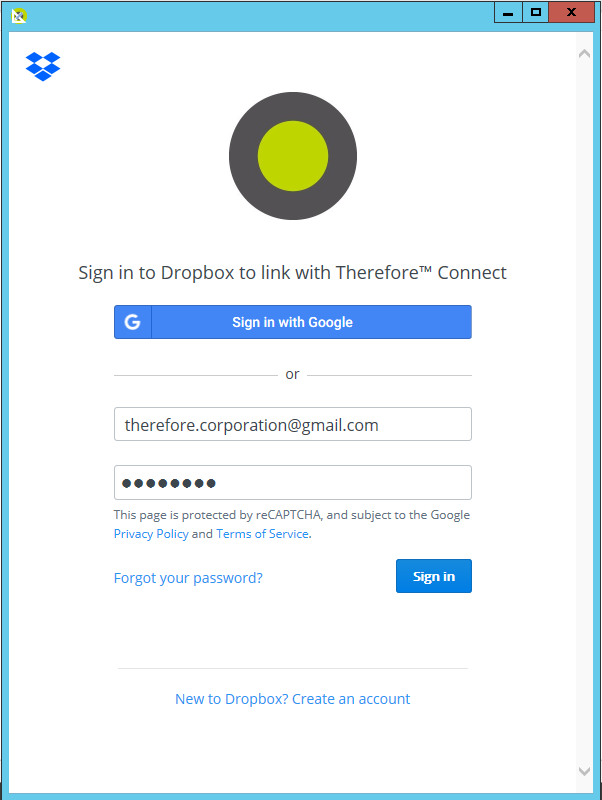
3.Once the account has been authenticated (as indicated under Current Configuration), click OK.
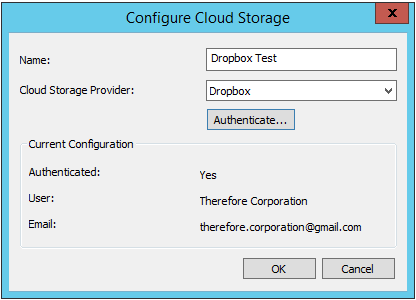
4.The configured cloud drive will now be displayed under the Cloud Storage node. Documents can be uploaded to, or imported from this cloud storage.
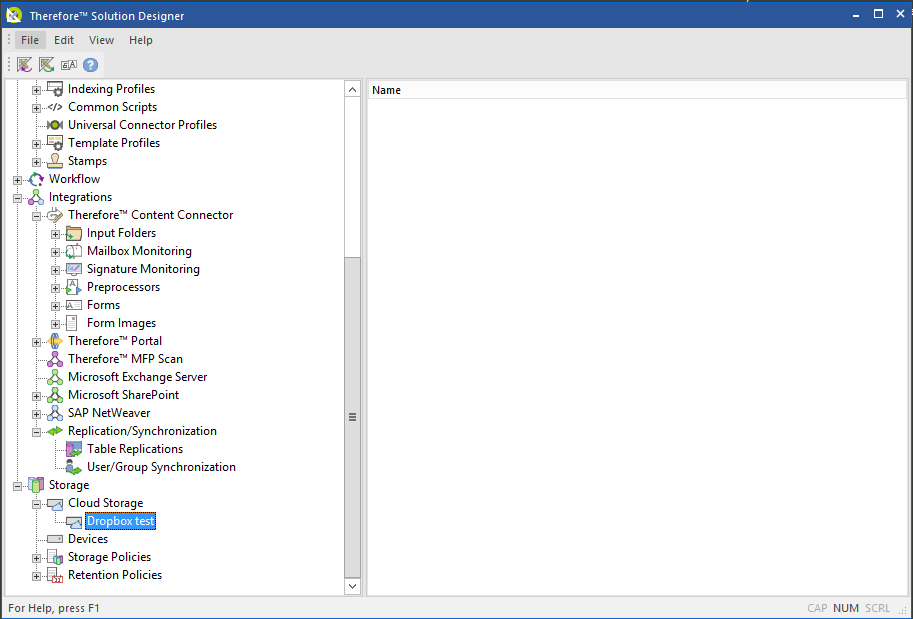
|
