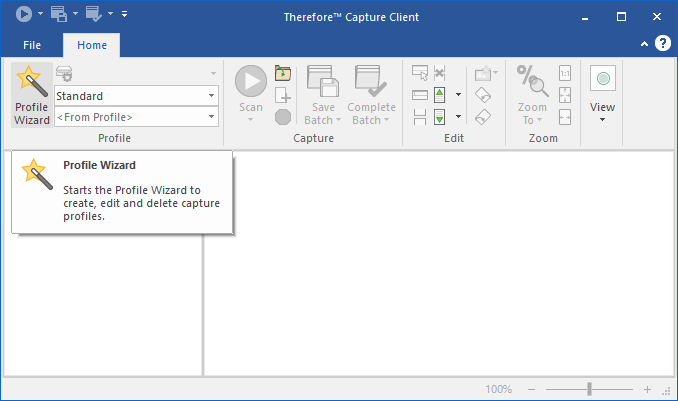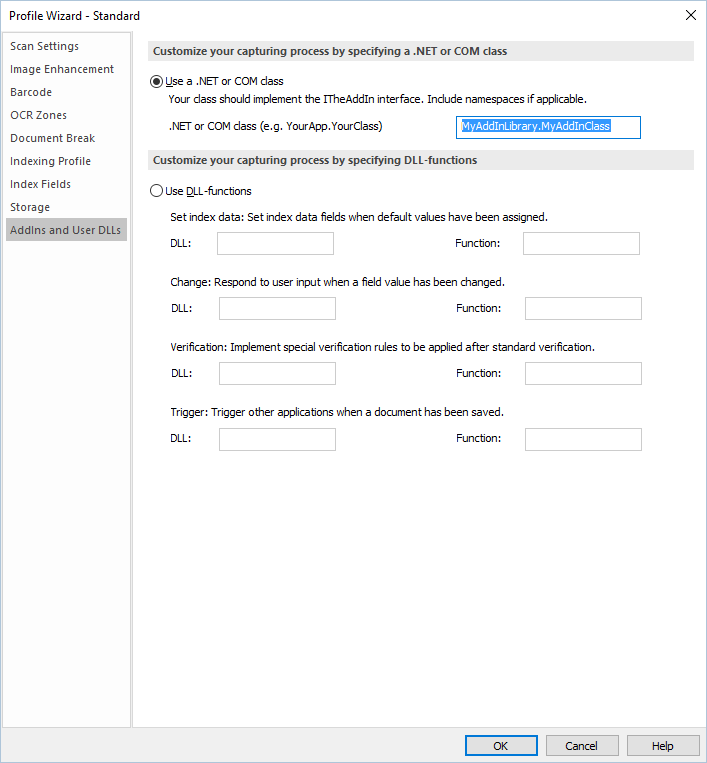AddIns for most Thereforeā¢ applications (Capture, Navigator, Viewer, Shell Extension for Windows Explorer and Add-in for Microsoft Office) can be configured in the Windows registry as shown in the articles "AddIn Creation in C#" or "AddIn Creation in VB .NET". The Thereforeā¢ Capture Client also allows you to configure AddIns per profile. These profile AddIns will be called in addition to those configured in the Windows registry.
This guide shows you how to configure per profile AddIns in the Capture Profile Wizard.
1
|
Create a new AddIn class as described in steps 1 - 11 of the articles "AddIn Creation in C#" or "AddIn Creation in VB .NET"
|
2
|
Start the Thereforeā¢ Capture client. In the Home ribbon click on Profile Wizard.
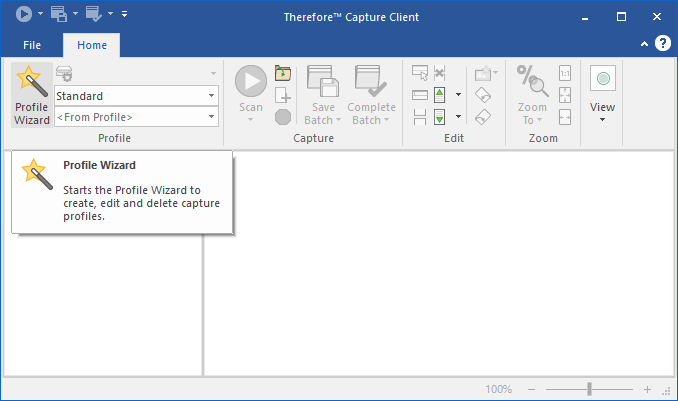
The Profile Wizard opens. Select the profile you want to use your AddIn and click the Start button. Click the Next button until you reach AddIns and User DLLs (Step 8 of 8).
|
3
|
Select the "Customize your capturing process by specifying a .NET or COM class" option, enter the name of your AddIn class and click the Finish button.
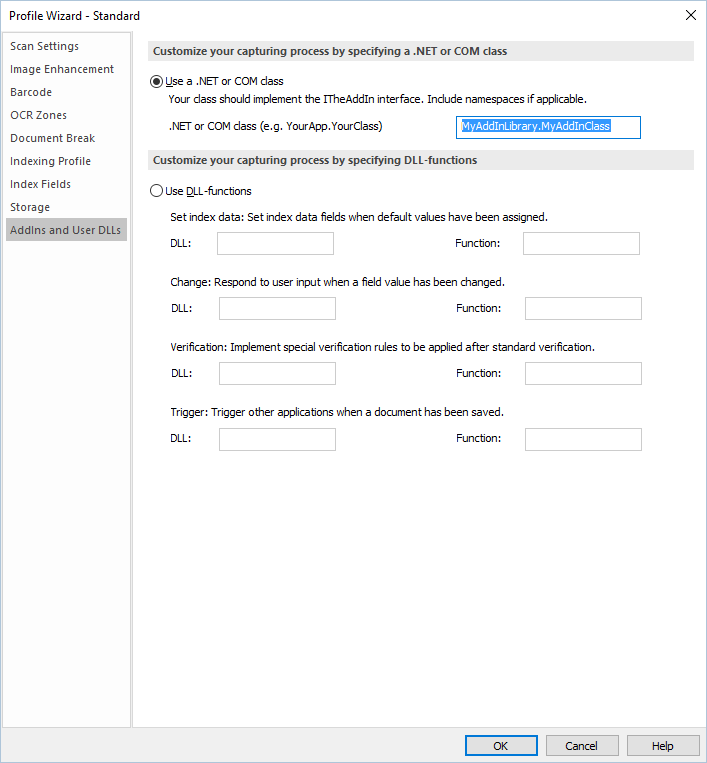
|
4
|
Make sure the profile you just configured is selected and test that your AddIn gets called. Try specifying different AddIn classes for different capture profiles.
|
|