
|
Sample Projects |
Scroll |
We have created a number of sample projects to help you but before you can use these, some configuration needs to be done.
The Therefore™ SDK installation installs a number of files and folders to your PC.
File/Folder |
Description |
Sample Documents |
These are sample documents that are used in the provided examples. |
Archive All.ps1 |
A Windows PowerShell™ script for saving the sample documents to the sample SDK Category |
Archive All.vbs |
The same script for saving the sample documents to the sample SDK Category but this time in Microsoft® VBScript. |
Samples WebAPI CSharp |
These are sample projects written in Microsoft® Visual C#® |
WebAPI.chm |
The Therefore™ Web API help menu. |
Files Category.xml |
A sample category with saved searches and a workflow. |
Simple Invoice Category.xml |
A sample category with a user defined data type. |
Simple Invoice DataType.sql |
A database table used for creating the user defined data type. |
1.Firstly, the sample Files category needs to be imported into Therefore™. Open the Solution Designer, click File and then Import. Select the file "Files Category.xml". We would like to import all the elements: SDK folder, the Files category and the Files workflow.
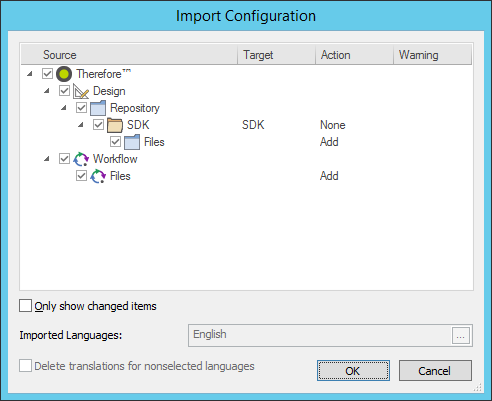
2.Because specific users have been assigned to the workflow, these need to be resolved to match users in your system. Select Users and then click Resolve. Select a relevant user from your system as the user for the sample workflow. Once done, the Import button will become active. Click Import.
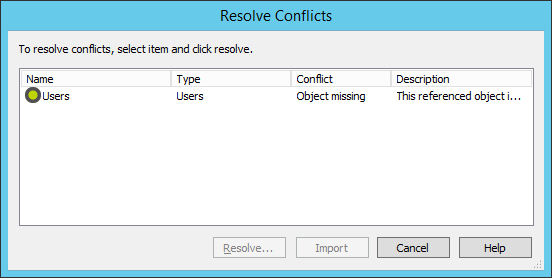
3.You will now be able to see the imported components.
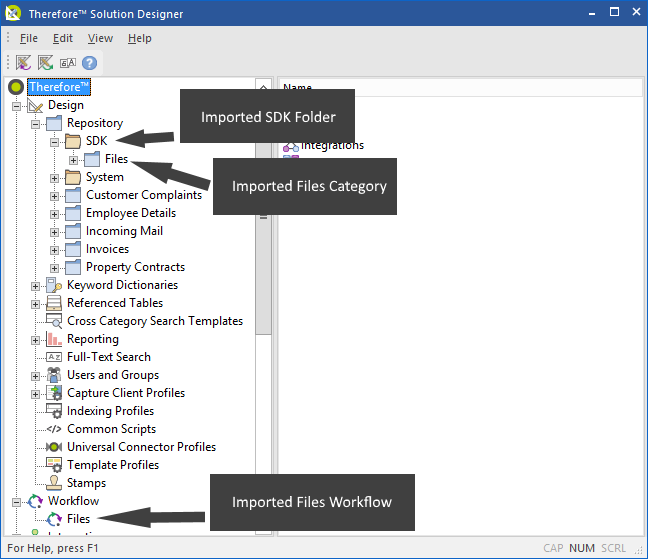
4.Next, we will populate the sample Files category with the sample documents from the folder "Sample Documents". To do this, run either the Windows PowerShell™ script or the Microsoft® VBScript (ArchiveAll). Note: if you would like to use your own sample documents, replace the documents in the "Sample Documents" folder before running the script. You can also add more documents in the same way later.
|
•When using the Microsoft® VBScript, no progress is shown, you need to wait a few seconds until a dialog appears which reports that the documents were saved correctly. •Both scripts use COM classes to communicate with the API which is another method that you could also use to communicate with the API. |
5.The last configuration step is to add a sample for Data types (indexes from database fields). For Microsoft® SQL Server®, open the file "Simple Invoice DataType.sql" and execute the script. This will create and populate the Customer table within the Therefore™ database. (Normally this would be done by creating a view in the Therefore™ database). For other database types, you can either create the table manually or edit the script as required. Once this table exists, import the sample category and data type contained in "Simple Invoice Category.xml" using the Solution Designer.
6.You are now ready to start using the SDK sample projects.

