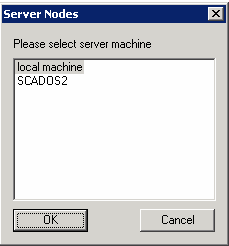|
File |
Scroll |
Start/Select Service In the case where a single server is used, this can be used to start the Thereforeā¢ Server Service. In an installation with multiple Thereforeā¢ servers, this menu option can be used to select one of the other Thereforeā¢ servers. |
|
Start All Services
This will not only start the Thereforeā¢ Server Service but also all dependent services.
Stop Service
The Thereforeā¢ Server Service and all dependent services will be stopped.
Restart Tenant
Restarts the current tenant. This only applies to multi-tenant systems.
|
•These three options will only affect services running on the local server. •The Console must also be "Run as administrator" |
Server Connection
Displays the server connection information.
Server Info
Displays an overview of the Thereforeā¢ Server information including: the version, license information, current number of License 'Points' used and the state of each Thereforeā¢ Service. In a multi-server system the Database benchmark can be used to check if any servers are not performing properly.
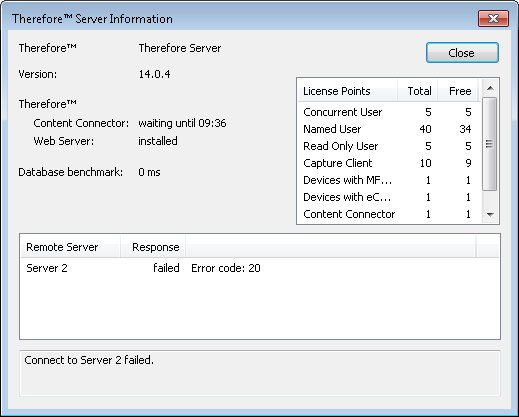
Multi-Server Info
This can only be selected in Thereforeā¢ installations with multiple Thereforeā¢ servers.
Connectivity from this Thereforeā¢ Server to each other Thereforeā¢ Server is checked. A Thereforeā¢ Server Overview window shows the Thereforeā¢ version, license information, current number of license points used and the state of each Thereforeā¢ Service.
Each Thereforeā¢ Server 'caches' index and document information to maximize response speeds to Thereforeā¢ Clients. This option manually clears the cache of all saved information. The server can be specified and the information type. Click OK clears the cache. In addition a specific Object ID can be entered which will then clear only objects of that ID.
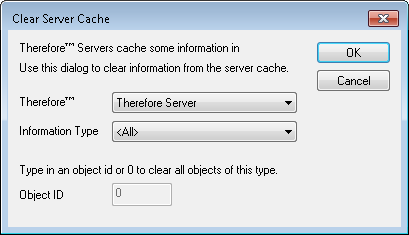
Exit
Closes the Thereforeā¢ Console and all sub-windows.