
|
Categories |
Scroll |
Categories are represented by the blue file icon.
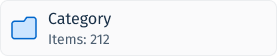
Opening a Category will lead to the following landing page:
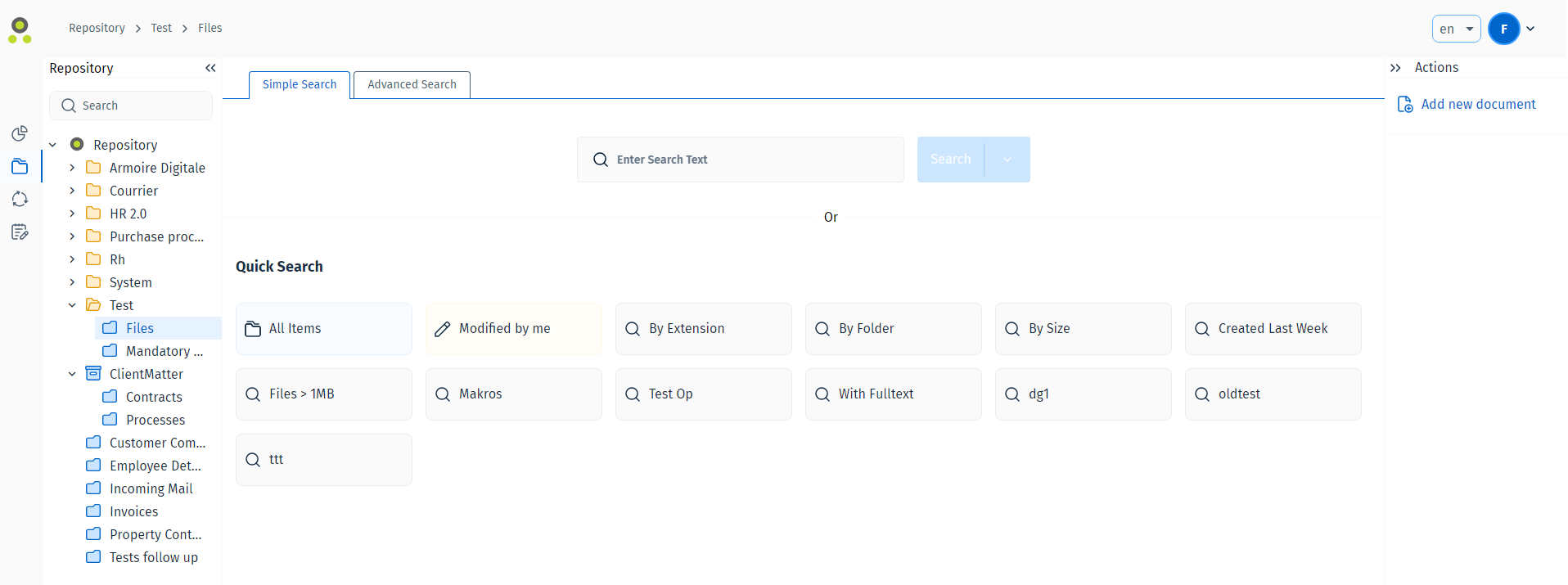
Click the 'Add new document' button to open the New Document page, where the user fills out the Index Data relevant to the Category they are in.
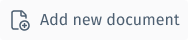
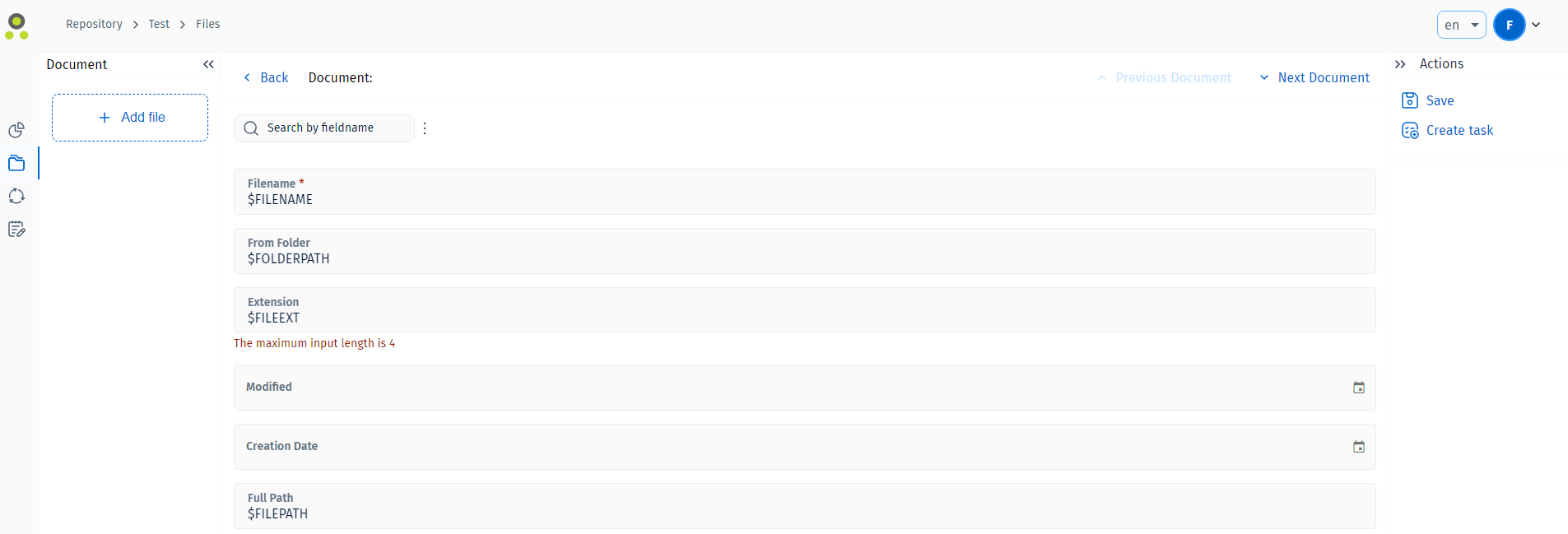
Once the necessary Index Data has been added, the user can press Save to finish saving the document to the category. If a check-in comment is required, a dialogue box will be prompted for this.
While navigating Categories the user will find an action menu on the right side of the screen. View the Action Menu section for more information.
There are different ways to search through a Category:
Simple Search, which allows the user to perform quick text searches within the Documents in the current Category.
Advanced Search, which allows the user to perform Index Data searches, with specific forms of search functions available for different types of Index Data.
Quick Search, which allows the user to execute saved searches configured in the Thereforeā¢ Navigator. By default, the quick searches 'All Items' and 'Modified by me' are pre-configured. When executed, these searches display all documents in the category, or all documents modified by the user that is currently logged in respectively.
|
Note: All index data fields available for the Thereforeā¢ Dynamic Web Client function as they would in the Thereforeā¢ Navigator. For more details about each of these fields, please see our reference page: |

