To install Therefore™ client applications connecting to a hosted system (e.g. Therefore™ Online), the client installation files can be downloaded using Therefore™ Web Access. In Therefore™ Online, the Classic Web Client can be accessed using the following URL:
https://tenantname.thereforeonline.com/Client/WEB/Main.aspx
1.To install Therefore™ client applications, the client setup can be downloaded by using Therefore™ Web Access. Open a browser and enter the tenant URL.
2.Once logged in to Therefore™ Web Access, click the Therefore™ Web Client tab and select Options.

3.In the Therefore™ Options dialog, click Download.
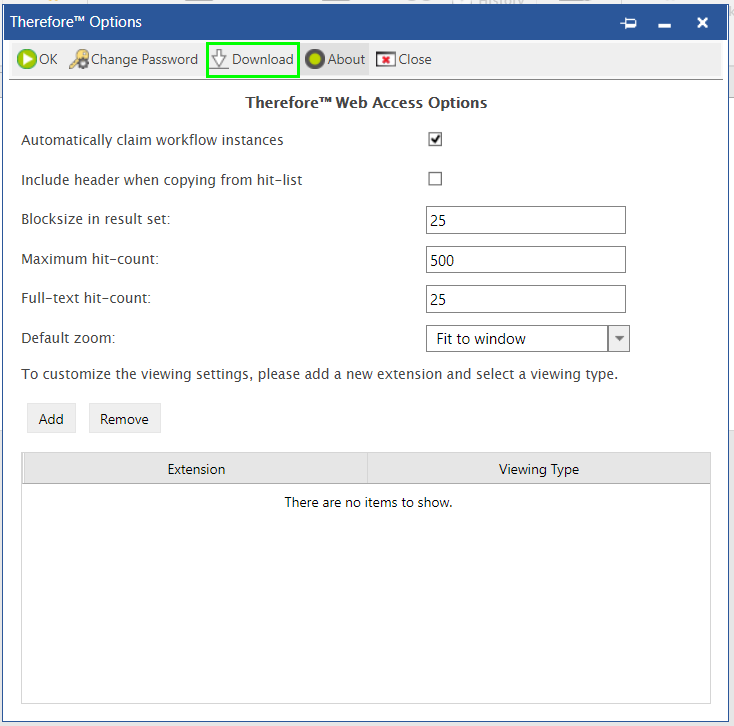
4.Select the appropriate download. For new installations, select the complete Client download.

5. Once the Client Setup has been downloaded, extract the contents of the Therefore Client folder to the desired location.
6. Run Setup.exe and follow the Setup Wizard to install Therefore™ client applications.

|
Setup.exe must be run from the Therefore™ Client folder in order for the installation mechanism to function correctly.
|
|

