
|
Setting the Server Name and IP Address |
Scroll |
When using the Thereforeā¢ MFP Application for the very first time the following must be specified: the Server name or IP address, the port number and the protocol for the server where the Thereforeā¢ MFP Manager Service is running (typically, this is on the Thereforeā¢ Server). For multi-tenant/hosted systems the tenant name must also be specified.
Option 1: using the configuration panel on the device itself (only possible on first use).
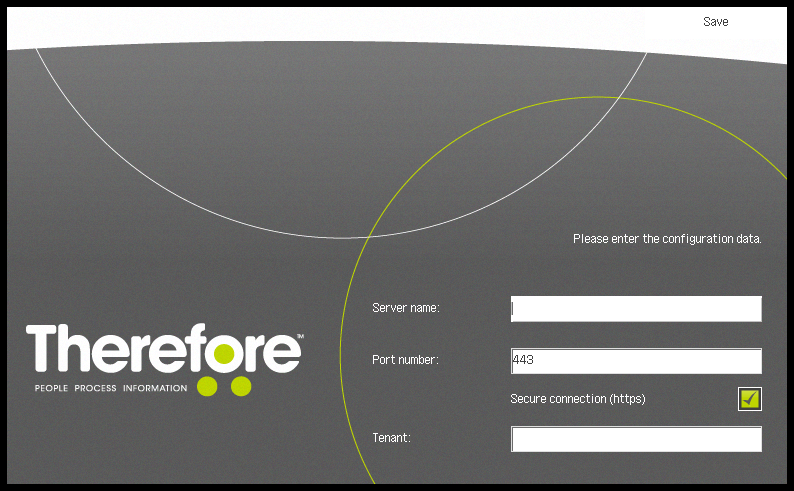
Option 2: using the configuration servlet "http://<Device Address>:8000/TheConfiguration". The password for the servlet is "ThereforeMeap". After setting/modifying the configuration via the servlet the application must be restarted for the modifications to become effective. In addition, the servlet allows the webservice timeout to be set (the default is one minute and should be changed by administrators only).
|
A number of imageRUNNER ADVANCE devices support batch configuration. After configuring the first device, you can use the iW Management Console together with the iWMC Device Application Management Plug-in to distribute the configuration onto other devices. For devices that do not support this the configuration needs to be done as before. |
|
•If the 'Server name' was specified, and the IP address of the server changes, then a restart of the MFP Application is required in order for the change to become effective. •Unless multi-tenancy mode has been activated, the 'Tenant' field should be left empty. •From version 3.2 the mailbox no longer needs to be configured. •In order to prevent an interruption while using the application, an administrator should ensure the Autoclear time is sufficient to perform key operations such as sending a single page. •Whenever you uninstall the application on a device, check that the configuration has been properly removed by going to 'Meap Application Settings Information Management'. If it shows up as "Uninstalled", then the device does not support automatic removal and you should 'Delete' it manually. |


