
|
Hit-list layout |
Scroll |
The hit-list can be dynamically filtered by typing into the Search hit-list box. The field order can be changed by dragging and dropping a field to another position. A right-click on a tab opens a context menu from which a new tab can be opened, tabs can be closed, and the hit-list can be refreshed. A right-click on one of the headers opens a context menu.
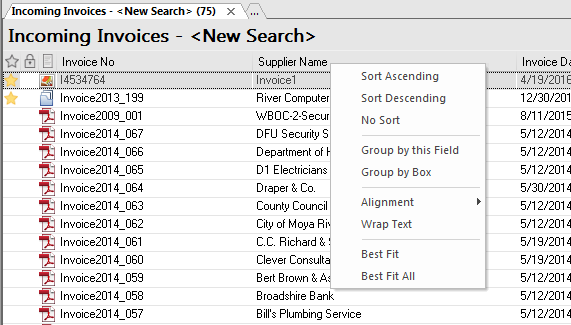
Sorts the list, by the selected column, in ascending/descending order. Sorting can also be done by a simple click on the field header. Multiple fields can be used for sorting by holding sown the SHIFT key.
No Sort
The ascending/descending arrows are removed from the field headers, but the sort results are left unchanged.
The selected filed is used to group the documents. The field is removed from the header and placed in a box above the hit-list.
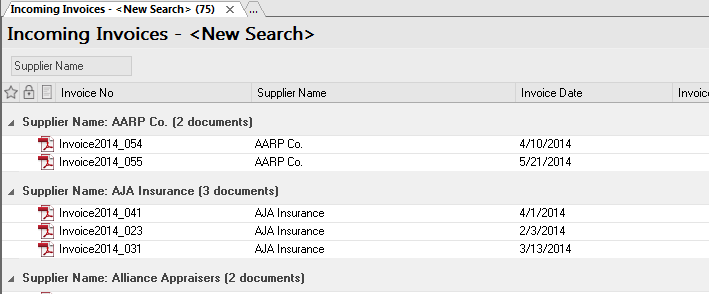
Group by box
An area is created above the hit-list where fields for grouping can be dragged and dropped to.
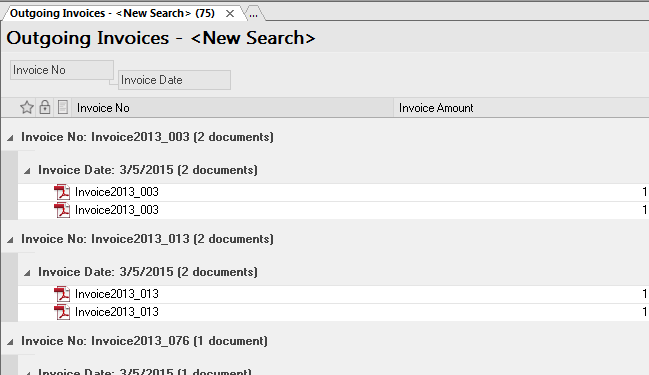
Alignment
The contents of the selected column can be aligned left, right or center.
Wrap Text
The contents of the selected column will be displayed on a second line if the index field is too long to fit on one line.
Best Fit
The selected column is automatically re-sized to fit the longest index fields.
Best Fit All
All columns are automatically re-sized to fit the longest index fields.
