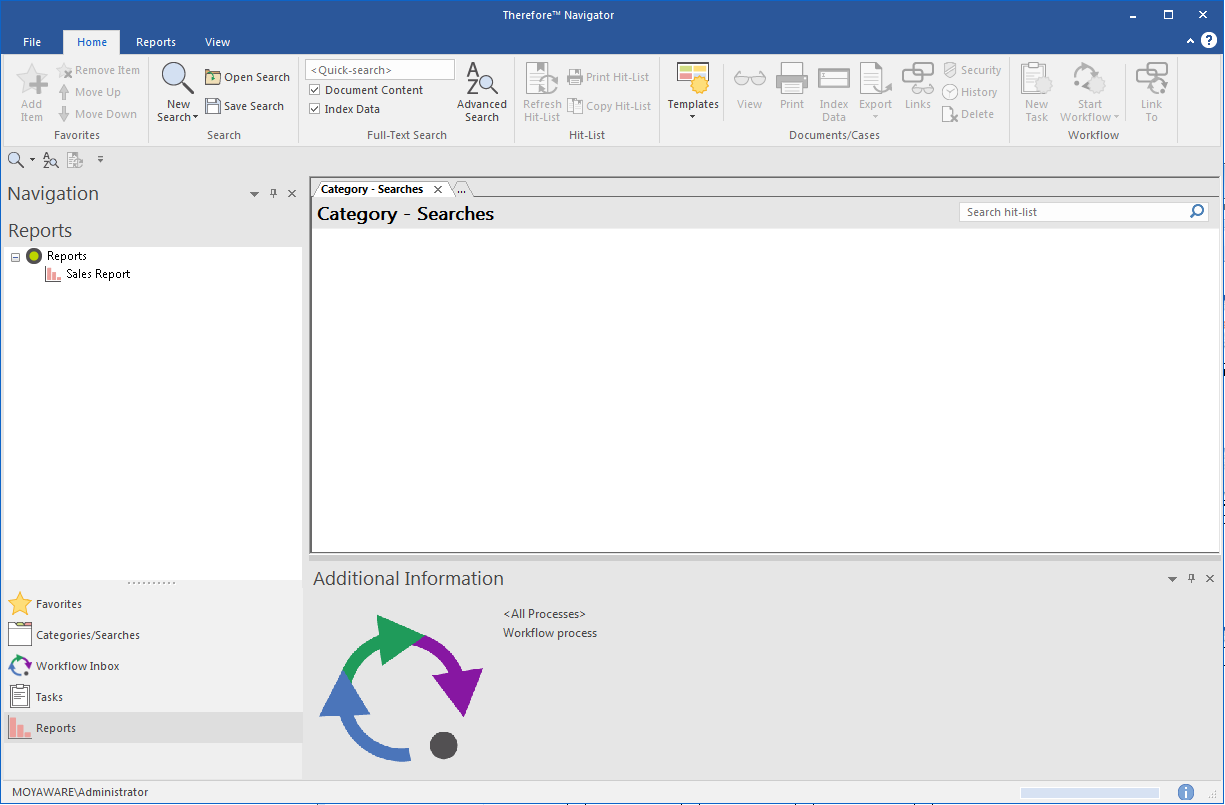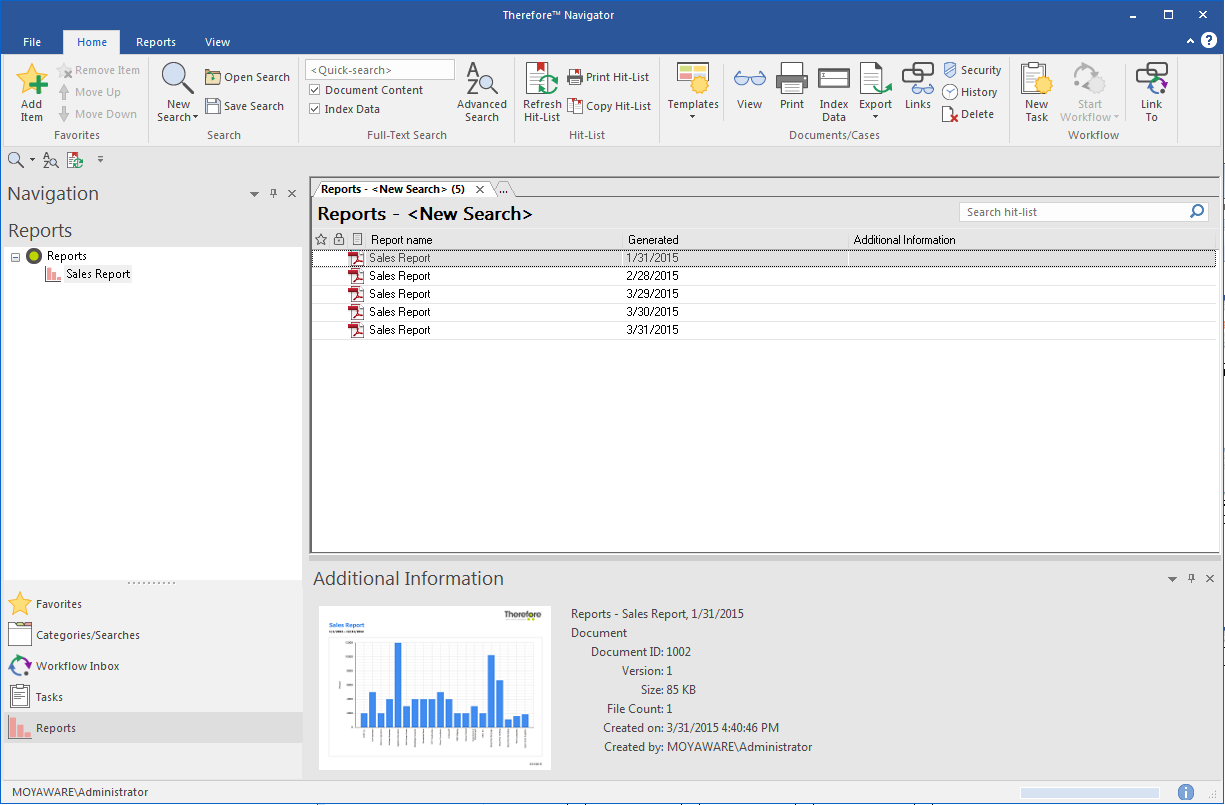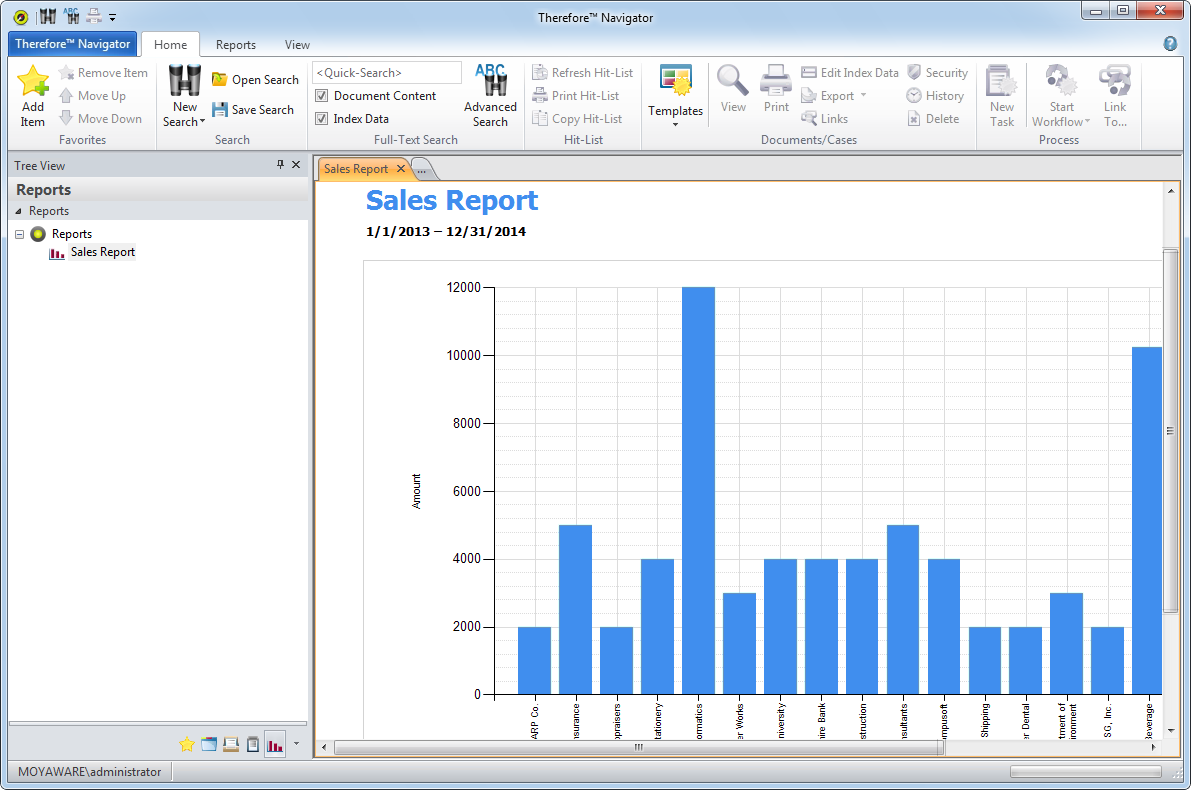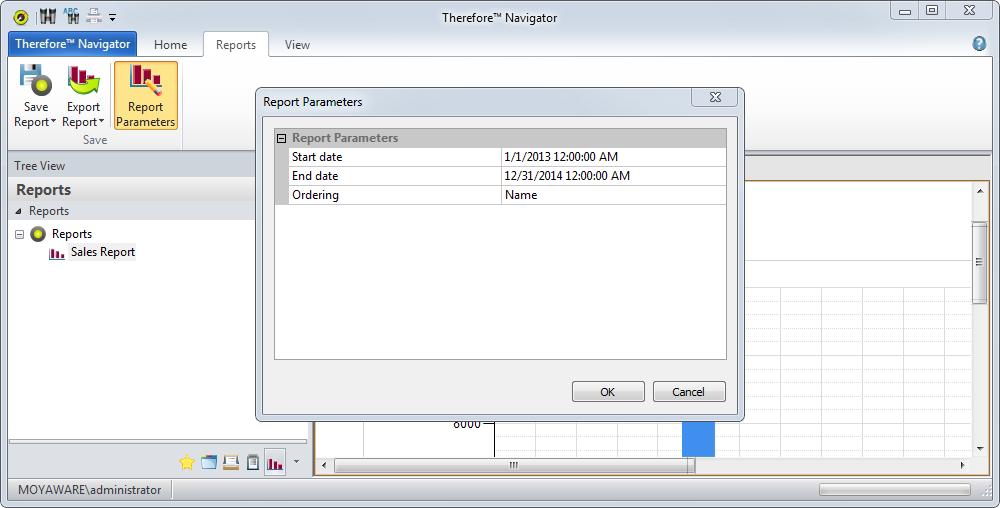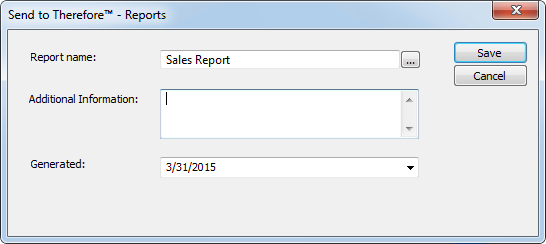Reports generated by the Reporting feature can be found in the Thereforeā¢ Navigator. In addition, ad-hoc reports can be generated and saved immediately. The Reporting feature as well as the correct permissions must be configured by an administrator.
 How do I find and view reports?
How do I find and view reports?
1.To find reports in the Thereforeā¢ Navigator, first switch to the Reports view by clicking on the Reports button.
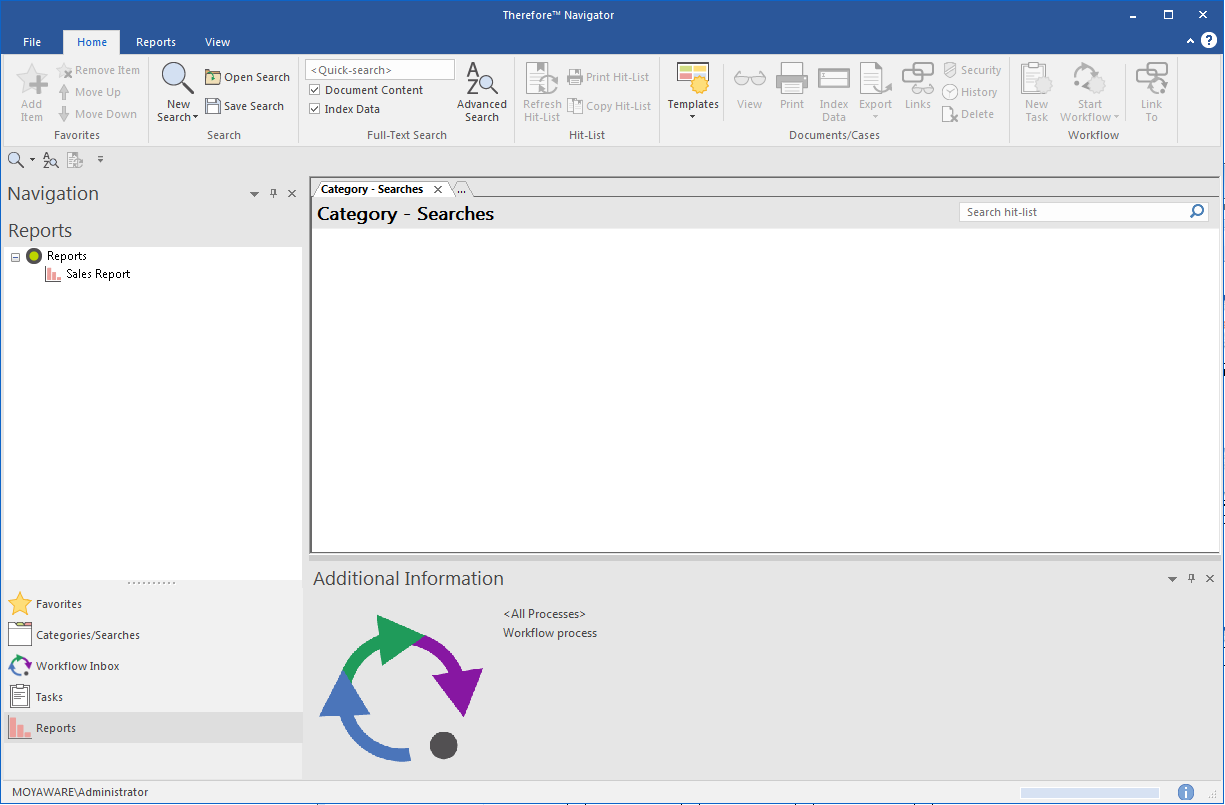
2.Available report definitions will be listed in the left pane. Click on a report definition to see a list of available reports in the right pane. Double-click on a report in the list to open it in the Thereforeā¢ Viewer. Alternatively, the newest report can be viewed quickly by right-clicking on a report definition and selecting View Latest Report.
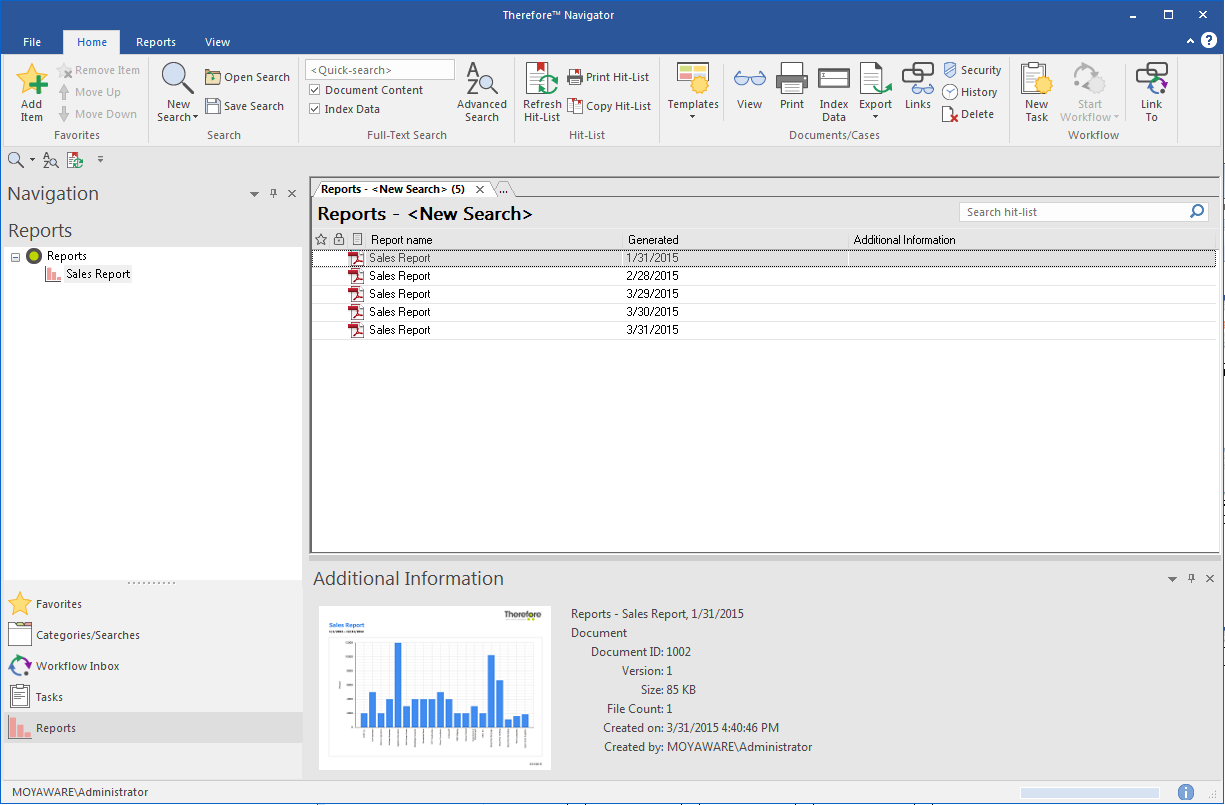
|
1.Right-click on a report definition and select Create Ad-hoc Report. The report preview will open in the Thereforeā¢ Navigator's main pane.
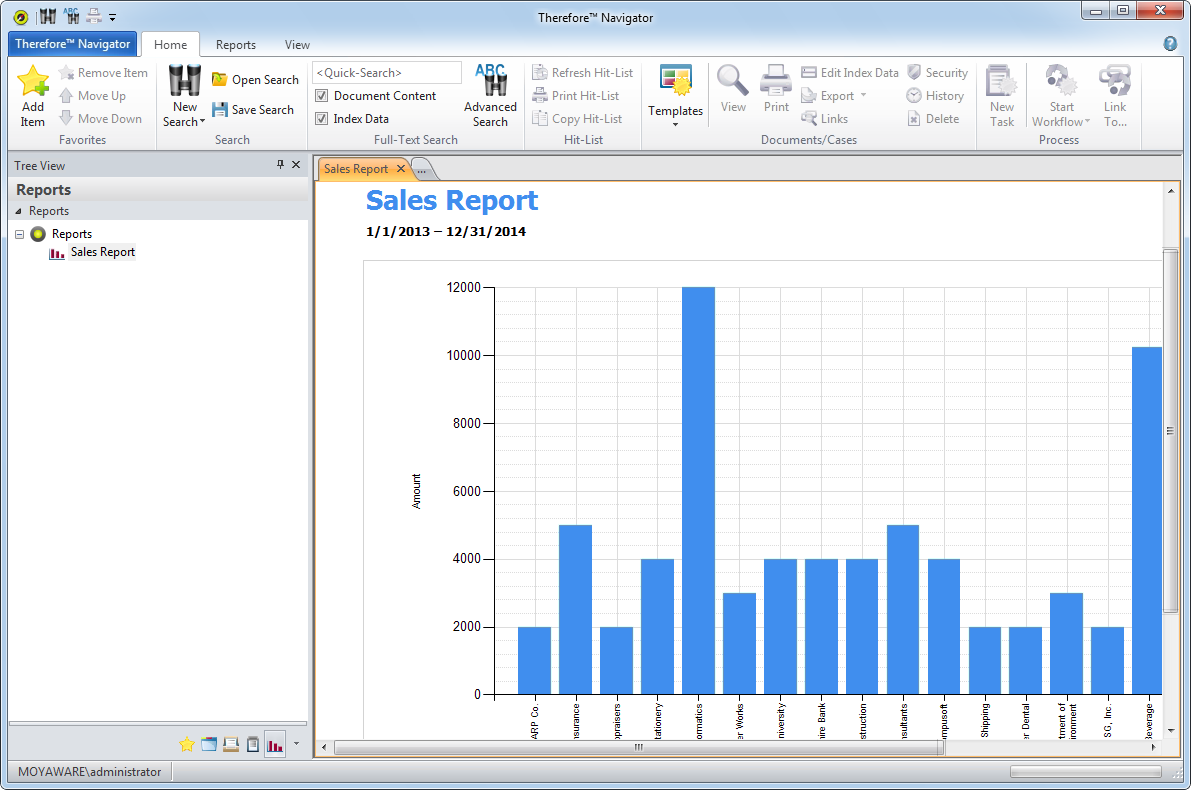
2.Certain report parameters, such as the start/end dates and the ordering, can be changed by clicking on Report Parameters. The report will then be re-compiled.
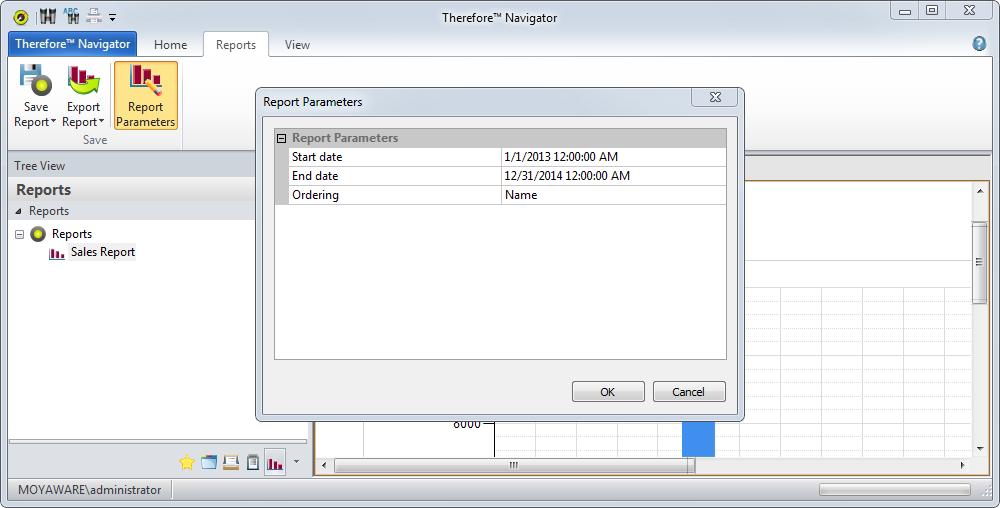
3.The report can be saved to the local file system by clicking Export Report. To save the report in Thereforeā¢ and make it visible among the list of available reports, click Save Report and choose the correct format. Some fields will be automatically filled in but can be changed if necessary. Click Save.
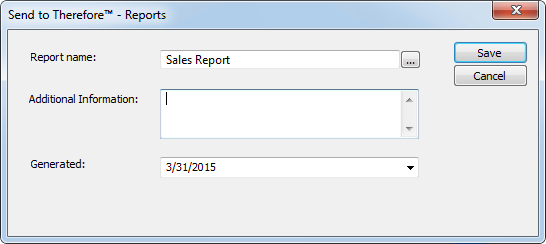
|