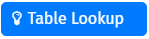|
Table Lookup |
Scroll |
|
The Lookup control enables data in populated fields from tables and other user defined datatypes to be searched and filtered. It is recommended to first add all required fields to the form and finally configure the lookup control; (i.e. to lookup customer data, first add fields for Name, Address, Contact, Country etc.) and finally configure/add the Lookup control. Any field type can be used as a dependent field (ie. Text, Date, Number etc). |
This page describes the settings that are characteristic of the Table Lookup component. Please find the general settings here:
Reference: General eForms settings
These settings can also be used to customize the standard Submit button that is automatically added to an eForm.
Data Tab
Therefore™ Referenced Table
Select one of the Referenced Tables.
Max Rows
The maximum number of rows returned from the server.
Items per page
Define a default value for how many items should be displayed on a page. Choose an integer between 5 and 100.
Hide browse button
Hides the browse button making the popup window inaccessible.
Relative Sizing
Enable Relative Sizing to adjust the width of Referenced Table columns.
Hide Index Column in Results
Hides the index column in Table Lookup.
Referenced Table configuration
Configure the Referenced Table.
Table Column and Form component
Choose a column of the selected referenced table from the drop-down menu. Then, choose a form field from the drop-down menu under Form component to map the referenced table column to.
Filter
Use a Filter for the Referenced Table. Please find a tutorial on using filters for Referenced Tables following the link below:
Tutorial: Referenced Table filters
Define the width of the table columns. Choose a value from 0-16 from the drop-down menu. The sizes correspond to the following column widths:
0 |
1 |
2 |
3 |
4 |
5 |
6 |
7 |
8 |
9 |
10 |
11 |
12 |
13 |
14 |
15 |
16 |
0px |
50px |
100px |
150px |
200px |
250px |
300px |
350px |
400px |
450px |
500px |
550px |
600px |
650px |
700px |
750px |
800px |
|
Note: •The default size value is 2 (100px). •The Table Lookup component is able to open in “wide mode” using 90% of the browser’s width. This is triggered if one is onot using “Relative Sizing” and the referenced table has 10 or more columns or o“Relative Sizing” is enabled and the sum of the columns' width is 30 (1500px) or greater. |
|---|
Delete Referenced Table
Click this button to delete the respective referenced table.
Add Referenced Table
Add another referenced table for mapping.
Sort By
Sort by selected table column.
Remember value for subsequent visits
Stores the Default Value for future reference.
Layout Tab
HTML Attributes
Provide a map of HTML attributes for the component's input element.
Attribute Name
Name the HTML attribute.
Attribute Value
Add a value for the HTML attribute.
Delete HTML attribute
Click this button to delete the respective HTML attribute.
Add Attribute
Click this button to add a new HTML attribute.