
|
Edit Report |
Scroll |
Choosing to edit a defined report or report template will open the report file in Microsoft SQL Report Builder. While some SQL Report Builder functions are described below, please refer to Microsoft documentation for more details. This can easily be accessed by pressing F1 while the application is open.
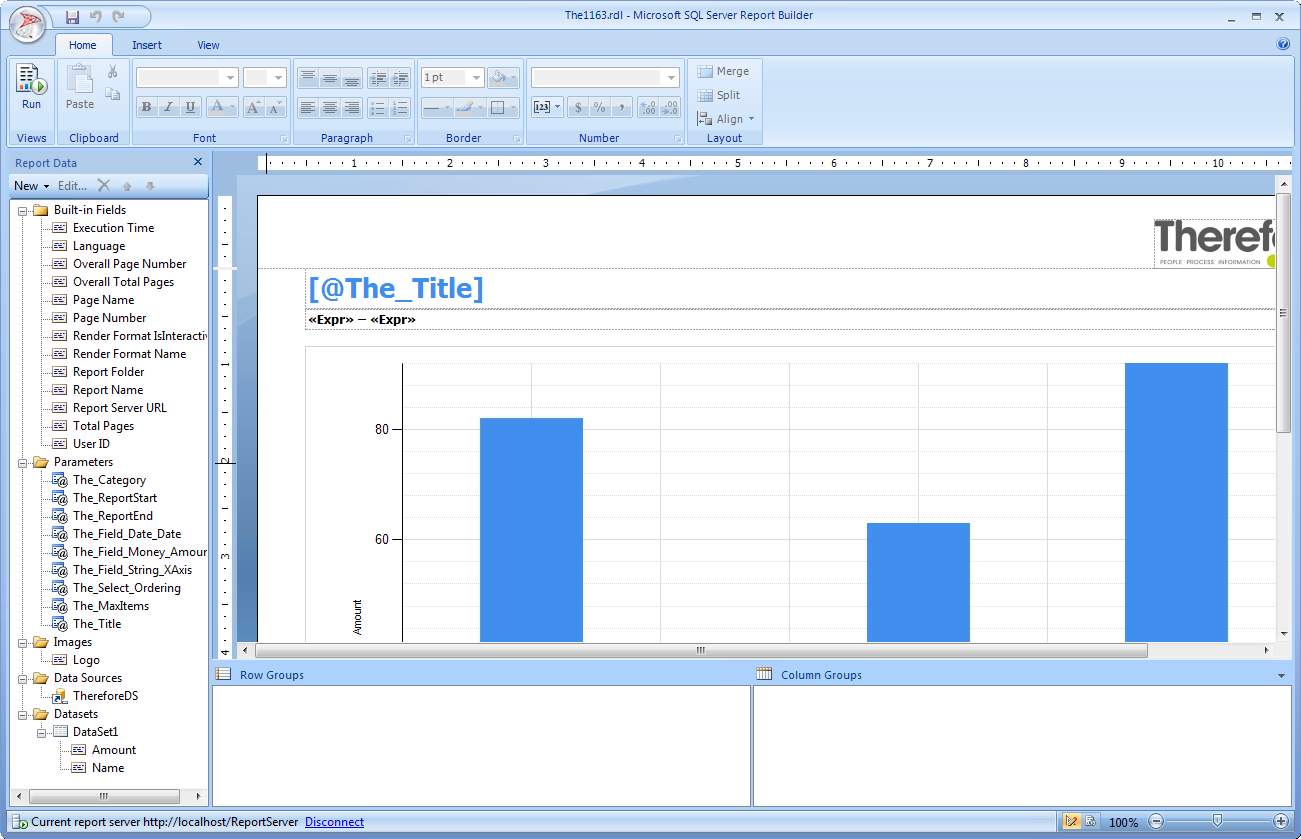
Report Data (left sidebar)
These are the fields used to configure how the report obtains the necessary data from the Report Server.
Parameters
These are the same fields set in the Report Properties. For example, the parameter The_Category corresponds to the category selected in the Report Properties. Parameters set to "Visible" can be changed by users in the Thereforeā¢ Navigator when creating ad-hoc reports. This can be changed by right-clicking on a parameter, selecting Parameter Properties, and setting the parameter to hidden or visible.
Images
Any images used on the report can be administered from this folder.
Data Sources
The data source contains information about the Thereforeā¢ database and links the Reporting Service to the Thereforeā¢ database.
Datasets
Datasets contain the SQL queries required to obtain the necessary information from the data source. Each data set may query only one data source.
Properties (right sidebar)
These are the fields used to control the appearance of report items. All items on the page can be selected, such as the page header, body, and text boxes. For example, by clicking on the report title [@The_Title] you can change properties such as color and font using this pane. Page properties such as color and border can be changed by clicking on blank space on the page.
|
•You can test your report at any time by selecting Run in the top-left corner. This requires access to the Report Server, and thus will not work in hosted systems such as Thereforeā¢ Online. For hosted systems, we recommend editing the report offline and then uploading it using the Add Existing Report feature. •This will only work when editing a defined report, NOT a template. |

