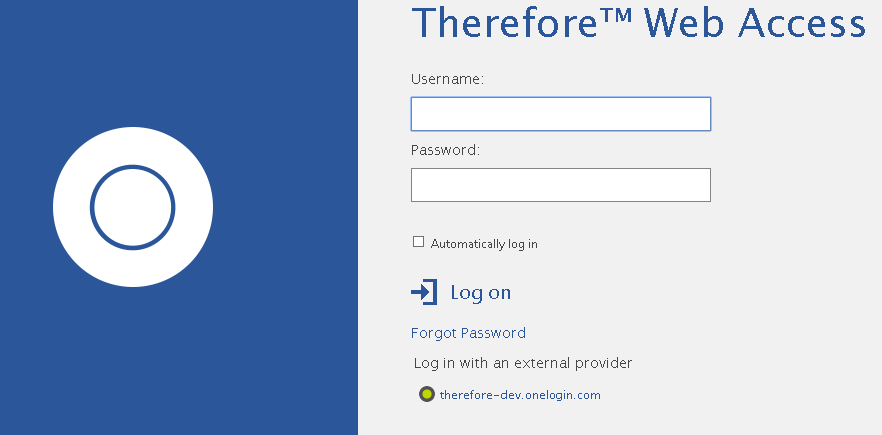|
Configuring the Therefore™ Web Client for external directories |
Scroll |
If you are using an on-premise installation, the Web Server needs to be configured to allow connection to OneLogin.
1.Configure the redirect URL in the OIDC application for Therefore™ as described in the first step.
2.Open the Web.config in your Web Client directory (usually in C:\inetpub\wwwroot\TWA\Client).
3.Search for “<authentication mode="Forms">” and make sure the “loginUrl” is set to “WEB/Login/WebLogin.aspx” and not “WEB/Login/WinLogin.aspx”

4.The Web Client should offer the configured external provider: