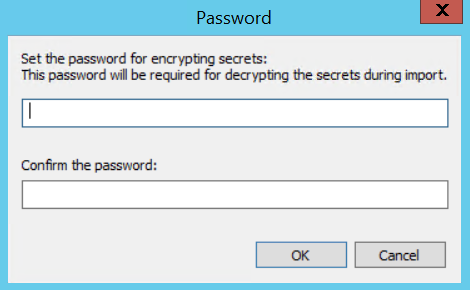|
Exporting a Configuration |
Scroll |
Thereforeā¢ provides a means to export configuration definitions for a number of objects. These definitions are exported to an XML file and can then be imported into other Thereforeā¢ systems, saving the time and effort needed to re-create these definitions. This is also a convenient way to backup Thereforeā¢ configuration information during test and development. These files could then be saved to Thereforeā¢ for version control.
Export is supported at many different levels in the Thereforeā¢ Solution Designer hierarchy of objects. For example, if you select the Thereforeā¢ object in the left hand pane of the Thereforeā¢ Solution Designer you will export all Thereforeā¢ objects including categories, keywords, datatypes, etc. If you select a specific category for export, only that category will be exported.
There are several ways to export a configuration. To export a configuration, click 'File' > 'Export...'.
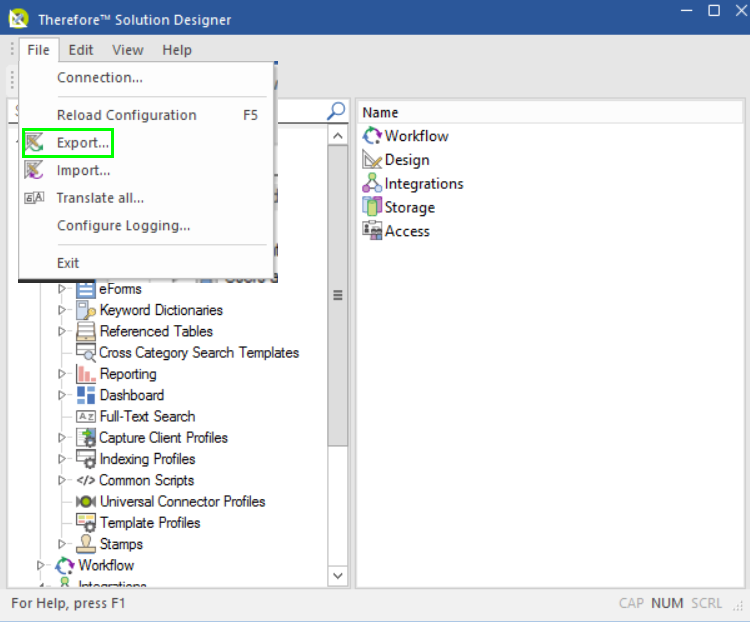
Alternatively, select 'Export' from the toolbar.
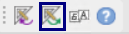
The 'Export Configuration' dialog can also be accessed by right-clicking on any Thereforeā¢ object and selecting 'Export...'.

In the 'Export configuration' dialog, select the items that should be exported and click 'Export...'.
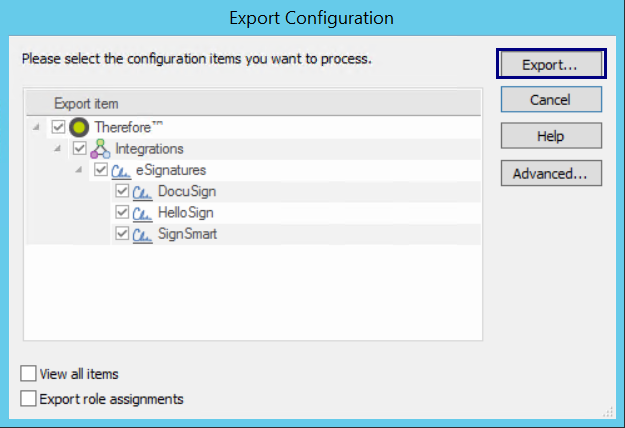
If the configuration contains secrets, choose which secrets should be exported. Exporting secrets means that the exported configuration will include your passwords and security tokens. Click 'Deselect All' to export the configuration without secrets.
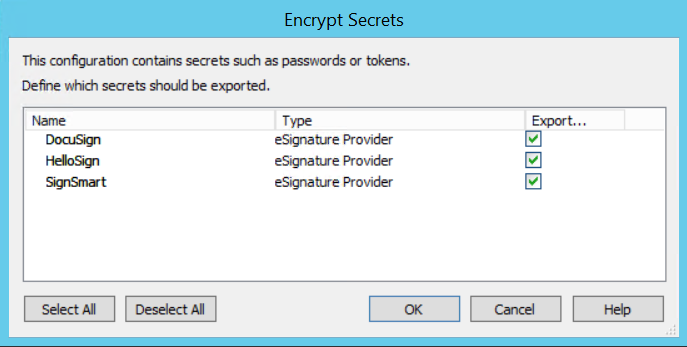
Set a password to encrypt the secrets that will be exported. This password will be needed for decrypting the secrets when the configuration is imported. Clicking 'OK' starts the export.