
|
Exporting CSV |
Scroll |
How do I export CSV files?
1.In the Thereforeā¢ Solution Designer, create a workflow with an Export function (found under Automatic Tasks).

2. In the configurations dialog, select CSV from the drop down menu labeled 'Export Index Data as'.
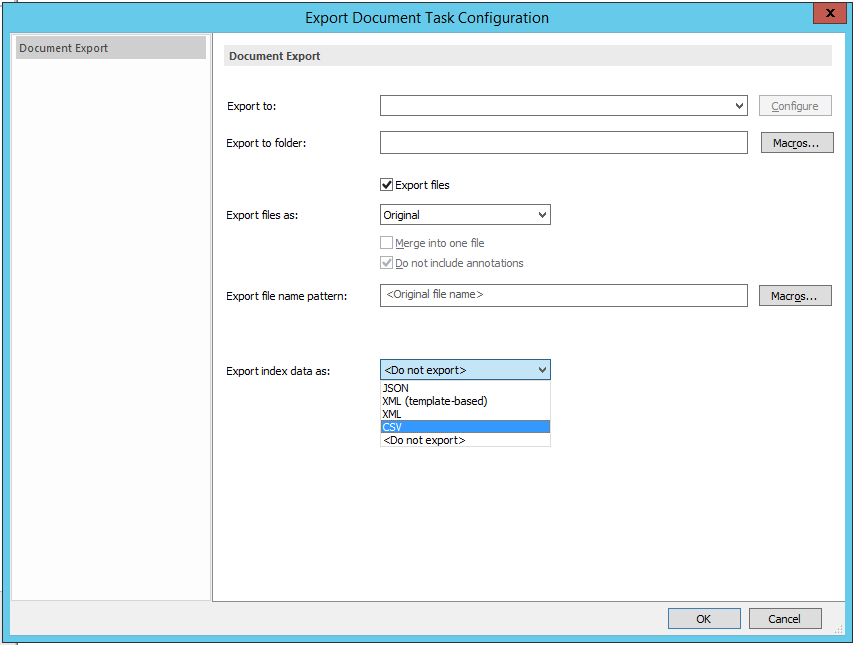
3.Configure the server and the folder in which the CSV file should be imported to.
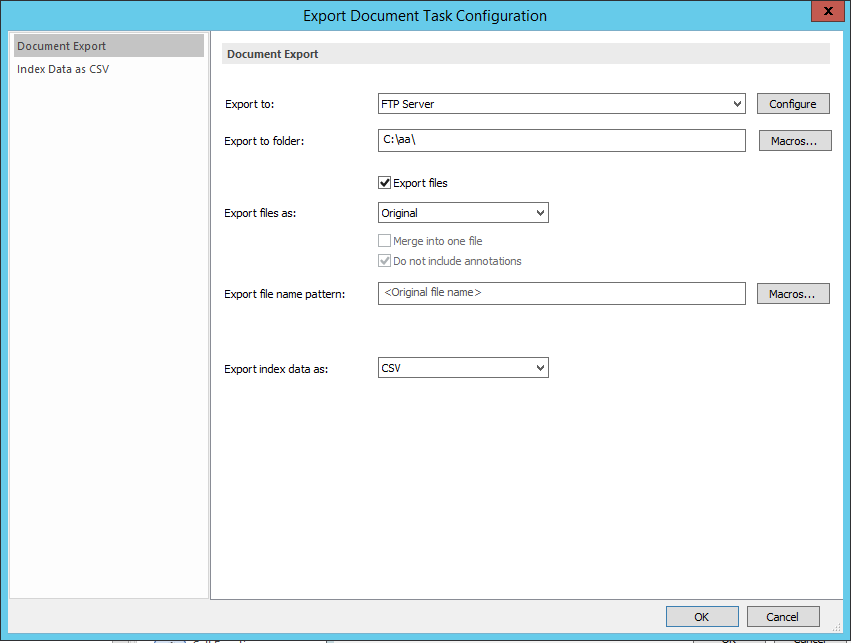
4.Click on the 'Index Data as CSV' option from the left-hand menu.
5.Configure the Export CSV file name, delimiter and qualifier.
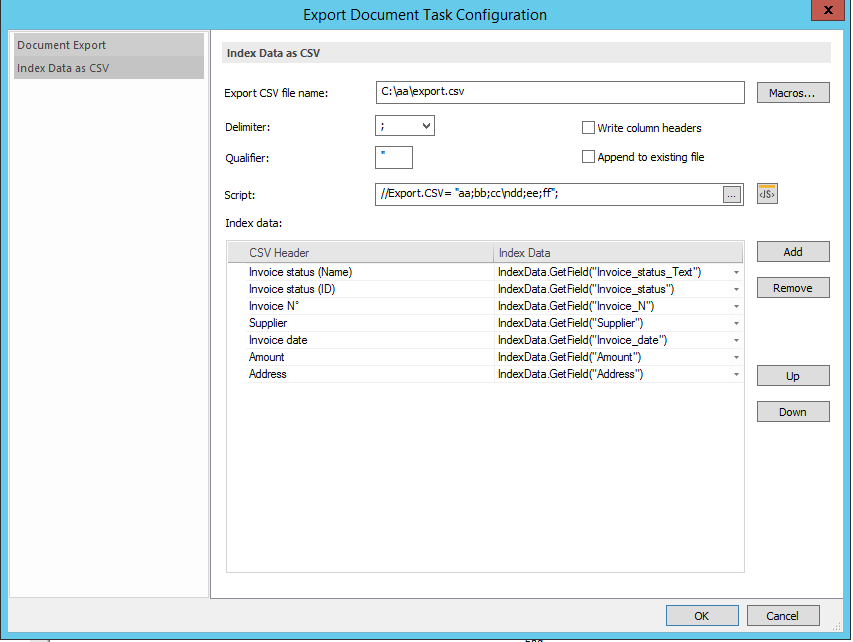
|
Note: •Scripting allows for certain variables and elements of the data to be extracted and exported along with the CSV file. •Category data can be added and removed from the 'Index data' table. |

