
|
Export/Send |
Scroll |
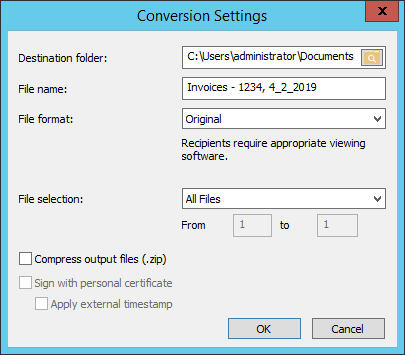
Destination Folder (not shown when sending):
Select the folder where the file(s) should be saved.
File name: by default the file name is the document title as set in category settings. However, you can change this to suit your needs.
File Format: the document can either be converted to another format or left as original. In addition it is possible to export/send the whole Thereforeā¢ document or just a link to the Thereforeā¢ document.
|
Empty documents that only contain index data can only be exported as a Thereforeā¢ document (.thex) or as a link to a Thereforeā¢ document. |
File Selection:
The files within the Thereforeā¢ document to be exported or sent can be specified. Note: For multi-page TIFF files, the file number is the page number.
Compress output files (.zip)
The exported or sent files are compressed into a .zip file.
Sign with personal certificate: before exporting, the user can select a personal certificate with which to sign the PDF.
Apply external timestamp: an external timestamp is applied to the signature before exporting. You can configure which external timestamp server to use in the Solution Designer. An external timestamp makes sure that the time is exactly correct and not dependent on the server settings which could be changed.
|
•TIFF annotations are exported or sent if they are switched on in the Annotations tab. PDF annotations are always sent since these are embedded in the PDF. •Sending a link is the most secure method since the document will be retrieved from the Thereforeā¢ server and only users with required permissions can view the document. A link is also better for e-mail transmission speed and network load. |


