
|
Save Sales Order to Therefore™ |
Scroll |
A report can be generated and saved to Therefore™, every time a Sales Order is printed.
Open a Sales Order (or create a new one) and click on “Print/Send” -> “Print Confirmation”:
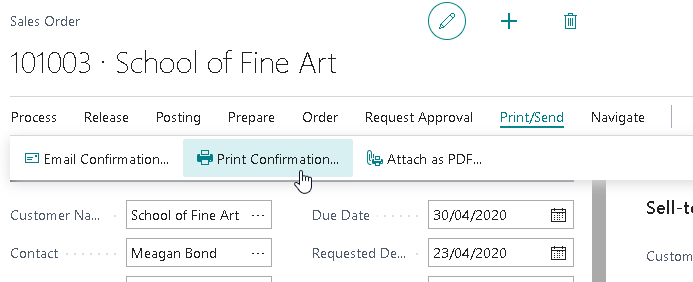
On the printing dialog, click the “print” button:
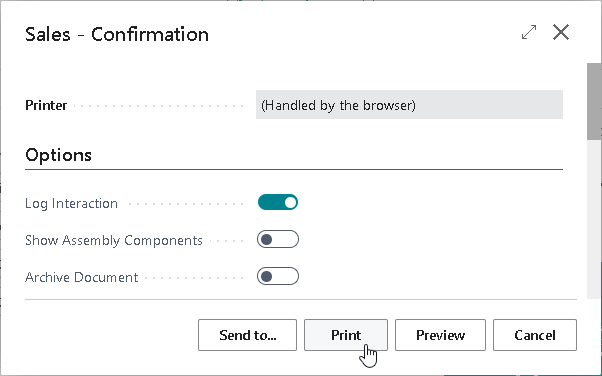
Regardless if the document is actually printed or converted to PDF later, a report will be generated and saved to Therefore™ when pressing the “Print” button.
It will be linked to the current Sales Order. The link will show up in the DropZone and clicking it opens the Therefore™ web Viewer:
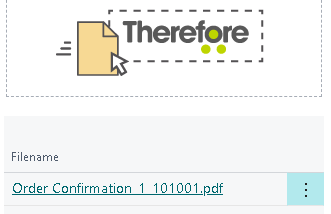
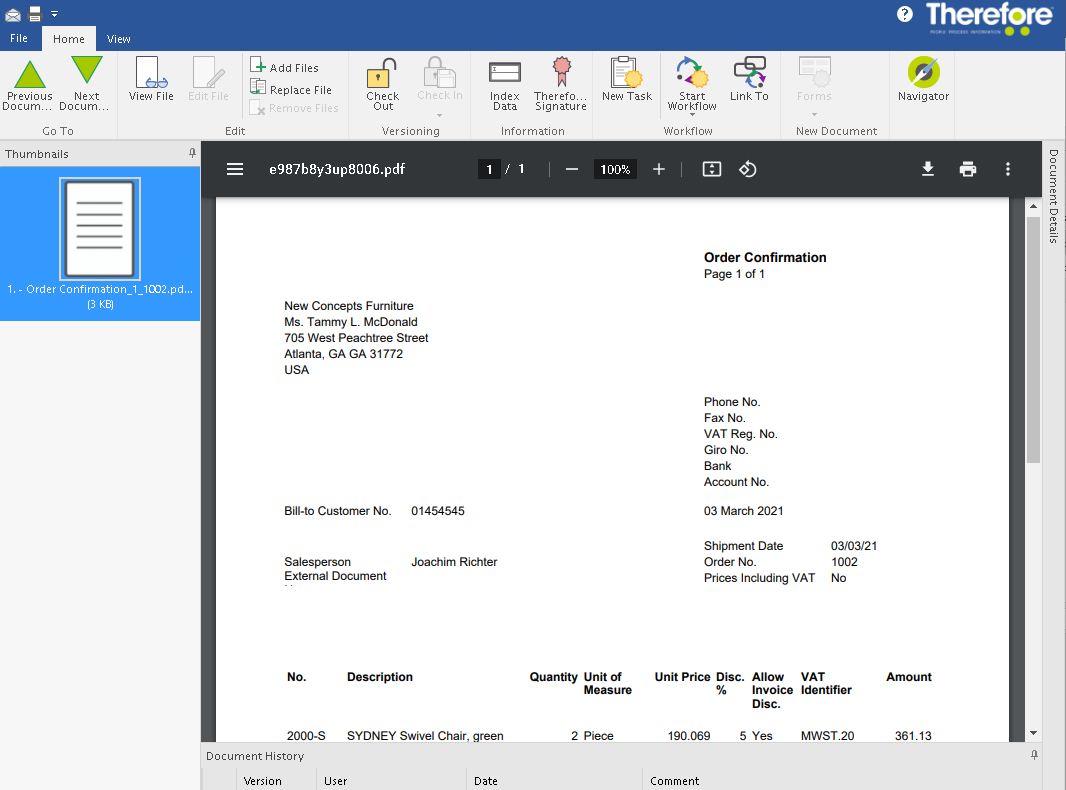
If the mapping is configured correctly, printing the sales order multiple times will only update the Therefore™ document and not create multiple documents.

When the Sales Order is posted it will become a posted Sales Invoice, which is stored in a different card and associated with a different mapping. When posting the Sales Order, the Therefore™ connector will automatically update the links, so the new posted Sales Invoice will have the same documents as the Sales Order had.
