
|
Decimal Seperator |
Scroll |
The decimal separator character needs to match the settings in Thereforeā¢. This will ensure the correct transfer of decimal values.
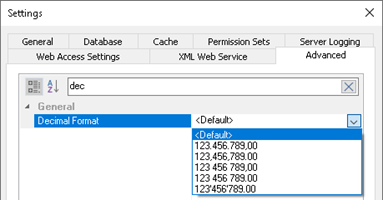
If <Default> is selected as āDecimal Formatā in Thereforeā¢, the default of the operation system is used. In Business Central you will see a deserialization error like this, if the decimal separator is incorrectly configured:
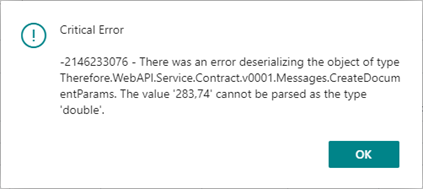
Delete Log Date Formula:
This formula determines after how many days the logs should be deleted. For details regarding the possible syntax click here, or use one of the examples:
-10D this will delete all logs older than 10 days
-2W this will delete all logs older than two weeks
-1Y this will delete all logs older than a year
Show progress dialog:
Shows a small dialog instead that displays the status of a longer running operation.
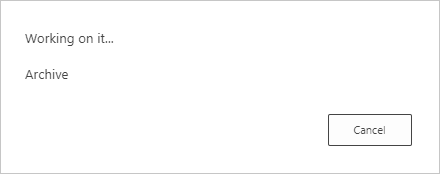
View document after saving:
Opens the document in the Thereforeā¢ Web Viewer after saving it with the DropZone.
Detailed Logging:
Turns on detailed logging to help track down problems.
Web Service URL:
The URL of the Thereforeā¢ Web Service.
e.g. https://demo-tenant.thereforeonline.com/theservice/
Tenant:
Name of the current tenant. Will be empty if the system does not use multi-tenancy.
Username / Password:
The username entered needs to be a valid user in Thereforeā¢. It will be used for late document linking, as well as synchronizing the Thereforeā¢ configurations. For synchronization read permissions on the desired categories will be sufficient. For ālate document linkingā also edit permissions are required, to update index data.
Authentication:
Chosen method for authentication.
1.Windows:
This option will use the account of the currently logged-in windows user.
2.Username/Password:
This option will bring up a dialog for username and password when using the Thereforeā¢ DropZone for the first time. A stay-signed-in token will be generated so re-entering the credentials is not required.
3.OAuth2/OpenId:
This option will bring up the settings for connecting via OAuth2/OpenId
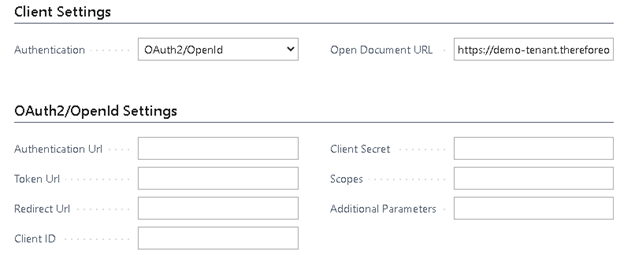
Authentication Url, Token Url as well as Client ID + Client Secret need to be according to your login provider.
The Redirect Url needs to point to the OAuthLanding.htm.
e.g. https://<server name>/BC170/OAuthLanding.htm
for Office 365: https://businesscentral.dynamics.com/OAuthLanding.htm
required Scopes: openid user.read
Open Document URL:
•This URL points to the Thereforeā¢ Web Viewer that should be used.
If uses a special syntax with placeholders for docNo and ssoToken:
https://demo-tenant.thereforeonline.com/Viewer.aspx?DocNo=%1&ssoToken=%2
*%1 will be replaced with the document number.
*%2 will be replaced with the single-sign-on token.
•To use the Thereforeā¢ Dynamic Web View, the URL needs to be adapted like that:
https://demo-tenant.thereforeonline.com/tdwv/#/document/%1?ssoToken=%2
•To use the installed Thereforeā¢ Viewer to open a specific document, adapt the following URL:
therefore-viewer://d%1
