
|
Mapping |
Scroll |
In the Setup tab, select Mapping List to add additional mappings.
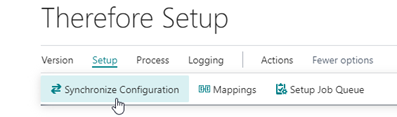
|
Note: By default, there are no mappings. The Therefore™ Drop Zone for storing and viewing Therefore™ documents will only be visible for mapped Microsoft Dynamics 365 Business Central Tables. |
Click on New to create a new mapping; all changes are automatically saved and will also be effective immediately.
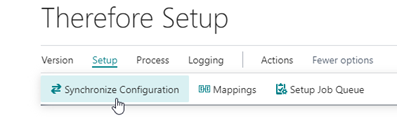
The Microsoft Dynamics 365 Business Central Table entry needs to match a table in Microsoft Dynamics 365 Business Central. The 'Category No.' needs to match the category number in Therefore™. Both can be selected using the drop-down menu; looking up IDs manually is not necessary.

Optionally a 'Subcategory Field No.' can also be used, if such a keyword field is used in Therefore™ for a sub-category. In this example, it’s 'Document Type' with Field No. 1410. Using different 'Subcategory Field' numbers allows multiple mappings to be active for the same Microsoft Dynamics 365 Business Central table.
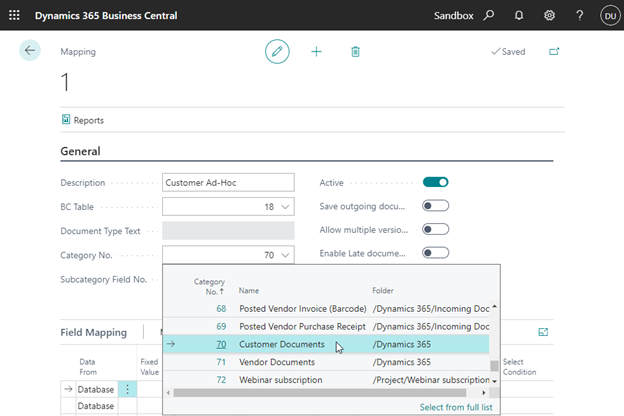
The “BC Table” entry needs to match a table in Business Central.
The”Category No.” need to match the category number in Therefore.
Both can be conveniently selected using the drop-down menu. No need to look up IDs manually.
Optionally a “Subcategory Field No.” can also be used, if such a keyword field is used in Therefore™ for a sub-category. In this example it’s “Document Type” with FieldNo. 1410.
When saving a document using the drop-zone, a keyword value can be chosen in the “Add Document” dialog.
Using different Subcategory Field numbers, allows multiple mappings to be active for the same Business Central table.
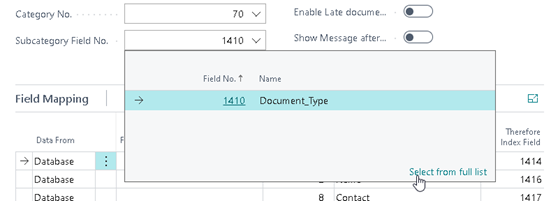
If index data should be automatically added as well, the Microsoft Dynamics 365 Business Central columns need to be mapped to Therefore™ index data fields.
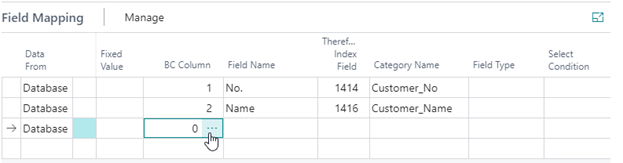
The '…' button can be used to search such a column:
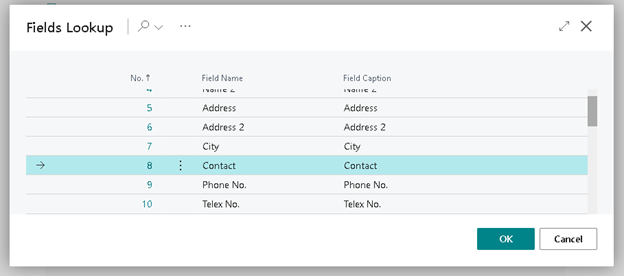
To complete the new index data mapping, a Therefore™ index data field needs to be selected as well:
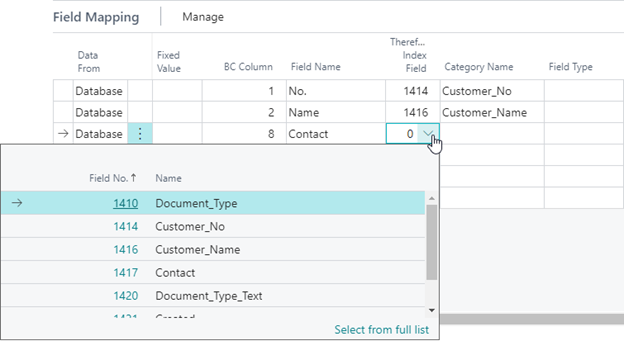
Macros can be used as well, if 'Data From' is set to 'Text':
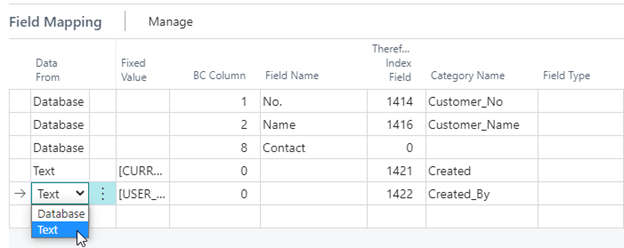
|
Note: The macro, [CURRENT_DATE] will store the current date and the current user [USER_ID] to the selected Therefore™ index data field. |
Finally yet importantly, make sure that the category mapping is actually active.
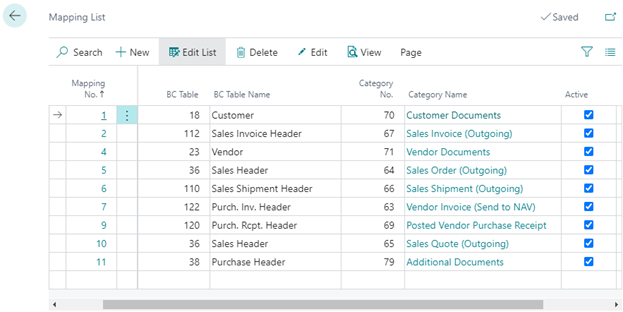

Newly created mappings are not activated by default.

