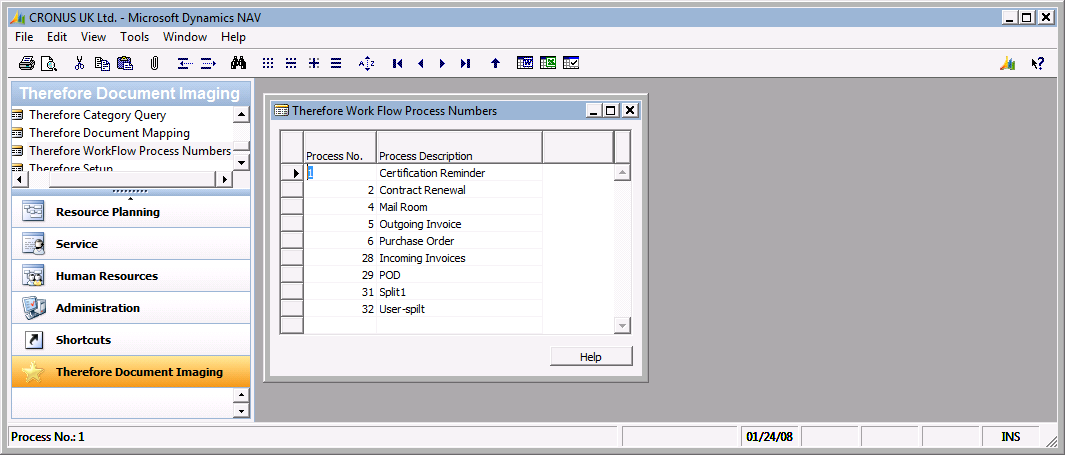|
Validate categories, profiles and workflows |
Scroll |
Once the import is complete, check to ensure the defined data can be found.
Category Validation
Select Therefore Categories List from menu drop-down. Ensure that all categories defined in the Therefore Solution Designer appear in the list. These are the categories that will be mapped to Microsoft Dynamics® NAV tables by relating the defined index fields to fields within the tables.
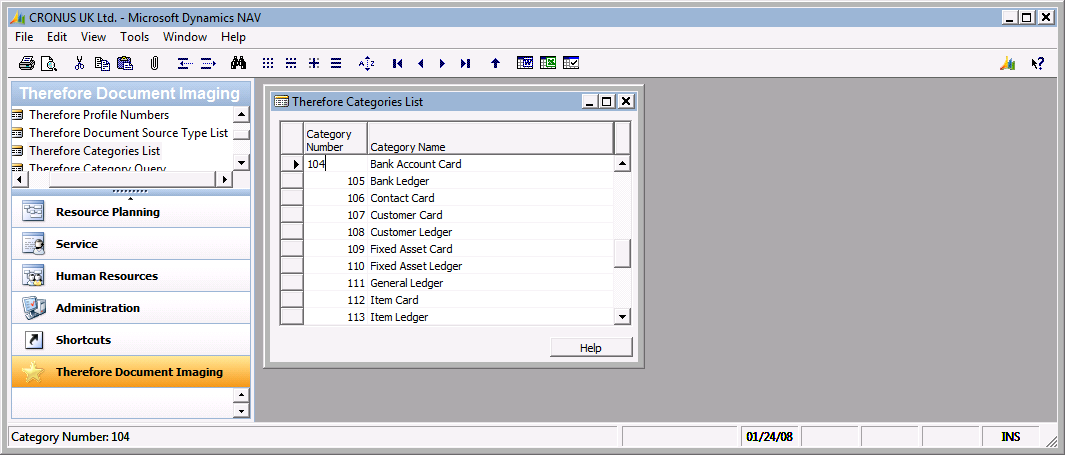
Capture Profile Validation
Select Therefore Profile Numbers item, to display the capture profiles. Check that these match those in Therefore™. In Microsoft Dynamics® NAV these profiles are assigned to document maps. They indicate what type of scanning activity is to be performed, the type of scanned output files to be generated, and the scanner settings to be used during this scan function.
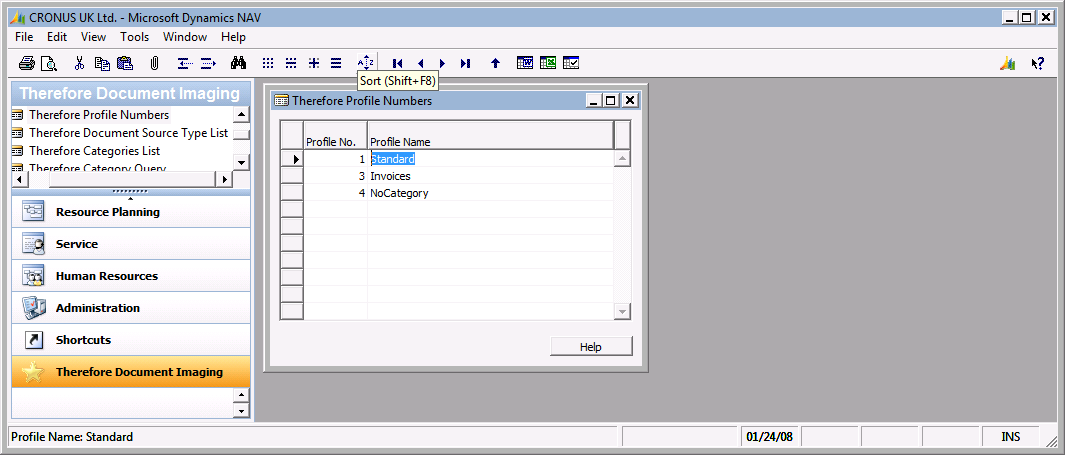
Workflow Validation
The Therefore Workflow Process Numbers list shows the Workflow Process ID numbers and the process name. Check that these match what you have in Therefore™. Therefore workflow allows user to associate a document with a specific workflow process. Microsoft Dynamics® NAV uses the workflow process numbers along with user security to display workflow steps associated with a workflow process without having to be in Therefore™.