
|
Enter Source Codes & Descriptions |
Scroll |
Select Therefore Document Source Type List from menu drop down. The Document Source Type List initially is blank, but we recommend that you define the default Source Codes and Source Descriptions associated for each Document Type and Version. If defined, the Source Code and Source Description fields will be automatically filled in when "attaching" or "exporting" documents. These index fields can then later be used for searching in Thereforeâ„¢.
Source Codes can be up to 10 characters in length and Source Descriptions up to 80. Before starting you should plan your source code system. If required you can also define multiple source codes and description for a single document type and version. We suggested you use a number system that corresponds to your processes. For example:
Source code Source description
01_PROP Proposal (Draft)
02_INV_APP Investment approval
.
10_PO Purchase order
If you rename a source code, it will be used the next time you scan or import.
|
If you are going to save Outgoing documents to Thereforeâ„¢ then remember to specify Source Codes and descriptions for these.
|
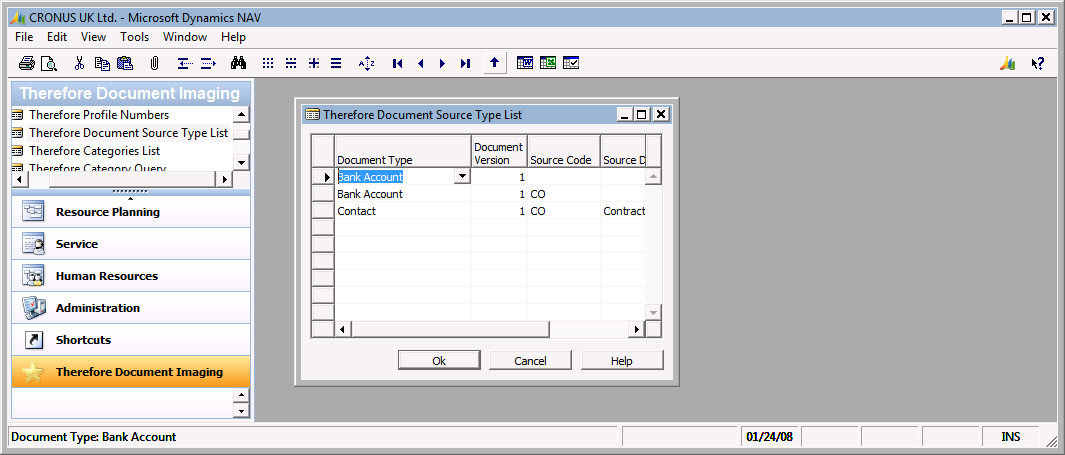
Additional Configuration for Outgoing Document Source Codes
In addition to specifying the Source Codes above, it is necessary to configure the Source Codes for each Outgoing document type/version. Go to Administration then Application Setup:
•For Purchase documents go to the Purchase folder and then click on Report Selections
•For Sales documents go to the Sales & Marketing folder and then click on Report Selections
In the Usage drop-down box choose the document version (name) and then select the correct Document Source Code from the list you created above .

