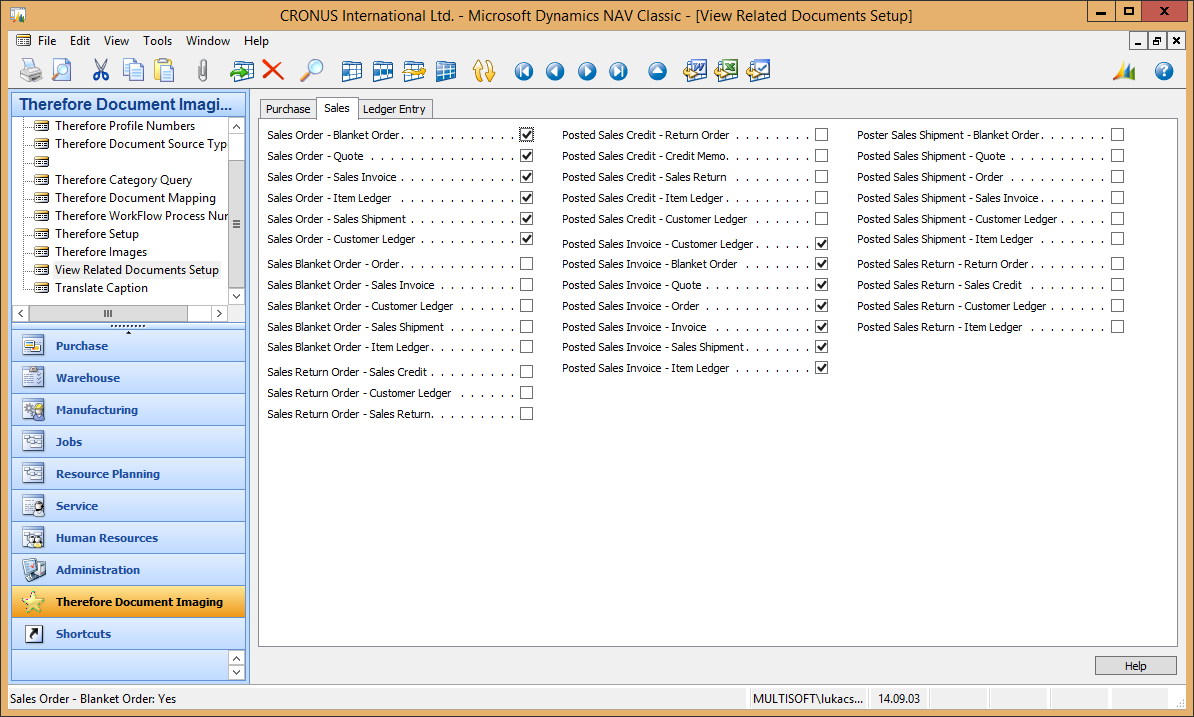|
Perform related documents setup |
Scroll |
The final configuration step is to select which type of documents the program should show if you select View Related Document List on a Document Imaging button.
Select View Related Documents Setup from menu drop down and check all the types of documents you would like to see when selecting View Related Document List.
The settings are organized into 3 tabs: Purchase, Sales, Ledger Entry.
On each line, before the hyphen you see the document where you select View Related Document List, and after the hyphen you see which documents are shown when selecting View Related Document List. For example, if you place a check mark after Sales Order – Blanket order, if you select View Related Document List on the Document Imaging button of a sales order, then in the list you will see the related blanket order documents. Do not place check marks to documents which are not mapped in Therefore™ Document Mapping.