
|
Perform document mapping |
Scroll |
The next configuration step is to map the Therefore™ index fields with the matching ones in Microsoft Dynamics® NAV, and to set which outgoing documents should be exported to Therefore™.
For example, the Therefore Category Sales Orders contains Order No, Customer No, Customer Name, and Posting Date fields (index fields) as shown on the Therefore category card.
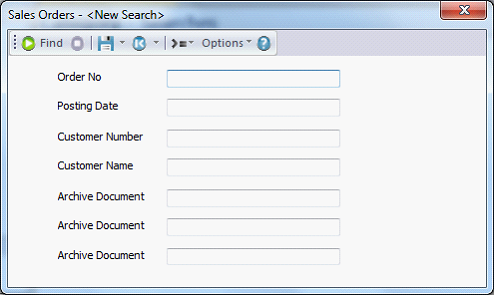
|
The final three fields do NOT need to be mapped. The Archive Document Date will be automatically filled with the date. The Archive Document Source and Archive Document Description will be taken from the Source Code and Source Description the user chooses from the available list that was defined in the previous configuration step. |
When you first launch Therefore Document Mapping there will be Document Types available. From the bottom of the screen select Function then Create Setup Records. The system will create a Document Type and Document Version for each process identified in Microsoft Dynamics® NAV.
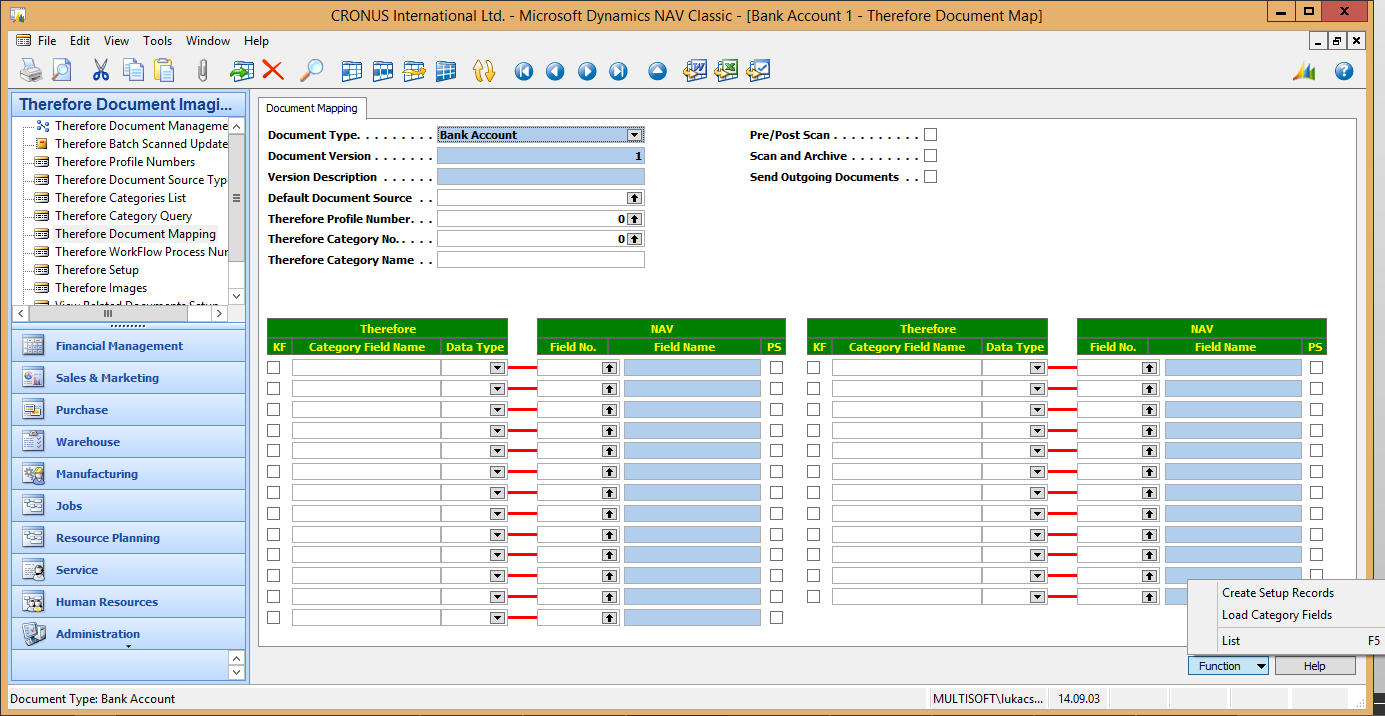
Scroll through the Document Type or click the list button to display the full list. For example choose Sales Order version 2 (Unposted Sales Order). Click OK to confirm the selection. The selected document will appear in the Document Mapping dialog and the mapping can be done.
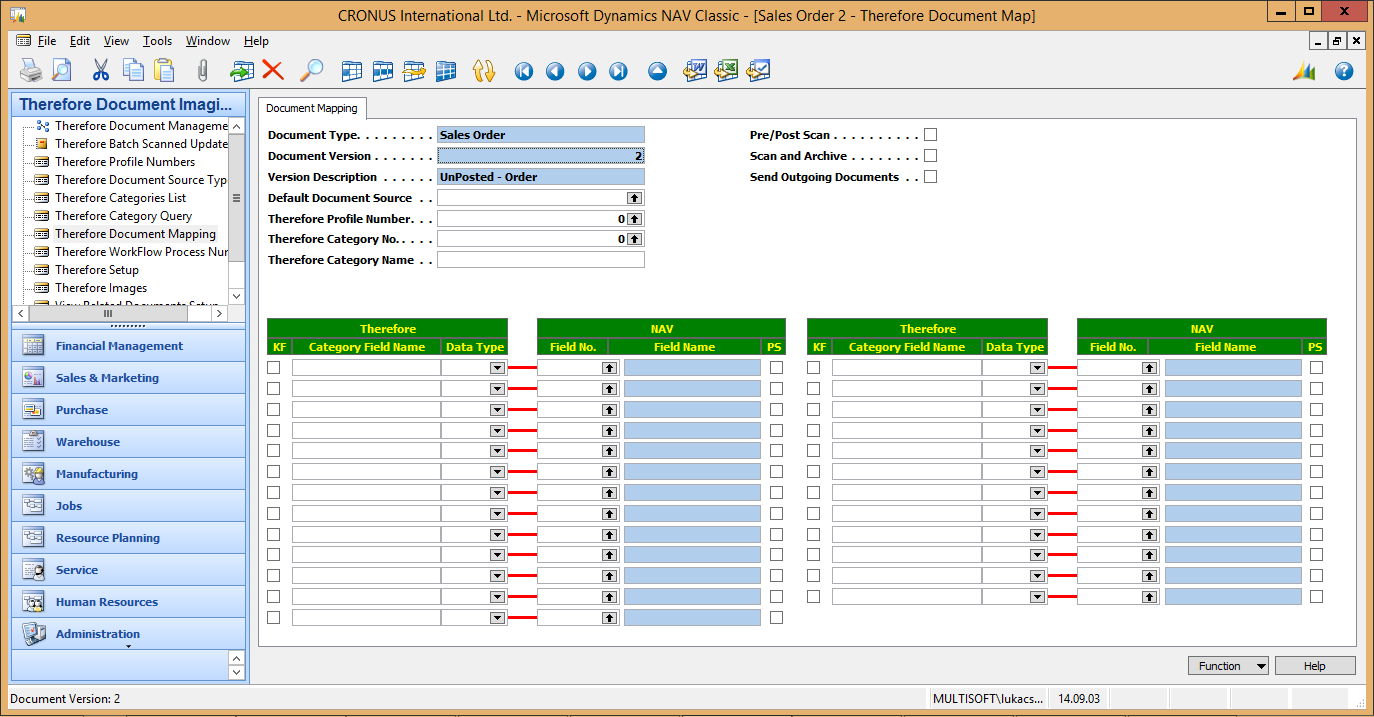
Use the default document source field lookup to select the source code for the Default Document Source. This value allows for more specific filtering capabilities where multiple documents exist for a document type. This needs to be defined the Document Source Type List. The Therefore Profile Number defines the scanned profile that will be used for this Document Type and Document Version.
Next you need to select the matching Therefore™ category from the list. In our case this is category no. 83 (Sales Orders).
Pre/Post Scan
This function is designed for index field matching. In the Therefore Document Map screen map at least one unique field which will identify the document.
The index field matching can then be done manually using the script "Therefore Batch Scanned Update". For example, you can scan documents with Therefore Capture client, and just index them with the unique field that you mapped. Then when you run the update script all other indexes will be automatically filled out using the index field data that you specified in Microsoft Dynamics® NAV.
It is also possible to do this automatically by specifying Auto Update Document Indexes.
When this is checked, the Therefore™ Capture Client will immediately save the document after scanning, otherwise it is scanned, but not immediately archived. So the user can add additional index data or check the quality of the scanned image before saving. When performing pre/post scan operations, it is recommended that this option not be check, to avoid saving of wrinkled, smudged, poor quality or invalid documents.
Send Outgoing Documents
It is possible to save a number of outgoing documents in Microsoft Dynamics® NAV to Therefore. See Appendix I for a list of which outgoing documents are supported.
Once you have completed the header section, click the Function button at the bottom of the form again and select Load Category Fields. This will cause the defined category index fields from Therefore™ to be loaded. For each Therefore™ field, lookup and select the Microsoft Dynamics® NAV field that contains the data to be inserted into the Therefore index fields. Place a check mark in the KF (Key Field) field to indicate which field(s) is the key field in the database. Multiple key fields are also supported. In our example the key field of the sales orders is the Order No. If you use Pre/Post Scan function place a check mark into a PS field of a unique field which will identify the document. In our example this field also the Order No.
|
In Appendix I you will find a Therefore Document Map List where you can see which category you should use for which document type, you will also find information on mapping the index fields. |
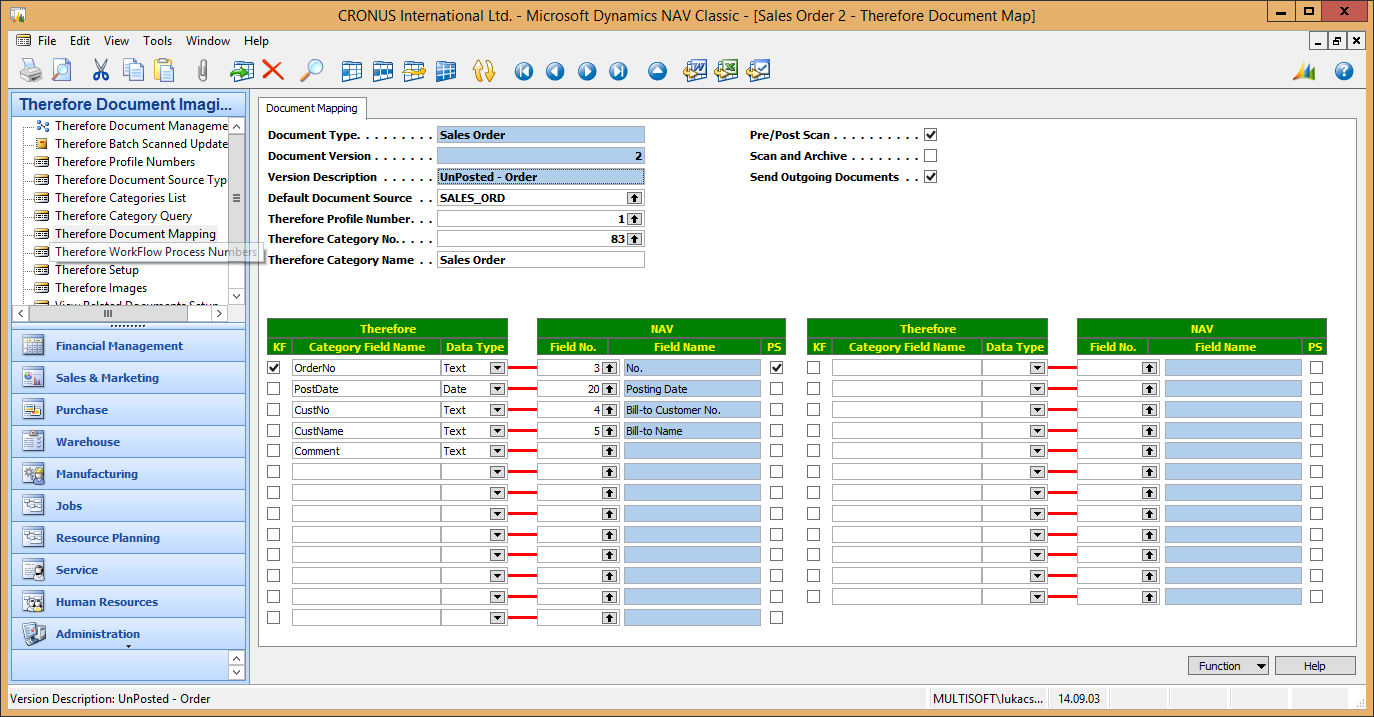
Continue this process until all document types needed have been mapped.

