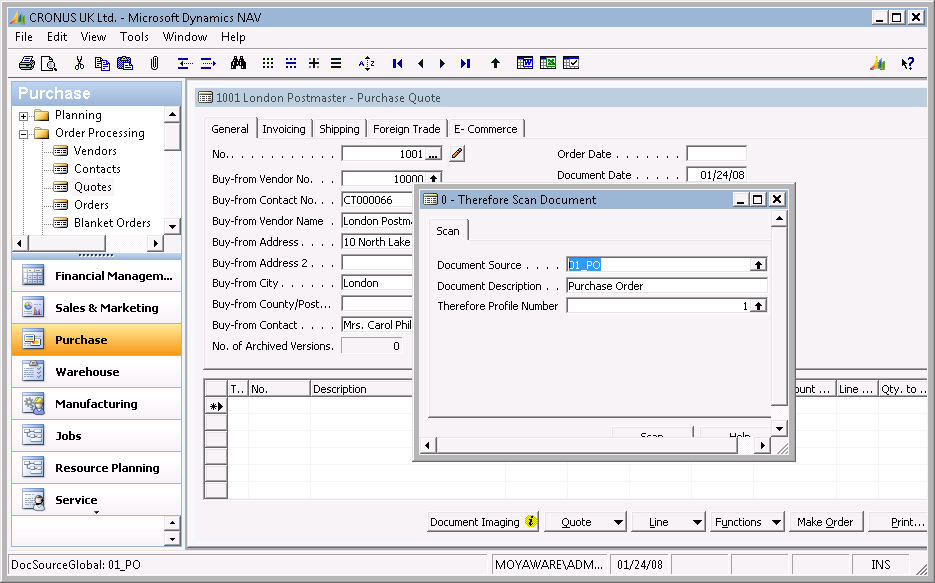|
Scan Document |
Scroll |
To scan a document into Therefore™, insert a document into the scanner, and then select Document Imaging \ Scan Document. The Therefore Scan Document card is displayed.
The default document source and description are displayed (if this is configured). In addition the default scanning profile is displayed. The user can:
•Change the document source, or profile by using the lookup button, OR
•Delete the document source, or profile and enter another document source or profile number (these must of course already exist).
Press Scan to begin the process.
The Therefore™ index fields will be automatically filled in based on the document mapping settings. If Scan and Archive, is activated, then the document will be automatically saved to Therefore™, otherwise you need to do this manually.