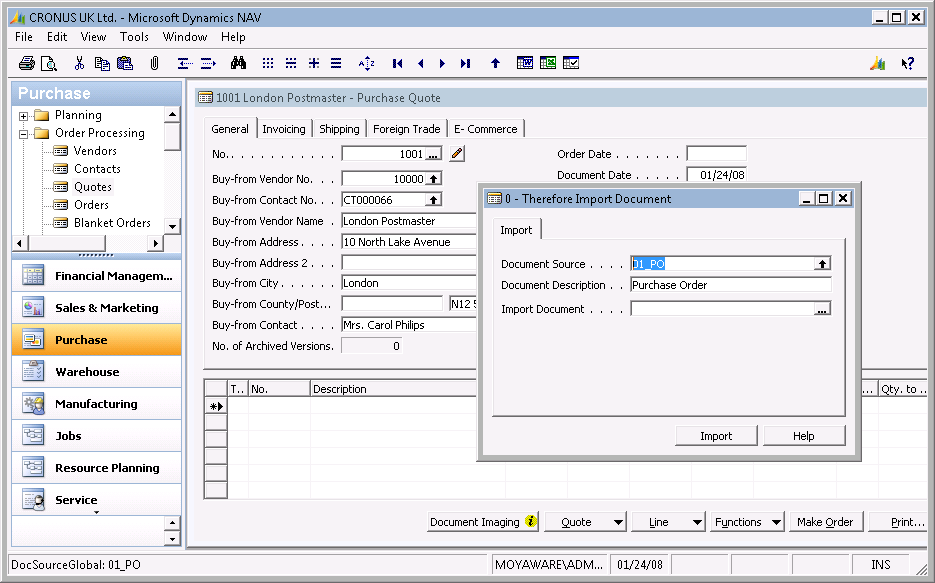|
Import Document |
Scroll |
To import a document into Thereforeā¢ that is related to the source document type and version, select Document Imaging\Import Document.
The default document source and description are displayed (if this is configured). In addition the default scanning profile is displayed. The user can:
•Change the document source by using the lookup button, OR
•Delete the document source and enter another Document Source (this must of course already exist).
Use the browse button to locate the document to be imported.
Press Import to begin the process.
The Thereforeā¢ index fields will be automatically filled in based on the document mapping settings, and the document will be saved to Thereforeā¢. Once done the document will be opened for preview in the Thereforeā¢ Viewer.