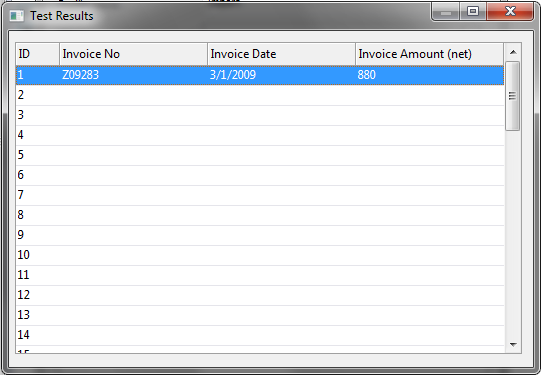|
Creating an Import Profile |
Scroll |
Before an import profile can be created, a suitable category is required in Thereforeā¢ to which the exported documents can be loaded. This category must either be created, or a suitable existing one must be identified. Some thought and planning should be employed at this stage, since good indexing will improve the later handling of documents.
 How do I create a profile for iWDM import?
How do I create a profile for iWDM import?
1.Start the Thereforeā¢ Document Loader and under Profile click New.
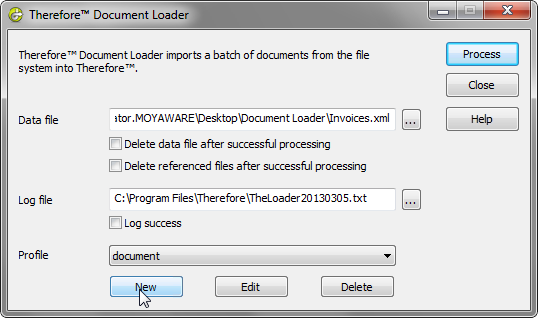
2.Give the profile a name and then click on the Data extractor browse button. Select XML Data Extractor, click Sample and then choose the XML file that was exported using the Upgrade Utility. In the left pane the XML tags will be listed. Click on document and then click OK.
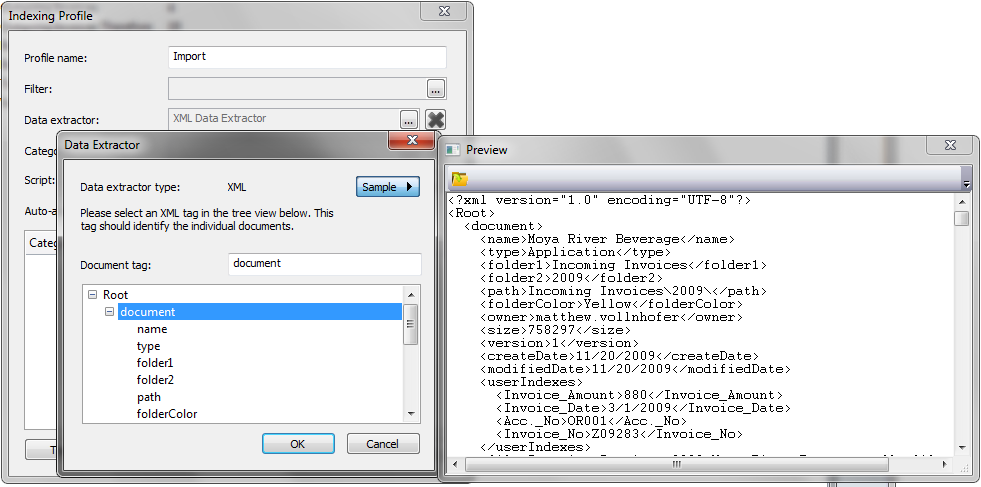
3.Next click the Script browse button and enter the script: FilesToSave = ExtractList ("file") where file is the name of the tag that defines the files to be saved. Click OK to close the script dialog. Now select a category by clicking on the Category browse button. All the category's fields will appear in the table and they can be matched up with the document tags in the XML by opening the Assignment drop-down list.
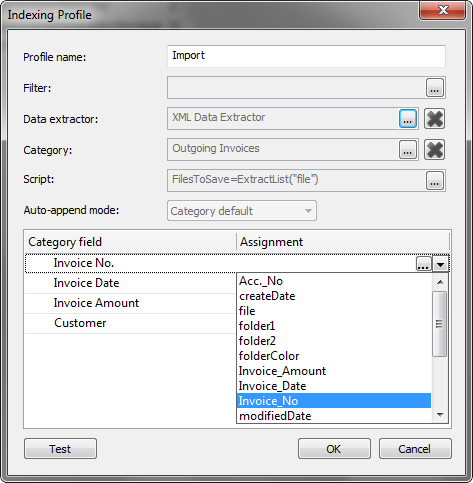
4.For data types that require a format, it is essential that the format matches the one exported from iWDM. For example, where the date format on the documents to be imported differs from the date on the operating system where the Thereforeā¢ Document Loader is running, the ToDate function can be used. For example if the documents have a date with format DD.MM.YYYY but the system uses a different format, then the assignment above can be used: ToDate(Extract("Invoice_Date"), "DD.MM.YYYY").
5.Once you have matched up all fields you can test the whole profile by clicking on Test and selecting the XML file. Click OK to save the indexing profile.