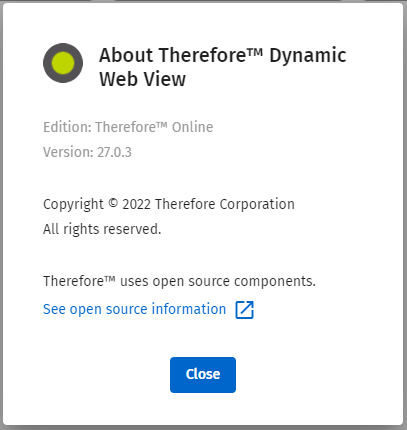|
Account Menu |
Scroll |
Click on your profile icon in the upper right corner to open the account menu.
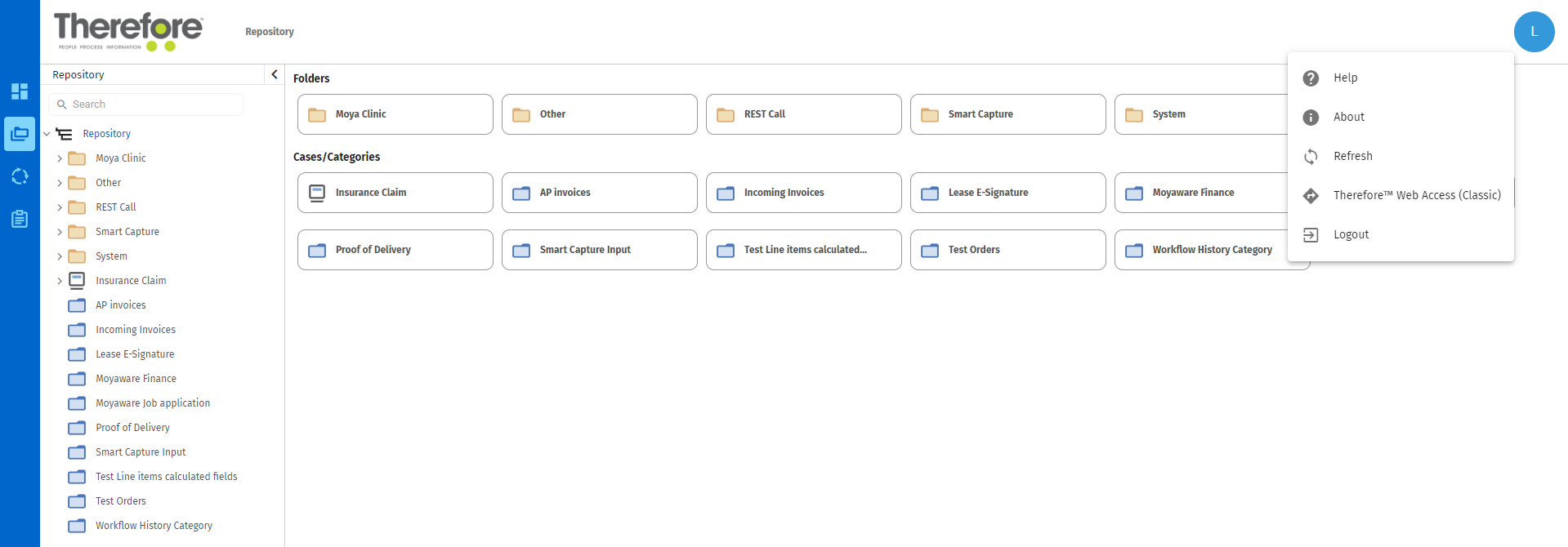
The account menu will appear as below.
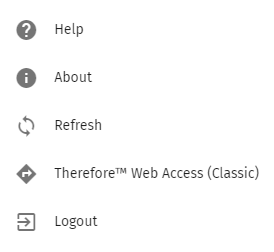
![]()
Help
Opens the Thereforeā¢ Online Help pages to the Thereforeā¢ Dynamic Web View page.
![]()
About
Opens up the Thereforeā¢ Dynamic Web View 'About' - detailing information about the current version of Thereforeā¢ Dynamic Web View.
|
Note: The 'About' dialog will appear as below. It allows you to check your addition and version number and links to the open source information in the Thereforeā¢ Online help.
Click 'Close' to exit the 'About' dialog. |
![]()
Refresh
Refreshes the category.
![]()
Thereforeā¢ Web Access (Classic)
Links the user to the classic Thereforeā¢ Web Access.
![]()
Logout
Logs the user out of the current session.