
|
Send for Signing |
Scroll |
|
The Send for Signing task allows for the electronic signing of a document to be included in a workflow. |
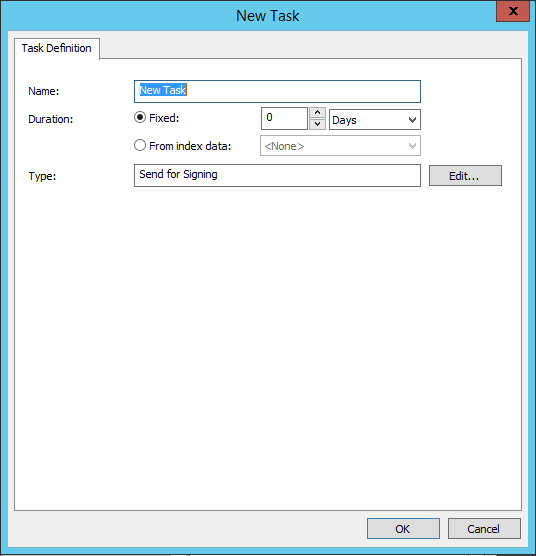
Name
Name of the Send for Signing task. Appears as the task name in the Workflow Designer.
Duration
For automatic tasks this can be left at 0.
Type (read only)
Task type is set to Send for Signing by the system (read only).
Edit...
Opens the configuration of the task.
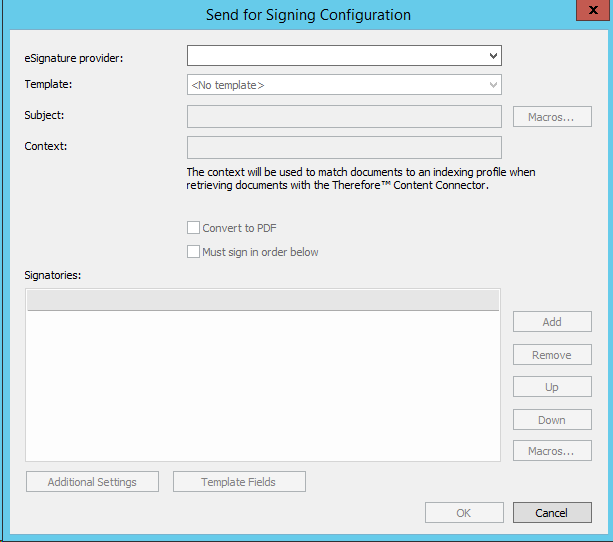
eSignature provider:
Select the configured eSignature provider from the drop-down list.
Template:
Select from the list of templates configured in the eSignature account.
Subject:
Name the subject of the configuration - a Macro can be used from the list available in the Macros dialog.
Macros...
Opens a dialog with all available macros.
Context:
The context will be used to match documents to an indexing profile when retrieving documents with the Thereforeā¢ Content Connector.
Convert to PDF
Converts the signed eSignature document into PDF.
Must sign in order below
The order of signatories is determined by the order in which they appear in the Signatories section.
Signatories:
List detailing the required signatories.
Additional Settings
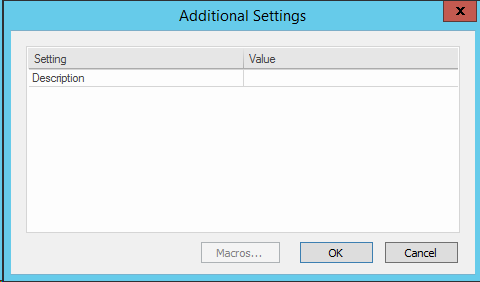
Template Fields
Opens a dialog with the template fields defined in the respective eSignature provider account.

