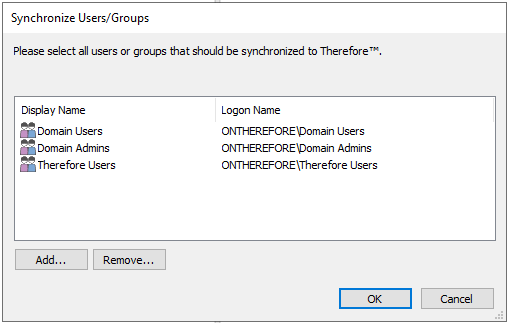|
Setting an Account |
Scroll |
1.Return to the Therefore™ Solution Designer (running as ‘Administrator’). Go to Integrations and right-click on Replication/Synchronization. Select Set Account... .
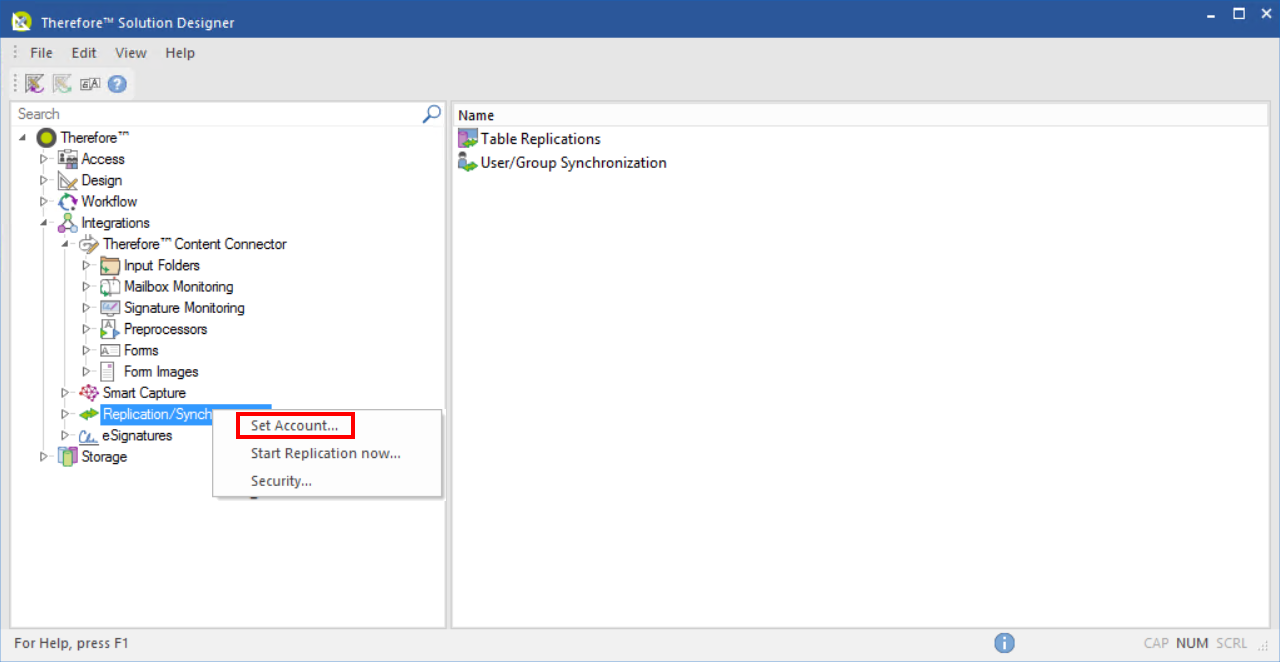
2.Select the Provide username/password for connection option and enter details pertaining to the user.
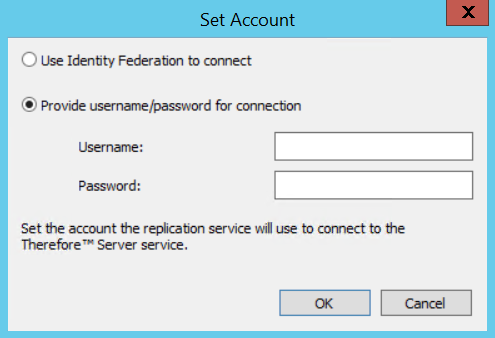
3.Under the Replications/Synchronization option, select User/Group Synchronization.
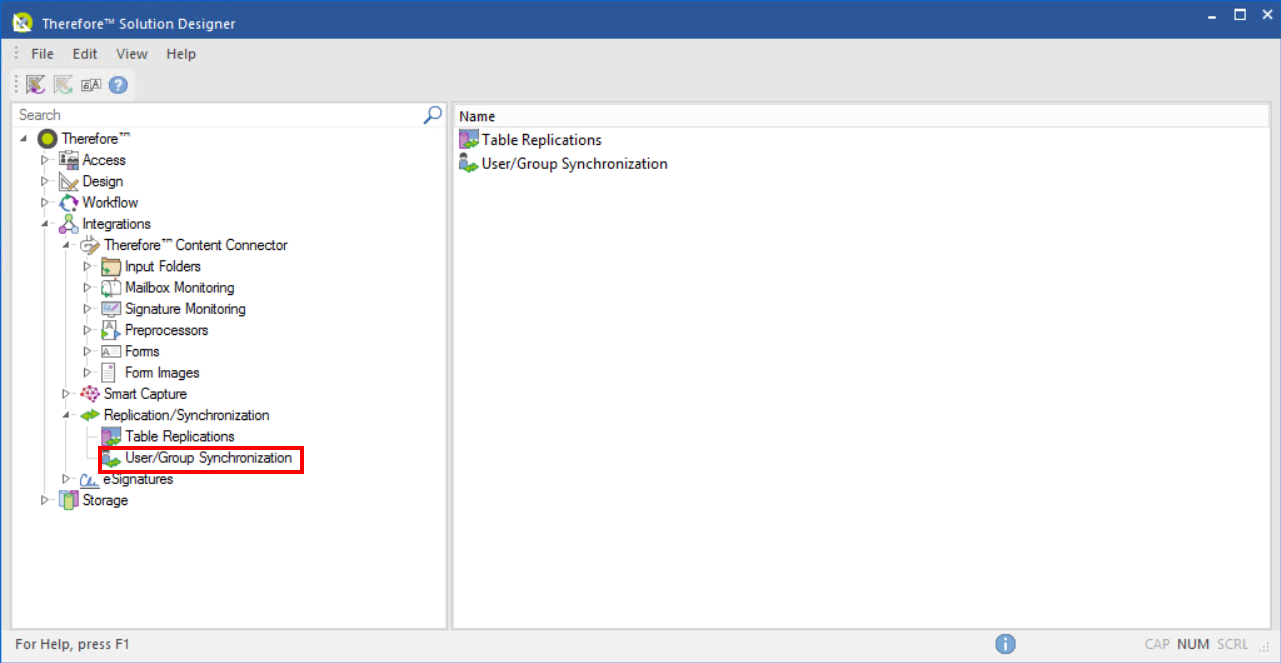
4.In the Synchronize Users/Groups dialog, click the Add... button.
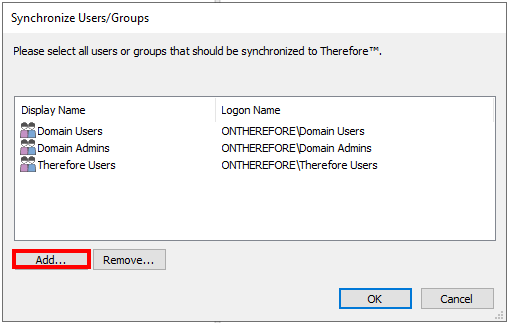
5.Enter the Group Names to select from the object type and location.
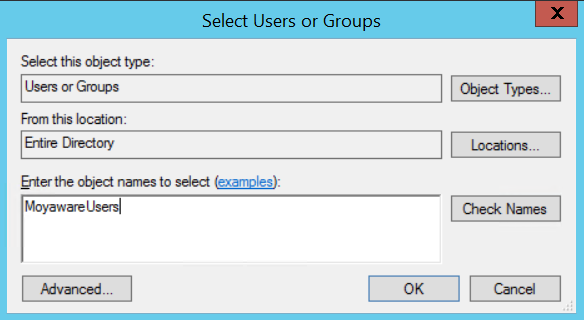
6.Select the Users that need to be synchronized from the displayed list in the dialog.