
|
Adding and Removing Files |
Scroll |
It is possible to add and remove files to and from an existing document.
How do I add files to a document?
1.Check the document out for editing. Click on the Add Files icon in the ribbon. Browse to where the new file is located and click Open. The new file will be added to the document and will be displayed in the Thumbnails pane. Alternatively you can simply drag and drop from Windows Explorer into the Thumbnails pane.
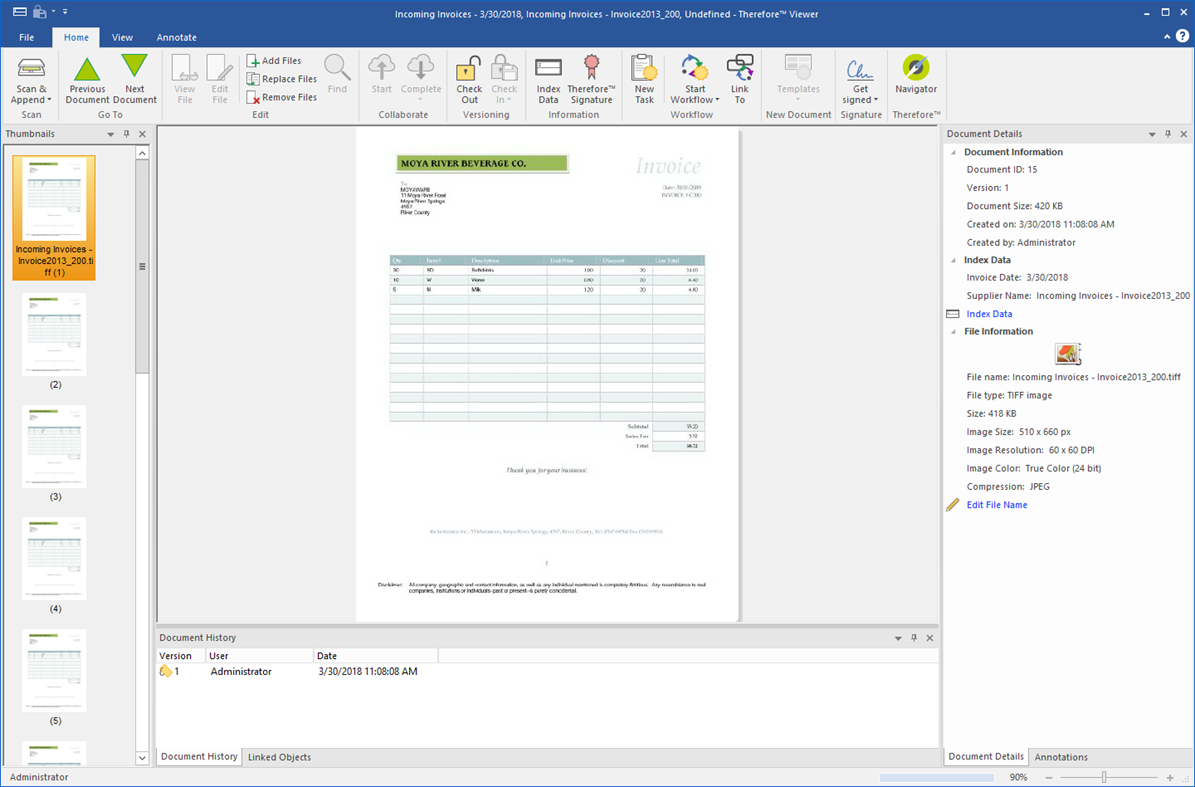
2.Pages can also be added via a scanner with a TWAIN driver. Open the Scan & Append drop-down menu. To scan and append to the end of the document choose Scan & Append (default), or to scan and insert to before the selected page, click Scan & Insert.
|
•Files can be removed by selecting them and then clicking the Remove Files icon. •Files can be replaced by selecting them and then clicking the Replace Files icon. •It is also possible for users with enough rights to delete an entire document. This can be done by clicking on the Application Tab and selecting Delete. |

