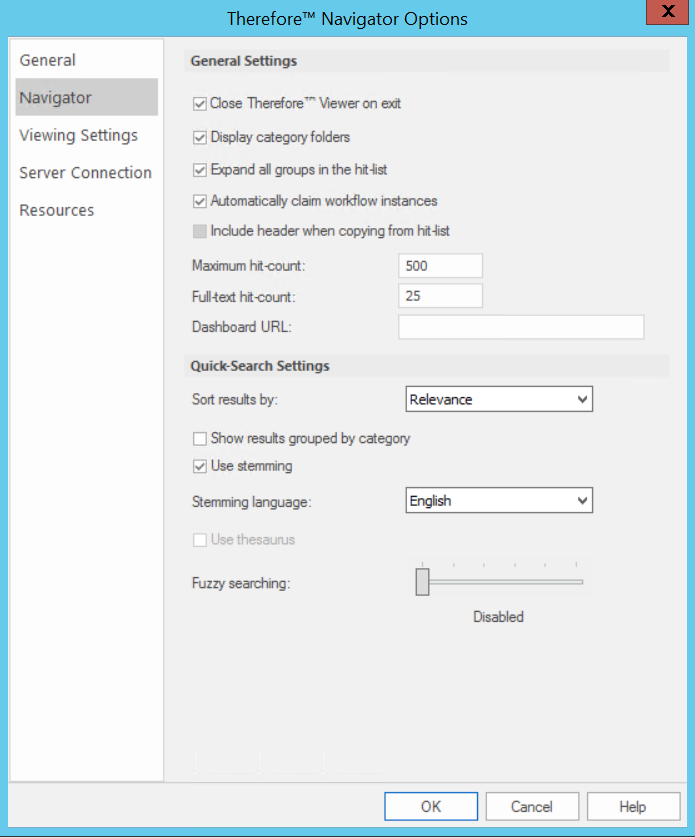|
Configuring Reports |
Scroll |
How do I configure reports and display them in the Thereforeā¢ Navigator?
1.Once the data sets have been uploaded, reports can be configured directly with the Power BI app. Please refer to the relevant Microsoft documentation for more information on creating reports: https://learn.microsoft.com/en-us/power-bi/create-reports//.
2.To display the reports on in the Thereforeā¢ Navigator dashboard, first get the Share URL from within the Power BI app: https://learn.microsoft.com/en-us/power-bi/collaborate-share/service-share-dashboards.
3.Open the Thereforeā¢ Navigator and go to File.

4.Under File, click Options.
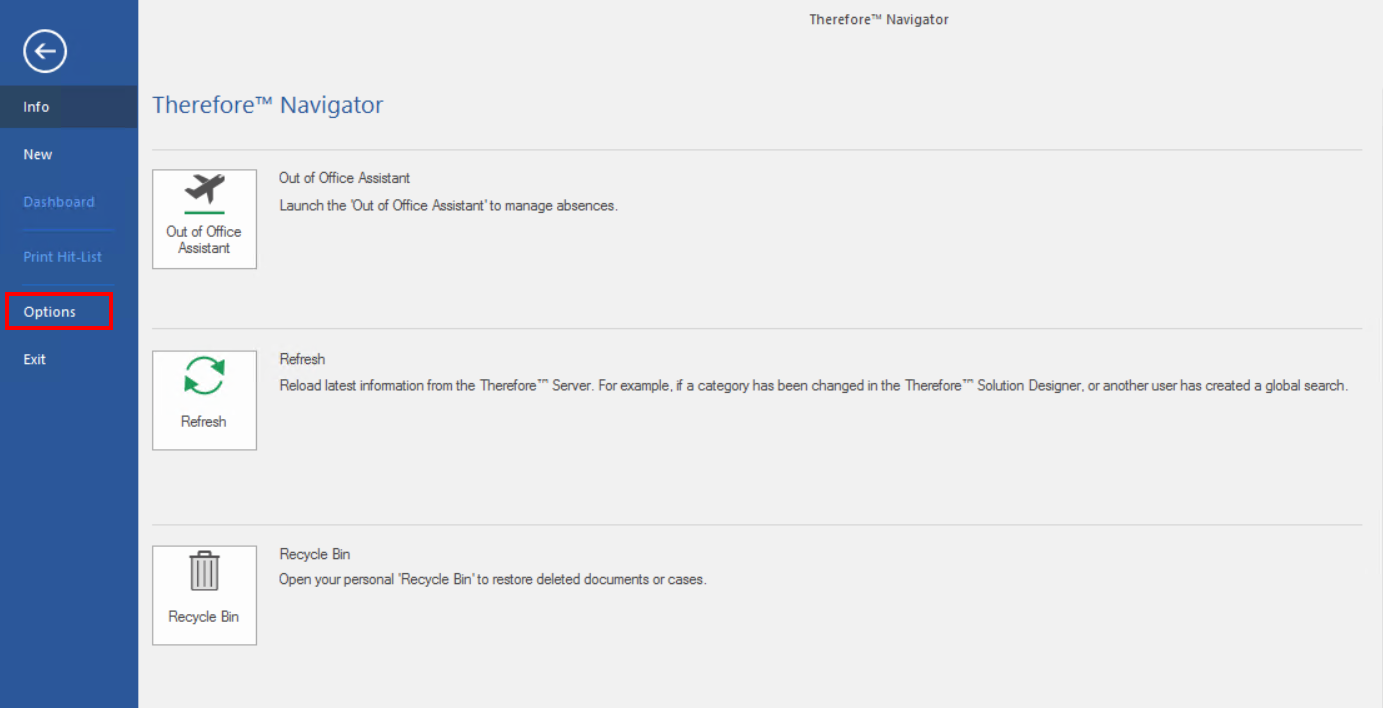
5.Under Options, go to the Navigator tab and enter the Share URL into the Dashboard URL field. Click OK to save the configuration.