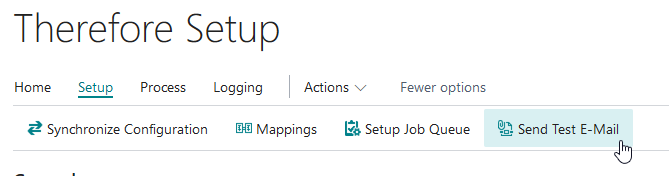|
Home Tab |
Scroll |
In order for the connector to work correctly, the following settings need to be configured in the Home tab:
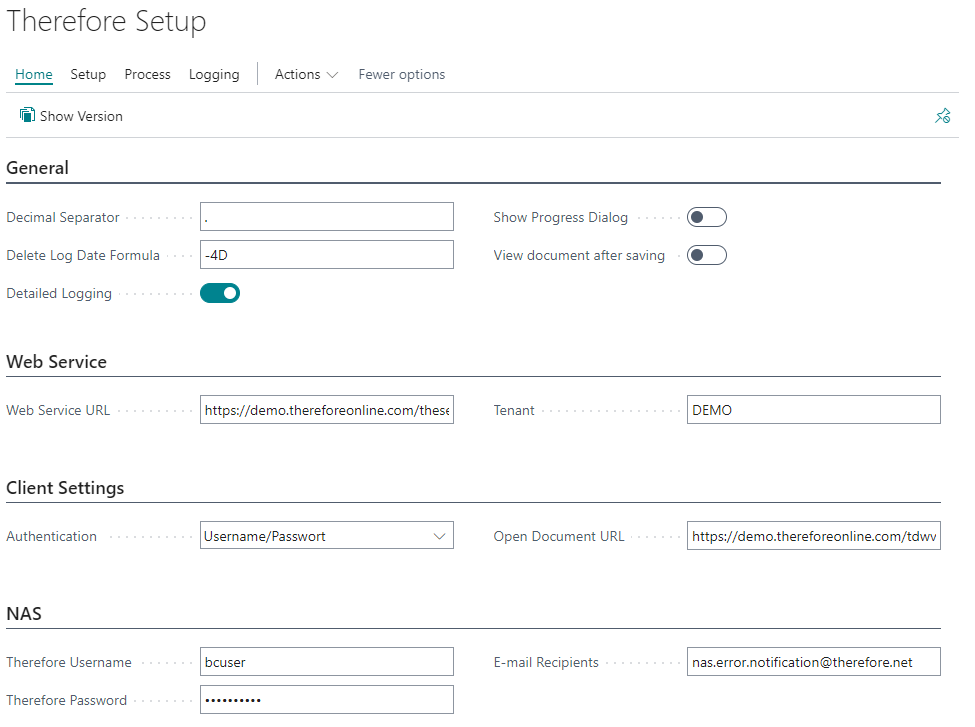
General
Decimal Separator:
The decimal separator character needs to match the settings in Thereforeā¢. This will ensure the correct transfer of decimal values.
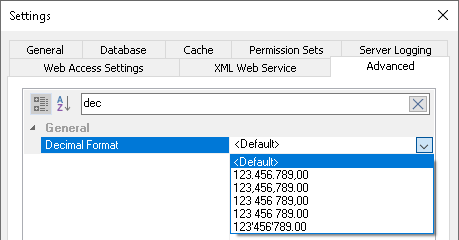
|
Note: Decimal format setting
The decimal format setting can be found in the Thereforeā¢ Solution Designer: Right-click on the Thereforeā¢ Node > Settings > Advanced > General > Decimal Format |
If <Default> is selected as āDecimal Formatā in Thereforeā¢, the default of the operating system is used. In Business Central, a deserialization error will be displayed if the decimal separator is configured incorrectly:
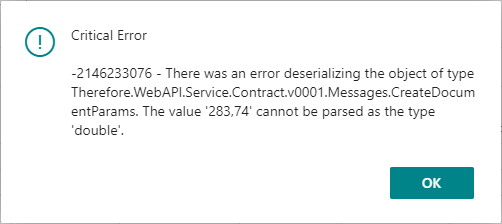
Delete Log Date Formula:
This formula determines after how many days the logs should be deleted. For details regarding the possible syntax click here or use one of the examples:
<Sign><Number><Unit> |
Formula |
|---|---|
-10D |
This will delete all logs older than 10 days. |
-2W |
This will delete all logs older than two weeks. |
-1Y |
This will delete all logs older than a year. |
|
Note: Units
Please note that the units are dependent on your current language setting. āDā, āWā and āYā are valid for English but need to be adapted for other languages. For example, āDā becomes āTā in German. |
Show progress dialog:
Shows a small dialog instead of a waiting icon in order to display the status of a long-running operation.
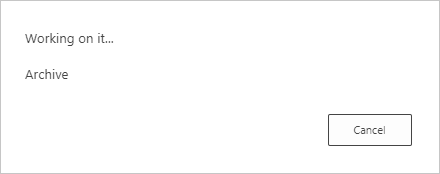
View document after saving:
Opens the document in the Thereforeā¢ Web Viewer after saving it using the Drop Zone.
Use NAS User for āArchive Immediatelyā
These settings are used to change which user saves a generated report to Thereforeā¢, if āArchive Immediately' is active.
Off: The currently logged-on user will be used to save reports to Thereforeā¢.
This will require the current user to be logged on to Thereforeā¢ when they are performing a related action such as posting an invoice.
On: The Thereforeā¢ User from the NAS settings will be used to save the report.
This setting allows to, for example, save a report on booking even if the currently active user does not have a Thereforeā¢ account.
If a Mapping has `Archive Immediatelyā turned off then the user configured in the NAS settings will always be used, as the report is generated and saved asynchronously.
Please note that setting a different user will also affect the [USER_ID] macro.
Detailed Logging:
Turns on detailed logging to help track down problems. The logs can be shown by clicking the āEvent Logā button in the Logging tab.
Web Service URL:
The URL of the Thereforeā¢ Web Service.
Thereforeā¢ On-Premises:
https://your server/theservice
Thereforeā¢ Online:
https://your tenant.thereforeonline.com/theservice/
Tenant:
The name of the current Thereforeā¢ tenant. This field will be empty if the system does not use multi-tenancy.
Authentication:
The chosen method for authentication. The following options exist:
1.Windows
This option will use the account of the Windows user who is currently logged in.
2.Username/Password
This option will bring up a dialog prompting for username and password when using the Thereforeā¢ Drop Zone for the first time. A stay-signed-in token will be generated so re-entering the credentials is not required.
The Thereforeā¢ two-factor authentication can also be used with this mode. How often the identity has to be proven, depends on the stay-signed-in token lifetime.
3.OAuth2/OpenId:
Selecting this option will bring up the settings for connecting via OAuth2/OpenId:
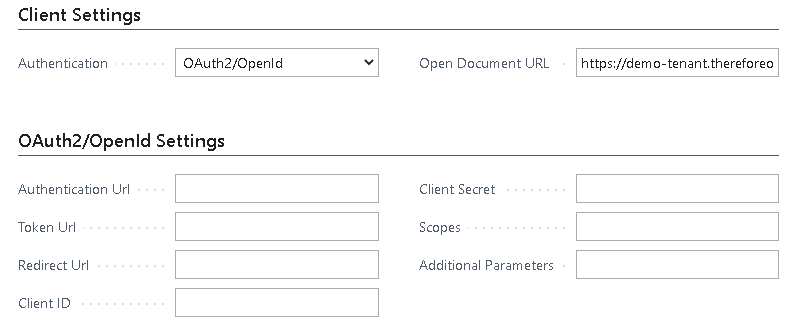
The Authentication Url and the Token Url as well as the Client ID and the Client Secret need to be retrieved from your SSO provider.
The Redirect Url needs to point to the OAuthLanding.htm, for example:
https://your server/BC170/OAuthLanding.htm
For Office 365/Microsoft Entra ID the URLs should read as follows:
Authentication URL |
https://login.microsoftonline.com/yourdomain.onmicrosoft.com/oauth2/authorize |
Token URL |
https://login.microsoftonline.com/yourdomain.onmicrosoft.com/oauth2/token |
Redirect URL |
https://businesscentral.dynamics.com/OAuthLanding.htm |
The required Scopes are: openid user.read
Open Document URL:
This URL points to the Thereforeā¢ Web Viewer that should be used.
It uses a special syntax with placeholders for docNo and ssoToken:
*%1 will be replaced with the document number.
*%2 will be replaced with the single sign-on token.
For Thereforeā¢ Dynamic Web View, the following URL pattern is used:
Thereforeā¢ On-Premises:
https://your server/TWA/tdwv/#/document/%1?ssoToken=%2
Thereforeā¢ Online:
https://your tenant.thereforeonline.com/tdwv/#/document/%1?ssoToken=%2
For Thereforeā¢ Classic Web Client, the following URL pattern is used:
Thereforeā¢ On-Premises:
https://your server/TWA/Client/WEB/Viewer/Viewer.aspx?DocNo=%1&ssoToken=%2
Thereforeā¢ Online:
https://your tenant.thereforeonline.com/Viewer.aspx?DocNo=%1&ssoToken=%2
To use the installed Thereforeā¢ Viewer to open a specific document please adapt the following URL:
therefore-viewer://d%1
Therefore Username / Therefore Password:
The username needs to be a valid user in Thereforeā¢.
This user must not use two-factor authentication, as it is used by background tasks, executed on the BC-server.
It will be used for:
ā¢ Late document linking
Requires permission for searching and editing documents.
ā¢ Saving of outgoing documents (asynchronously).
Requires permission to create new documents as well as editing existing ones (if multiple versions are allowed)
ā¢ Clean-up Task
Requires āview in hit-listā permission.
Specify e-mail recipients that should be notified in case the NAS Job Queue cannot save a document. It is possible to enter multiple addresses here, separated by a ā;ā symbol.
E-mail sending can be tested by clicking the 'Send Test E-Mail' button under the Setup tab.