
|
Mapping |
Scroll |
The mapping list shows the mapping of the NAV data structure (tables and fields) with the Thereforeā¢ archive (categories and index fields). The list in figure 6 shows an overview of currently implemented mapping. These hold data concerning customers and vendors as well as data on sales and purchases (incoming invoice, outgoing invoice and delivery note). The Activated box can be set so thatĀ the mapping list is principally activated and taken into consideration during synchronization.
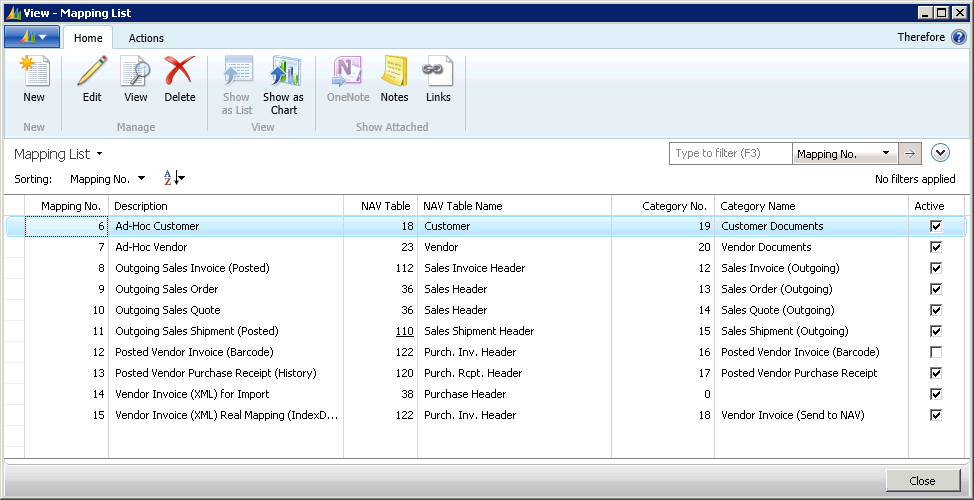
Figure 6: Mapping List
Each of these allocations contains specific settings regarding synchronization and mapping between NAV and Thereforeā¢. These settings can be configured by double-clicking the relevant line. The exact settings of the mapping are explained in detail in the following section (application scenarios). By using these example application scenarios, experienced users with knowledge of the NAV and Thereforeā¢ data structure will be able to create their own mappings. To do this, the New button needs to be selected. By following the examples listed below, the specific allocations and synchronization settings can be implemented.
