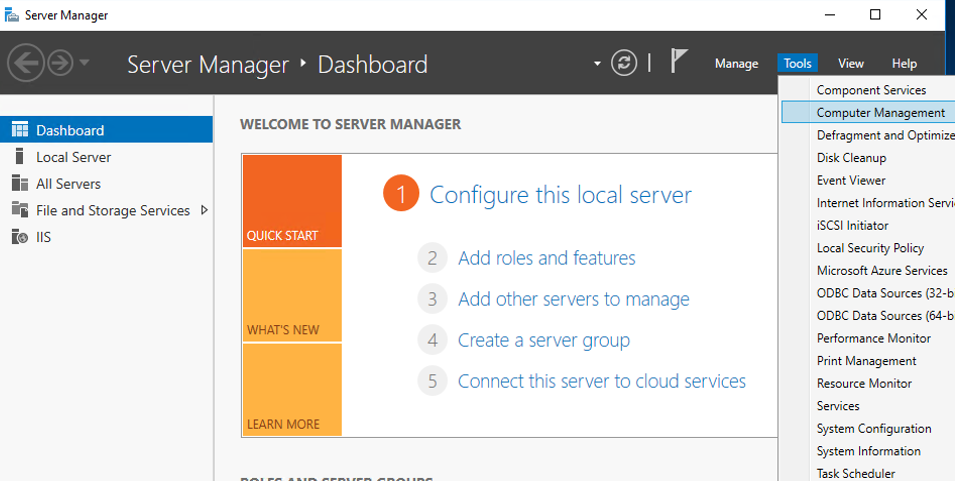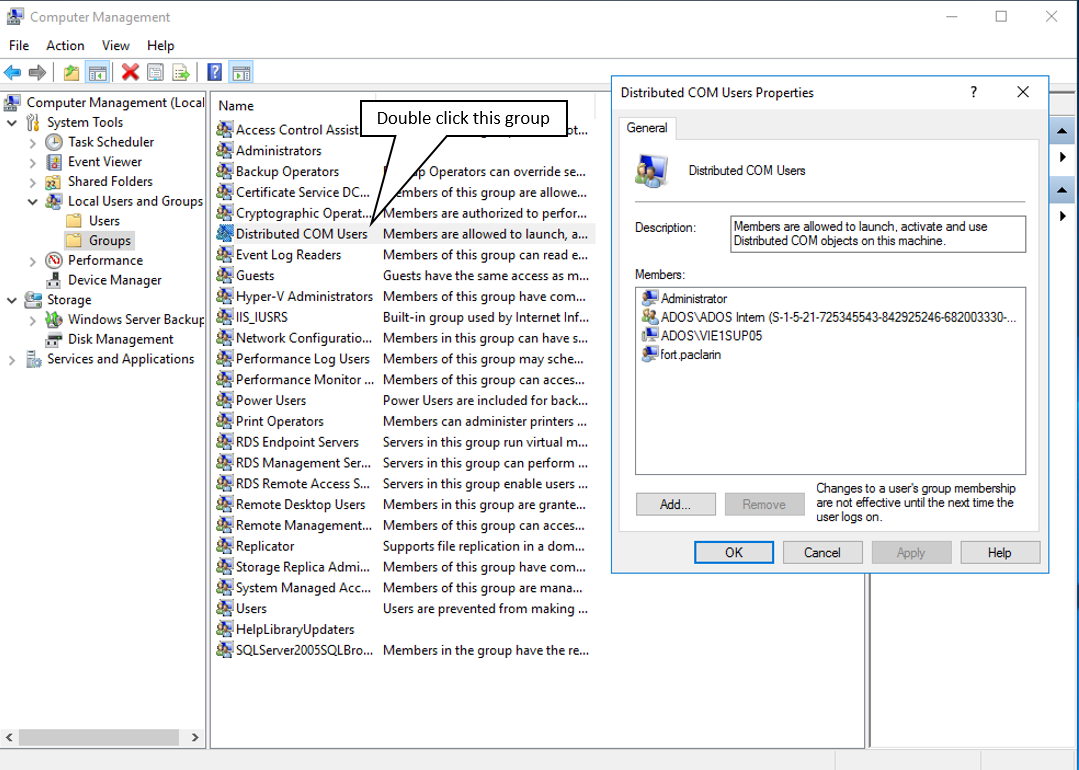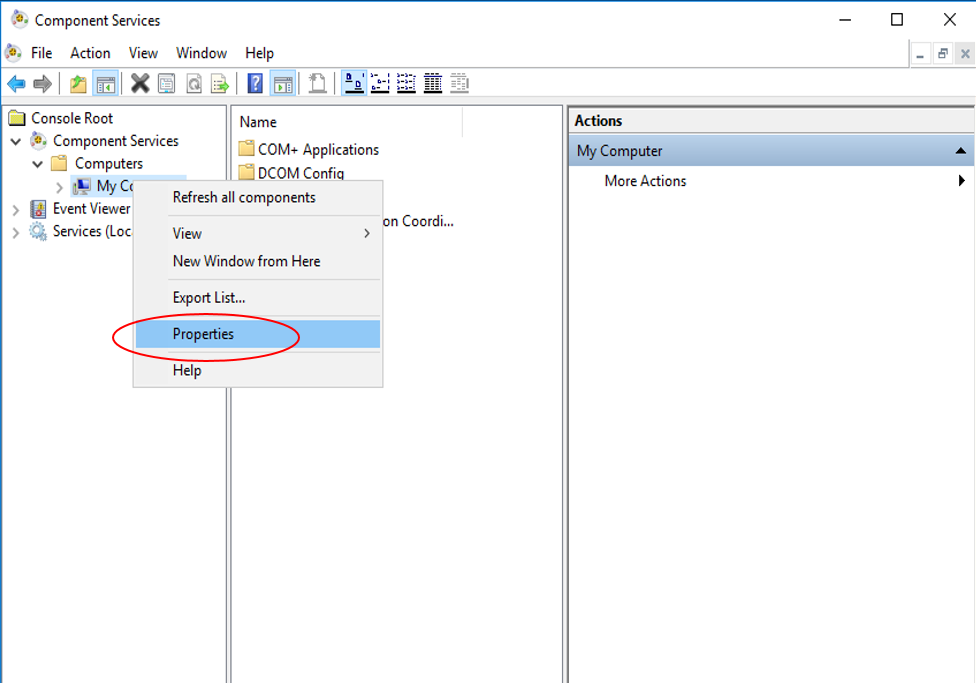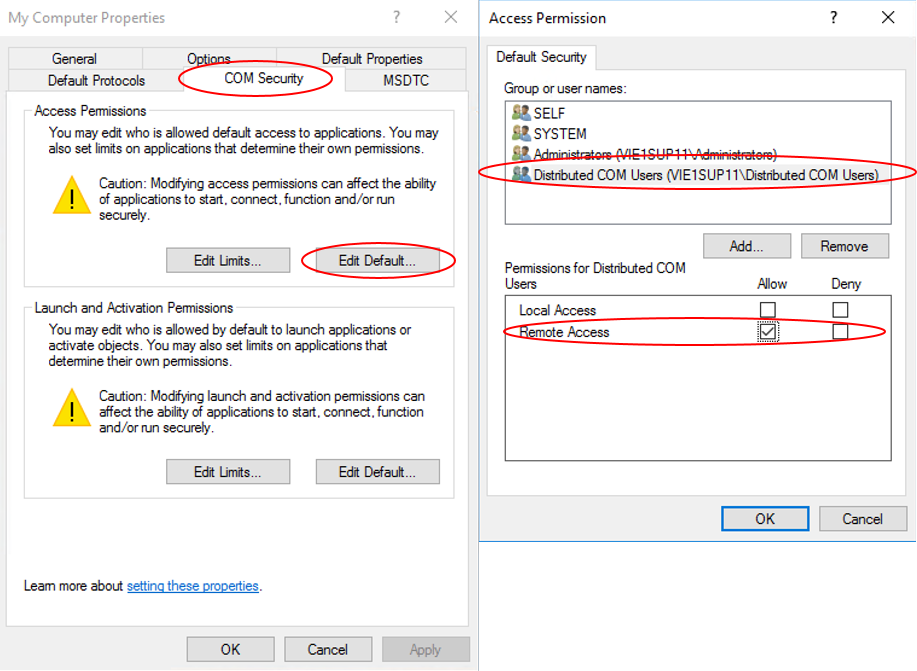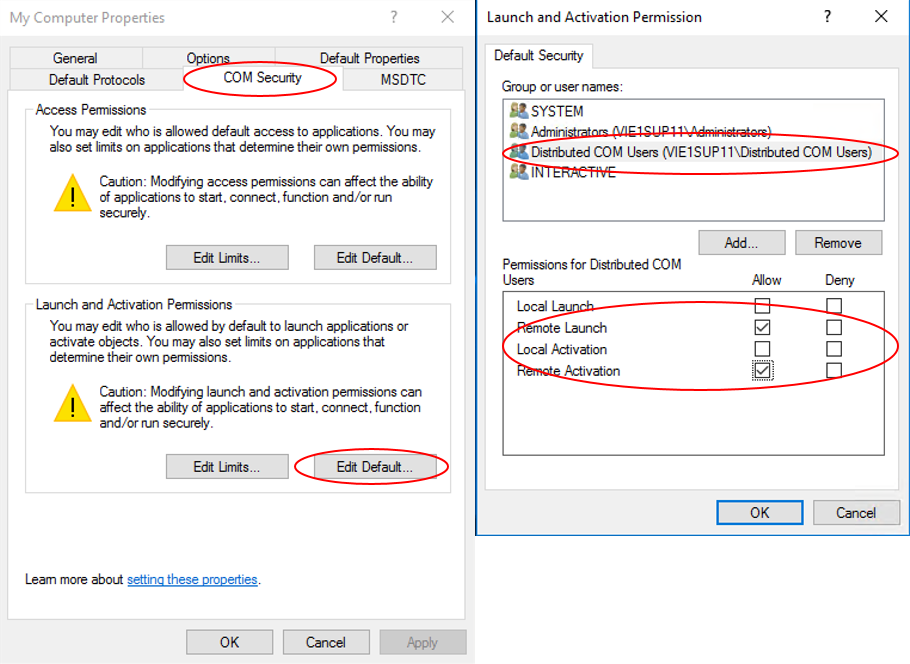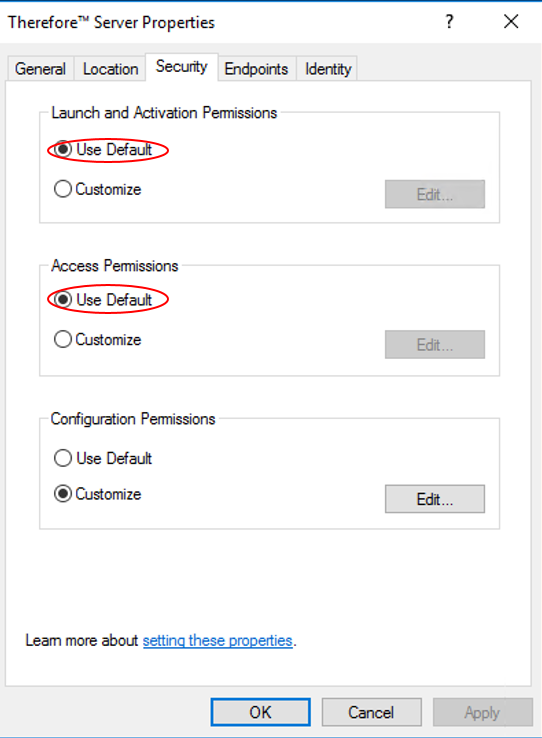Where DCOM connectivity is required, users who need to connect to Therefore™ must be members of the Distributed COM Users group on the Therefore™ Server. In addition the Distributed COM Users group needs to have remote permissions on the Therefore™ Server.
1.In the Server Manager Console on the Therefore™ Server, click Tools and Computer Management.
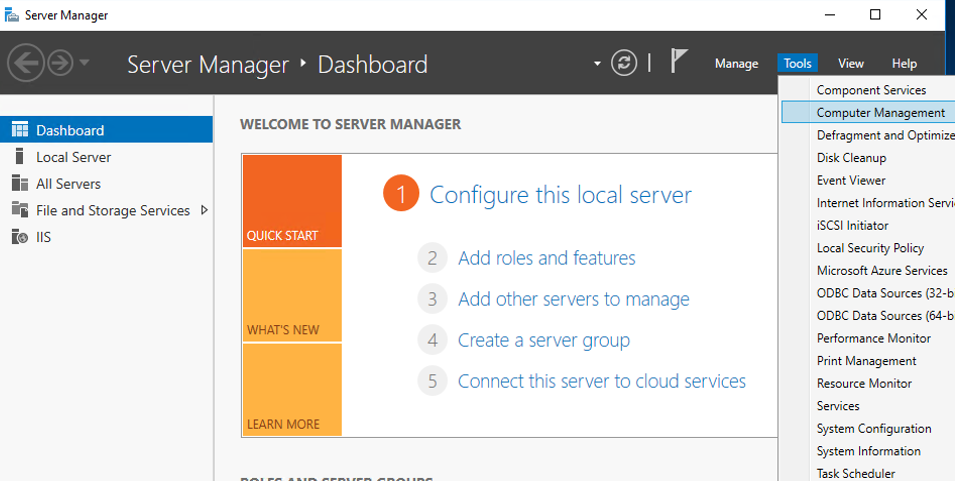
2.In Computer Management Console, switch to Local Users and Groups, then click on Groups.
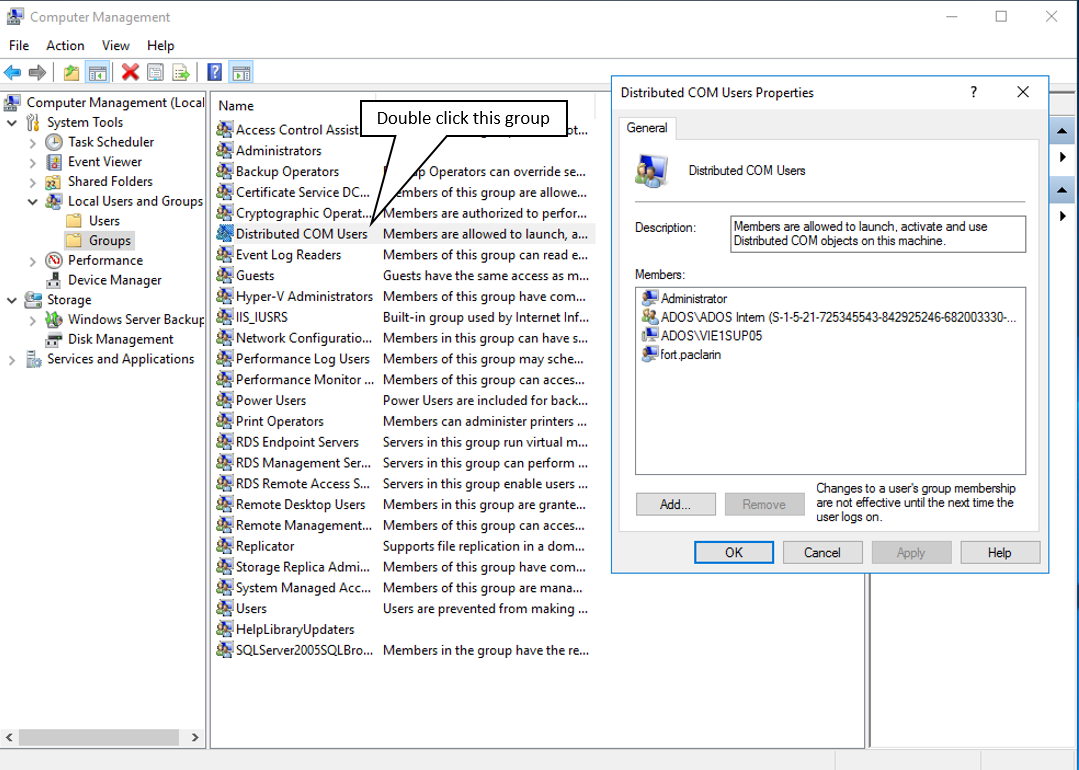
|
3.Adjust the DCOM security settings on the Therefore server machine. Click  then type in "DCOMCNFG" and hit Enter, this will open the Component Services console. then type in "DCOMCNFG" and hit Enter, this will open the Component Services console.
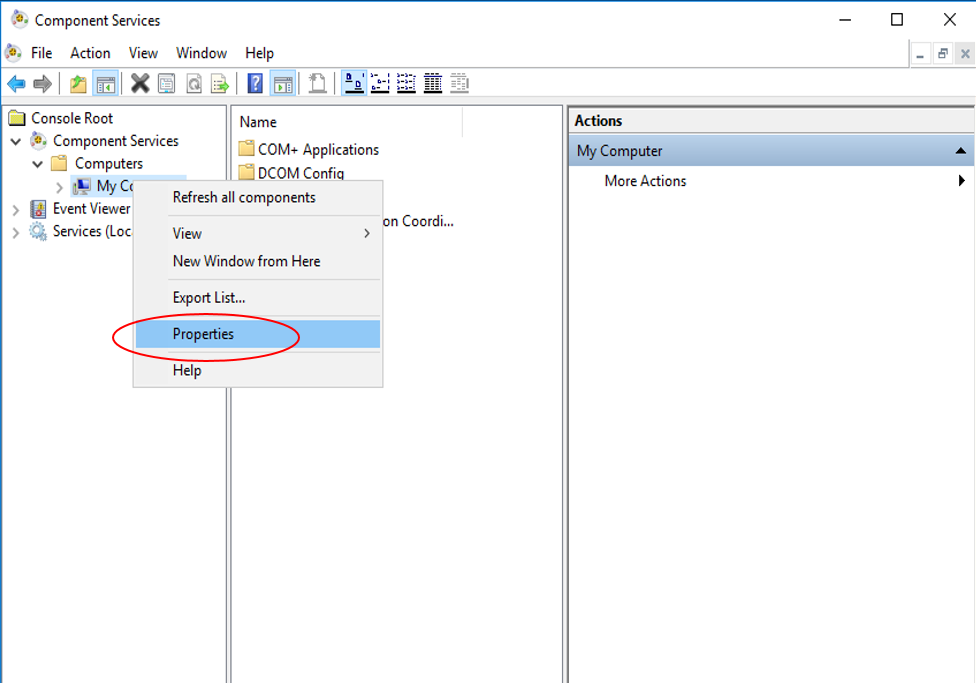
4.In COM Security, go to Access Permissions then click Edit Default and add Distributed COM Users with Allow Remote Access.
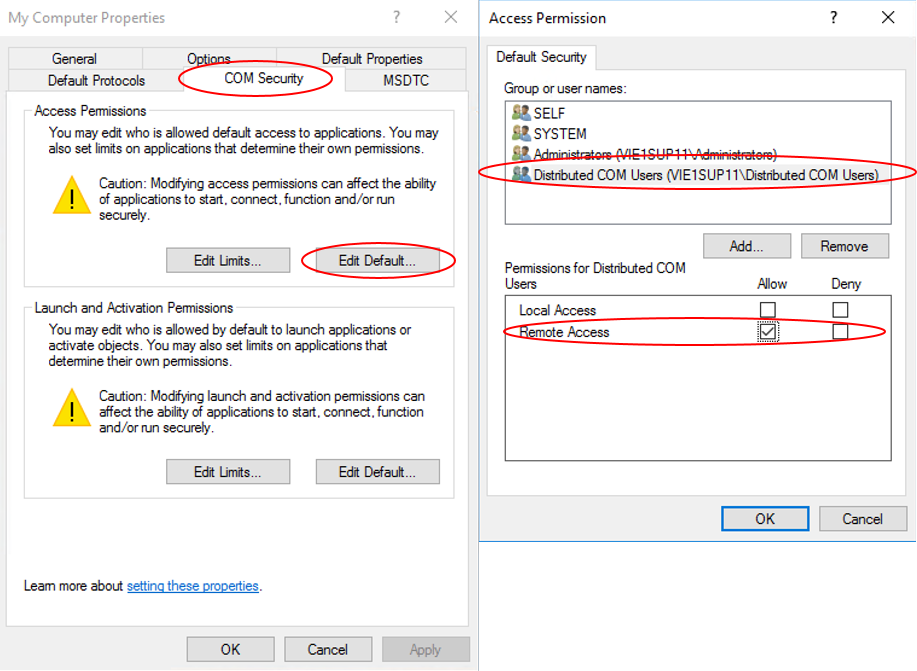
5.In COM Security, go to Launch and Activation Permissions then click Edit Default and add Distributed COM Users with Allow Remote Launch and Remote Activation.
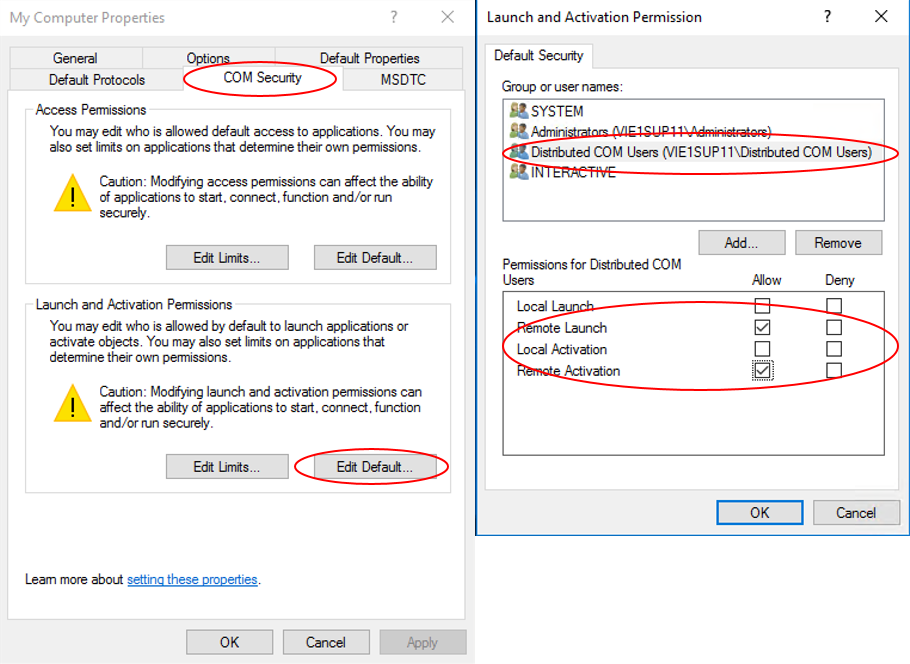
6.Ensure that the Therefore™ Server is using the Default settings for Launch and Activation Permissions and for Access Permissions.
 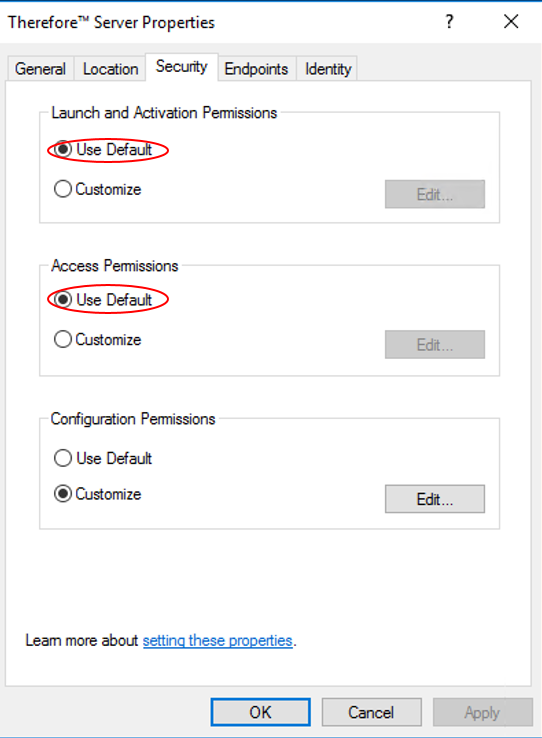

|
It is not required to restart the Therefore™ Server service.
|
|