
|
How to customize schema in a given language |
Scroll |
1. Go to the Thereforeā¢ Smart Capture Settings. Click Download Schema.

2. The schema are saved in .json files that are human-readable. You may manually edit the file to customize Thereforeā¢ Smart Capture to your needs, e.g., by changing a label, changing the default currency, or adding a new field.
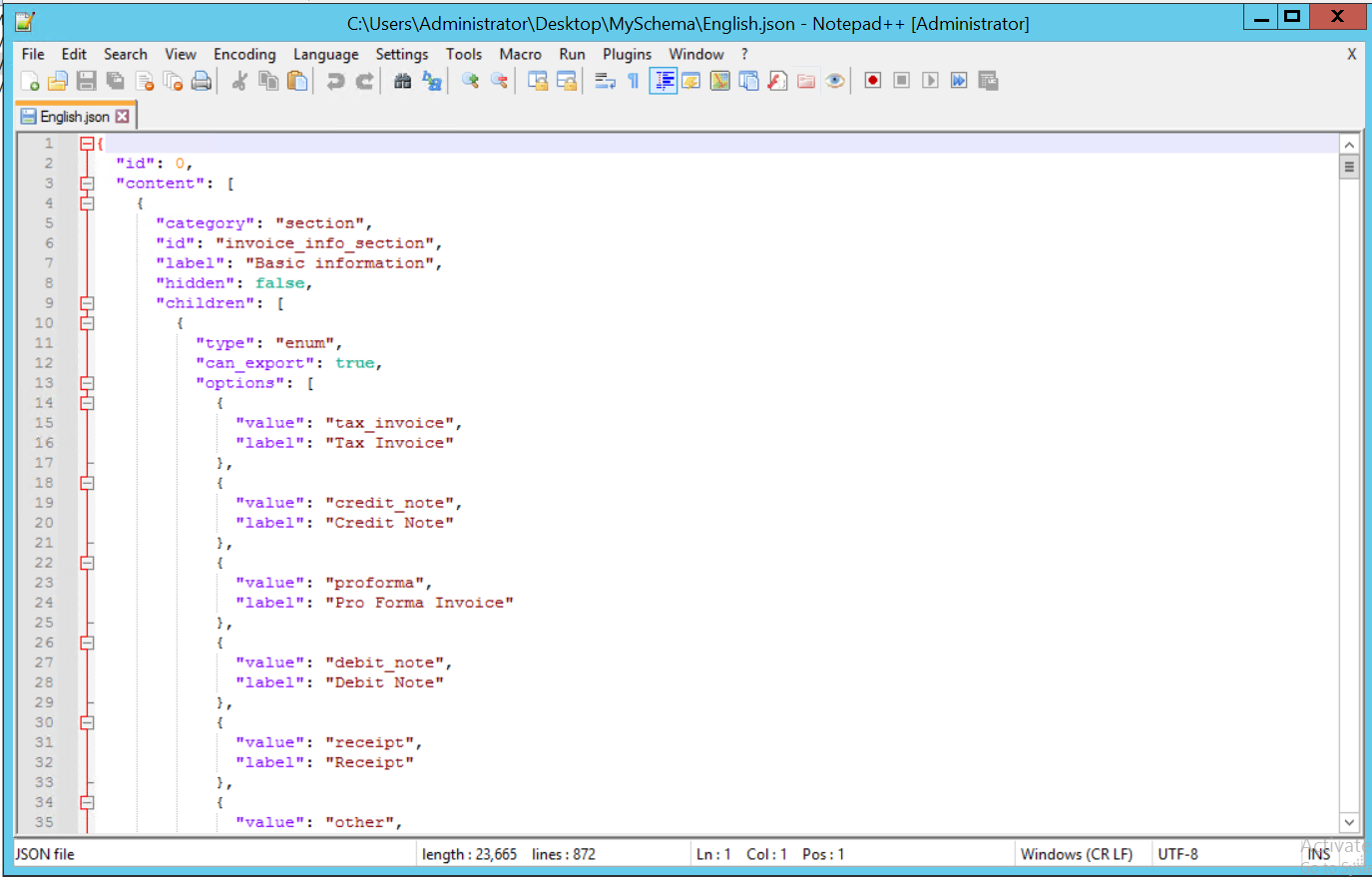
3. To upload the customized schema, click Upload Schema.

5. The changes are immediately effective. Your customized schema will be displayed as Language (customized).
|
Note:
•If a different schema is selected from the list that default schema will be activated, and all the customization will be lost. |


